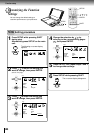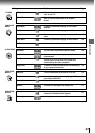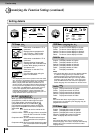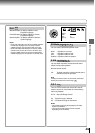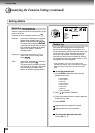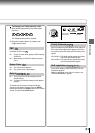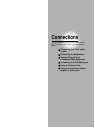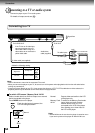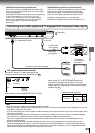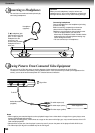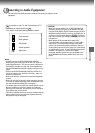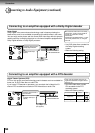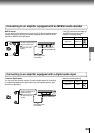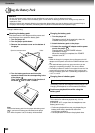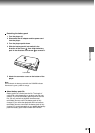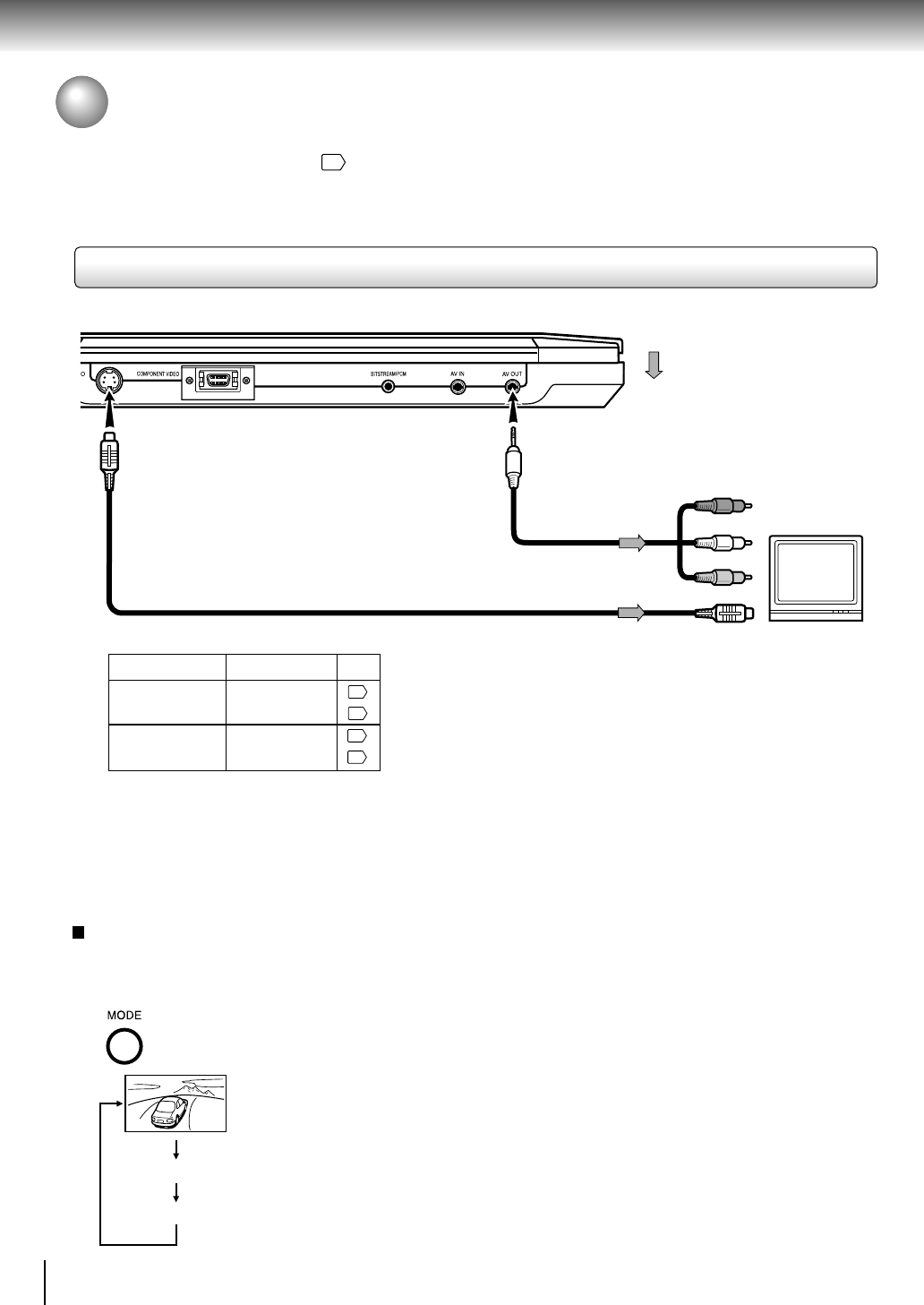
54
Connections
Connecting to a TV or audio system
Connect the player to your TV or audio system.
For details of output sound, see
40
.
Connecting to a TV
To AV OUT
To S VIDEO OUT
Signal flow
(yellow)
(red)
(white)
Audio/video
cable (supplied)
S video cable (not supplied)
To audio inputs
If the TV has an S video input,
connect the player with an S
video cable. When using an S
video cable, do not connect the
yellow video cable.
TV or monitor with
audio/video inputs
To video input
To S video input
Notes
• Refer to the owner’s manual of the connected TV as well.
• When you connect the player to your TV, be sure to turn off the power and unplug both units from the wall outlet before
making any connections.
• Connect the player directly to your TV. If you connect the player to a VTR, TV/VTR combination or video selector, the
playback picture may be distorted as DVD video discs are copy protected.
• Make the following setting.
On-screen display
Select:
Page
“Analog 2ch”
“Digital Out”
46
50
To switch LCD screen / Memory Card / AV-IN
Select a mode other than AV-IN to output to an external
device connected to the player.
Press MODE button on the player.
Each time the button is pressed, the
LCD will change as below.
Normal: Outputs video and audio to the LCD
of the player only.
Memory Card: To switch to the Memory Card mode.
AV-IN: Inputs video and audio from an
external device such as a VTR
connected to the LCD of the player,
thus allowing you to view video on
the LCD of the player.
Notes
• Normal will be set the next time the player is turned on even
if you turn the power of the player off while AV-IN is set.
Normal
Memory Card
AV-IN
“CVBS/S-VIDEO”
“AV-OUT”
48
55