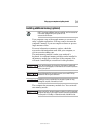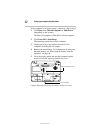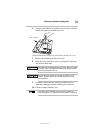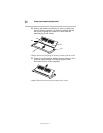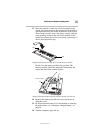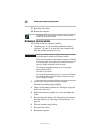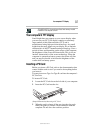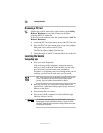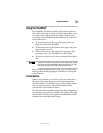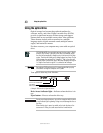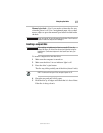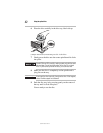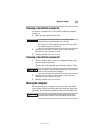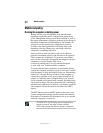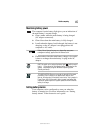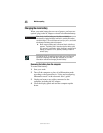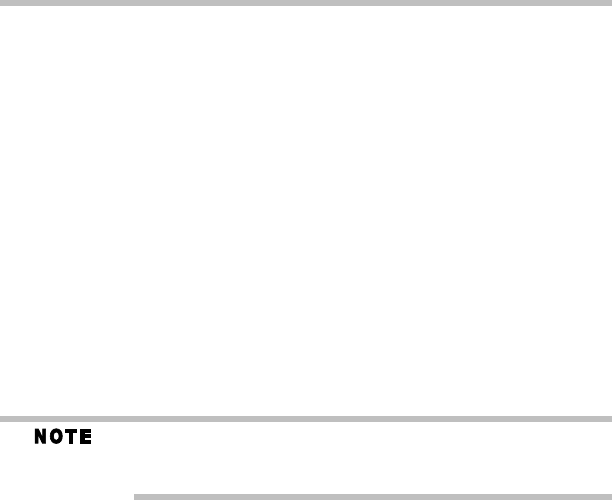
39
Using the TouchPad™
5.375 x 8.375 ver 3.1
Using the TouchPad
™
The TouchPad, the small, smooth, square cutout located in
front of the keyboard, is sensitive to touch and enables you to
move the cursor with the stroke of a finger. Simply move
your finger on the TouchPad in the direction you would like
to move the cursor:
❖ To move the cursor to the top of the page, push your
finger forward on the TouchPad.
❖ To move the cursor to the bottom of the page, drag your
finger toward yourself.
❖ To move the cursor to the right side of the page, slide
your finger across the TouchPad from left to right.
❖ To move it to the left side, slide your finger from right to
left.
Because the TouchPad is much smaller than the display screen, moving
your cursor across the screen often means having to move your finger
several times across the TouchPad in the preferred direction.
Once you have positioned your cursor, you can click it into
place by either double-tapping the TouchPad or clicking the
control buttons.
Control buttons
When a step instructs you to click or choose an item, move
the cursor to the item, then press and release the primary
(left-hand) button. To double-click, press the primary button
twice in rapid succession. The primary button usually
corresponds to the left mouse button.
The function of the secondary (right-hand) button depends on
the program you are using. It usually corresponds to the right
mouse button. Check your program’s documentation to find
whether it uses the right mouse button.