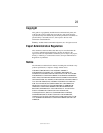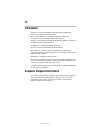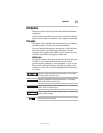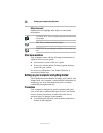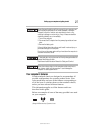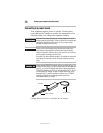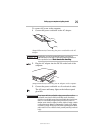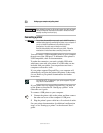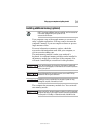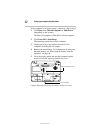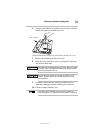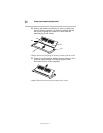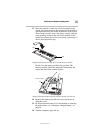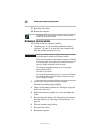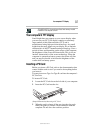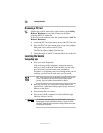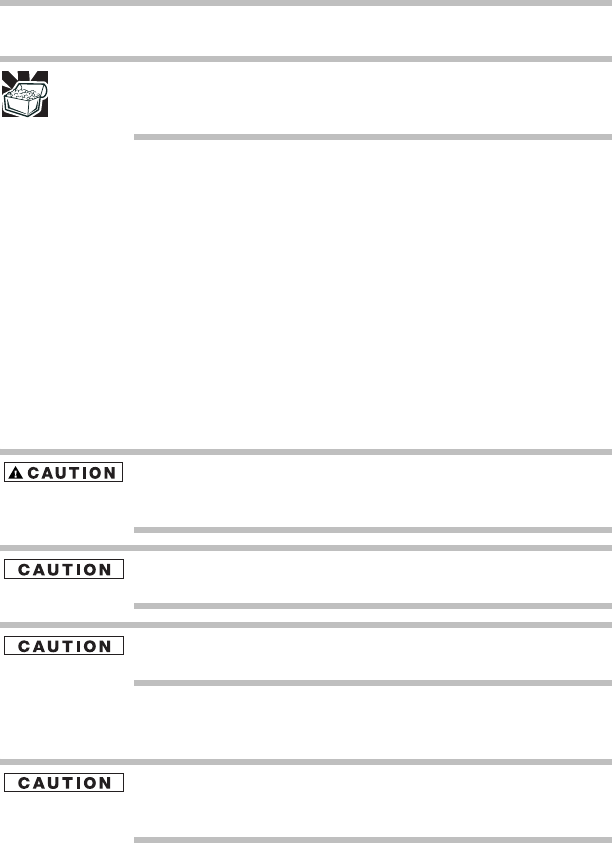
31
Setting up your computer and getting started
5.375 x 8.375 ver 3.1
Installing additional memory (optional)
HINT: To purchase additional memory modules, see the accessories
information packaged with your system or visit
accessories.toshiba.com.
Your computer comes with enough memory to run most of
today’s popular applications. You may want to increase the
computer’s memory if you use complex software or process
large amounts of data.
For more information on memory options, check the
accessories information that came with your computer, or
visit accessories.toshiba.com.
The main memory module is under your notebook’s
keyboard. An additional memory module can be installed in
the memory module slot on the base of the computer. You
will need a small Phillips screwdriver for this procedure.
If you use the computer for a long time, the memory module will
become hot. If this happens, let the module cool to room temperature
before you replace it.
To avoid damaging the computer’s screws, use a small Phillips
screwdriver that is in good condition.
Installing a memory module with the computer’s power on may
damage the computer, the module, or both.
The computer has one memory module slot. You can install
one memory module.
Before you install or remove a memory module, turn off the computer
using the Start menu. If you install or remove a memory module while
the computer is in Standby or Hibernation mode, data will be lost.