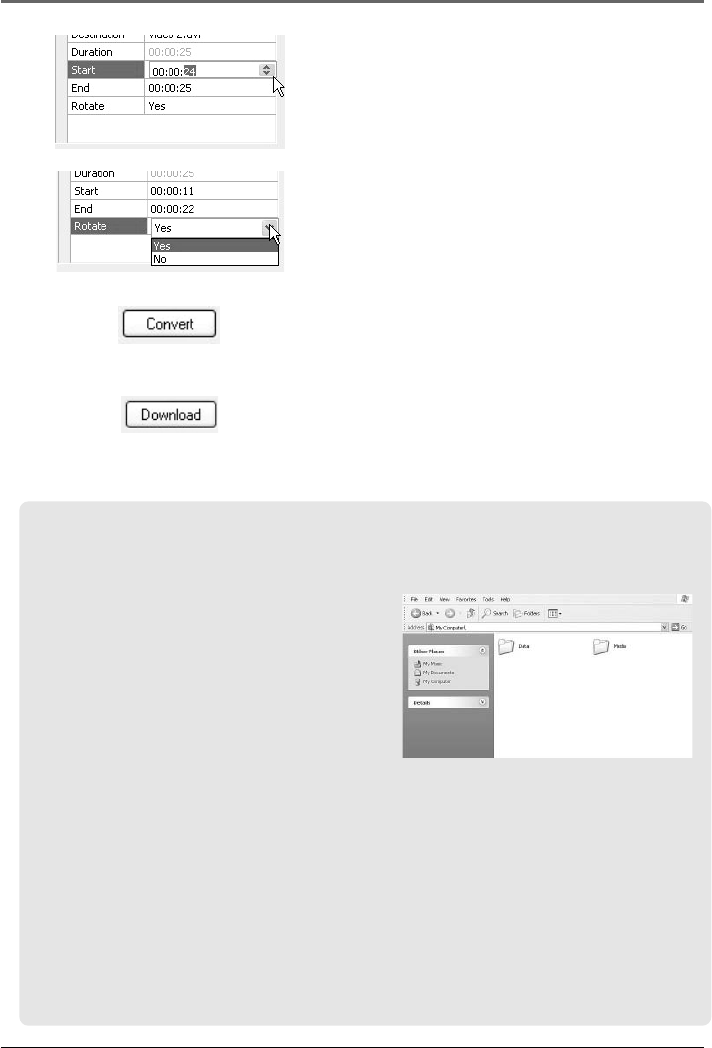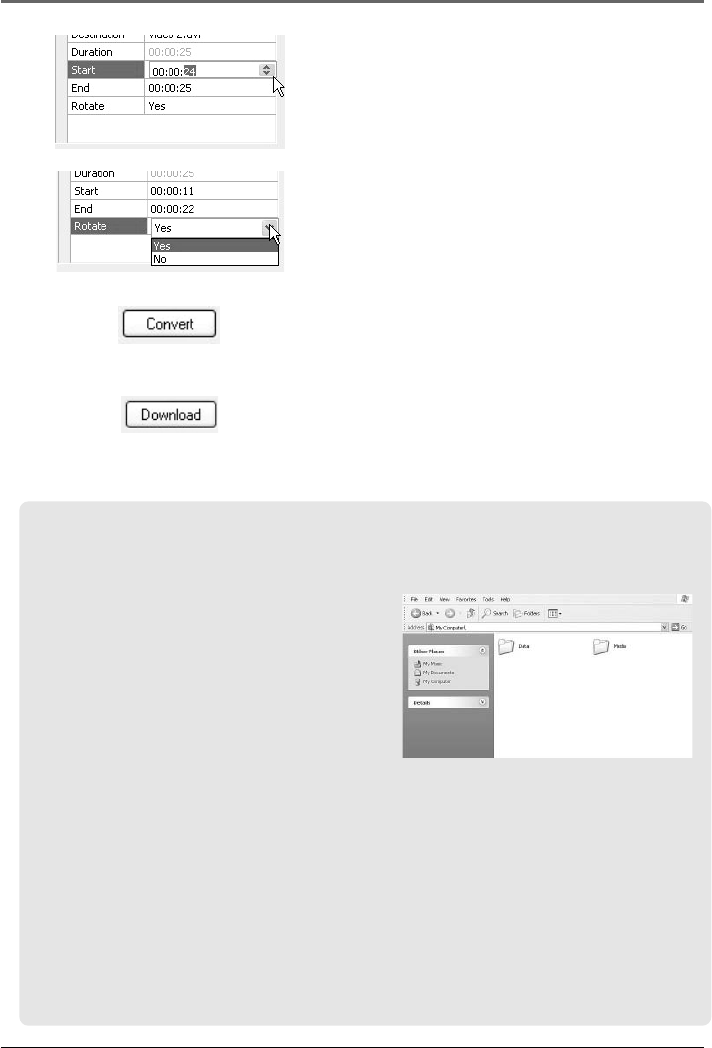
Listening and Viewing
31
Tip: For operation details of the video converter, please open the help file by
pressing the ‘F1’ key on your computer.
Note: Picture files should be copied to the
“Media” folder for viewing. Video files cannot
be drag and copied to the “Media” folder. They
must be converted and transferred to the
player via Thomson Video Converter for
playback. Alternatively, converted video files
can also be transferred via Windows Media
Player in the same way as you transfer music
files to the player. Please refer to the
instructions of Windows Media Player for operation details.
This video converter software relies on the video codecs already installed in your
computer. Make sure the video file you wish to convert plays on your computer
before using the video converter software. Note that some video files that play on
your computer may rely on specialized video playback applications that are not
compatible with the video converter software.
The video converter can only convert files that play on your PC. If a file cannot
play on your PC, then it will be necessary for you to download the appropriate PC
media player for that file’s format from the Internet. Enter the file type or file
format into a common Internet search engine to find links where the PC media
player can be downloaded and installed to your PC.
7. To convert only a portion of the video file,
select the start and end time for conversion
at the lower right corner.
8. To rotate the video file by 90
O
after the file
conversion, select “Yes” from the pull-down
menu for doing so.
9. Click “Convert” to start the file conversion.
• If all the video files are ready to be
transferred without conversion, the
“Convert” button will change as
“Download”. Click to start the file transfer.