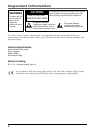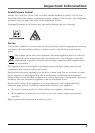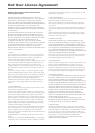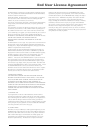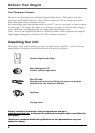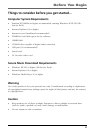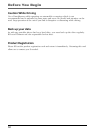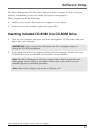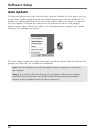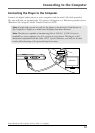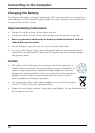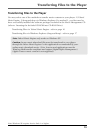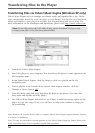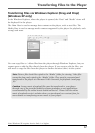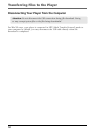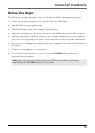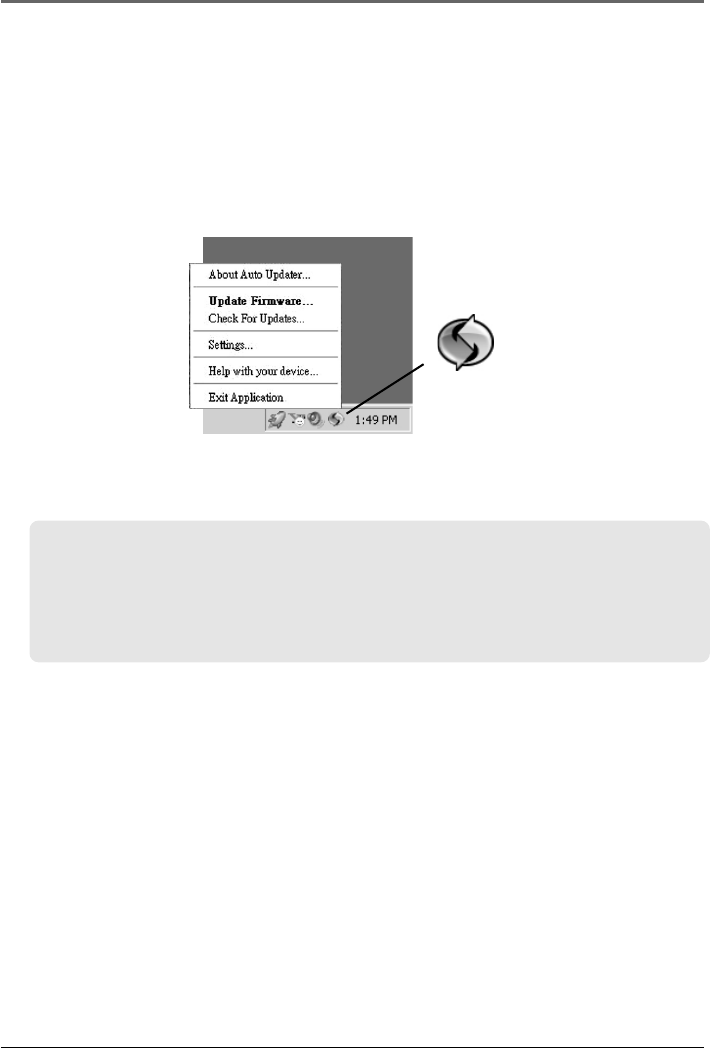
12
Software Setup
Auto Updater
To keep your player up to date with the latest software available for your player you can
use the Auto Updater application that was installed during the software installation. To
update your player, right-click on the icon in the taskbar while your player is connected
to your computer. You must be connected to the Internet for this to work properly.
Select from the menu “Check For Updates” for checking firmware updates and “Update
Firmware” for updating your player.
The Auto Updater application will automatically download updates from the Internet and
prompt you when they are available for installation.
Note: The Auto Updater icon will only appear when your player is connected to
the computer.
Note: If your product does not show up on our website or there are no updates
available, then your product was delivered with the latest firmware installed
already, and no updated version has been released yet.