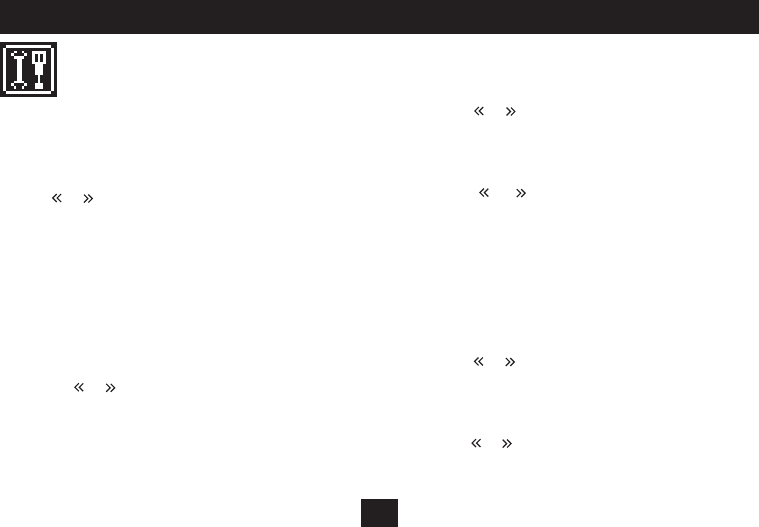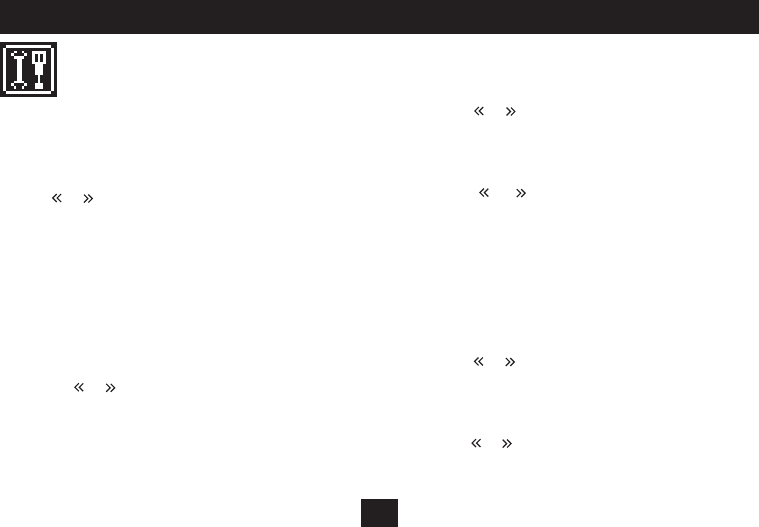
24
SETTINGS MENU
There are a number of congurable settings within your player that
can be set up through the Settings Menu.
To open the Settings menu:
Select the ‘Settings’ mode from the Main menu.•
Press the
or button to scroll through the 6 options -
Backlight•
Language•
Power O•
Firmware version•
Default settings•
Exit•
To select a setting, press the • /, button.
To exit from the Settings Menu at any time:
Press the •
or button to scroll to the ‘Exit’ option.
Press the • /, button.
The Main menu will be displayed.
Settings menu:
Backlight:
The backlight setting enables you to change the time that the display
backlight stays on after you have operated a button.
Press the •
or button to scroll to the ‘Backlight’ option in the
‘Settings’ menu.
Press the • /, button to select this option.
You will see a time delay gure and a bargaph.
Press the • or button to change the time delay to your
preference in a range from 0 seconds to 30 seconds.
Press the • /, button to save your preference.
You will return to the Settings menu.
NOTE: You may want to set a longer time for convenience of operation,
or a shorter time to extend battery life.
Language:
The language setting will change the display language for all menus.
Press the •
or button to scroll to the ‘Language’ option in the
‘Settings’ menu.
Press the • /, button to select this option.
You will see the language options that are available.
Press the • or button to change the display language setting.
Press the • /, button to save your preference.
You will return to the Settings menu.