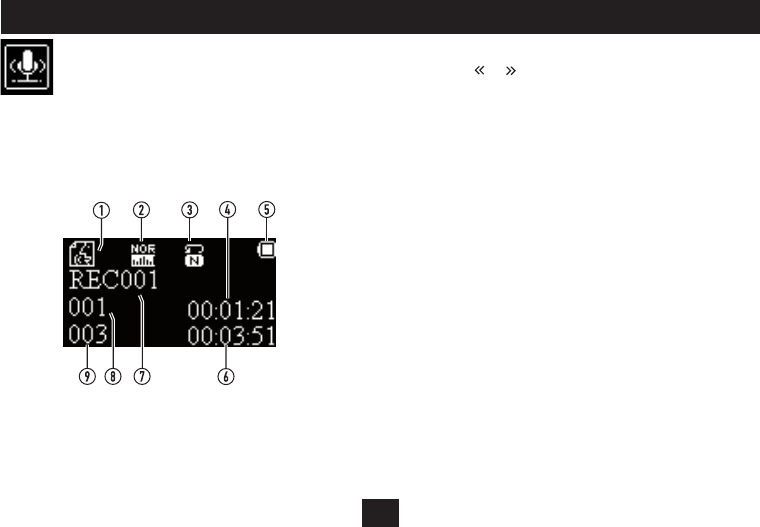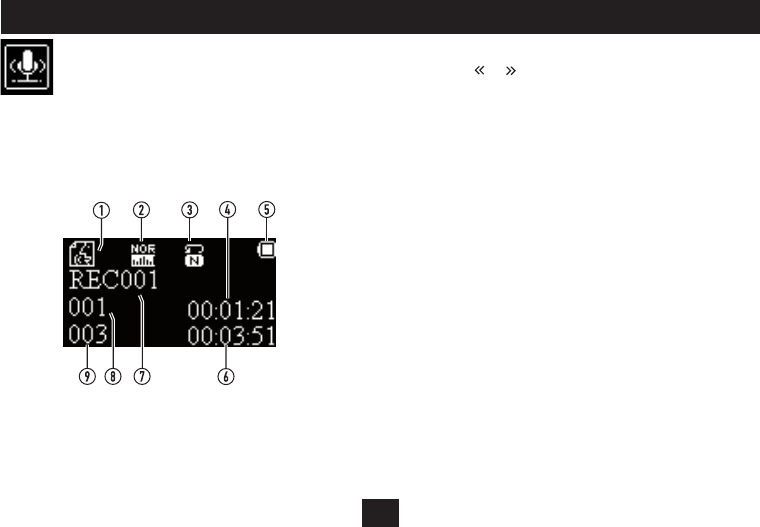
18
PLAYING VOICE RECORDINGS
To play a voice recording:
Press the • or button to choose the voice recording you want
to play from the list of those available.
Press the • /, button to play the recording.
Playback control:
The same playback control functions are available (play/pause/track
skip/search) for playing voice recordings as playing music. Refer to the
section ‘Playing Music’ for more details of these functions.
Advanced Menu for Voice Recordings
An advanced menu is provided when playing voice recordings with
the option of selecting a Repeat mode or exiting the menu.
To select Advanced Menu options and change the Repeat mode, •
follow the instructions in the section ‘Advanced Music Menu’.
Voice recordings are stored in a dierent folder, separately from music
les. A separate function is provided from the Main menu to play voice
recordings.
Select the ‘VOICE’ mode from the main menu.•
After a short delay, the display will show the Voice Playback menu.
Playing a voice recording:
Voice mode
1.
EQ setting2.
Repeat mode3.
Track elapsed time4.
Battery level5.
Track total time6.
Recording le name7.
Recording number8.
Number of recordings stored9.