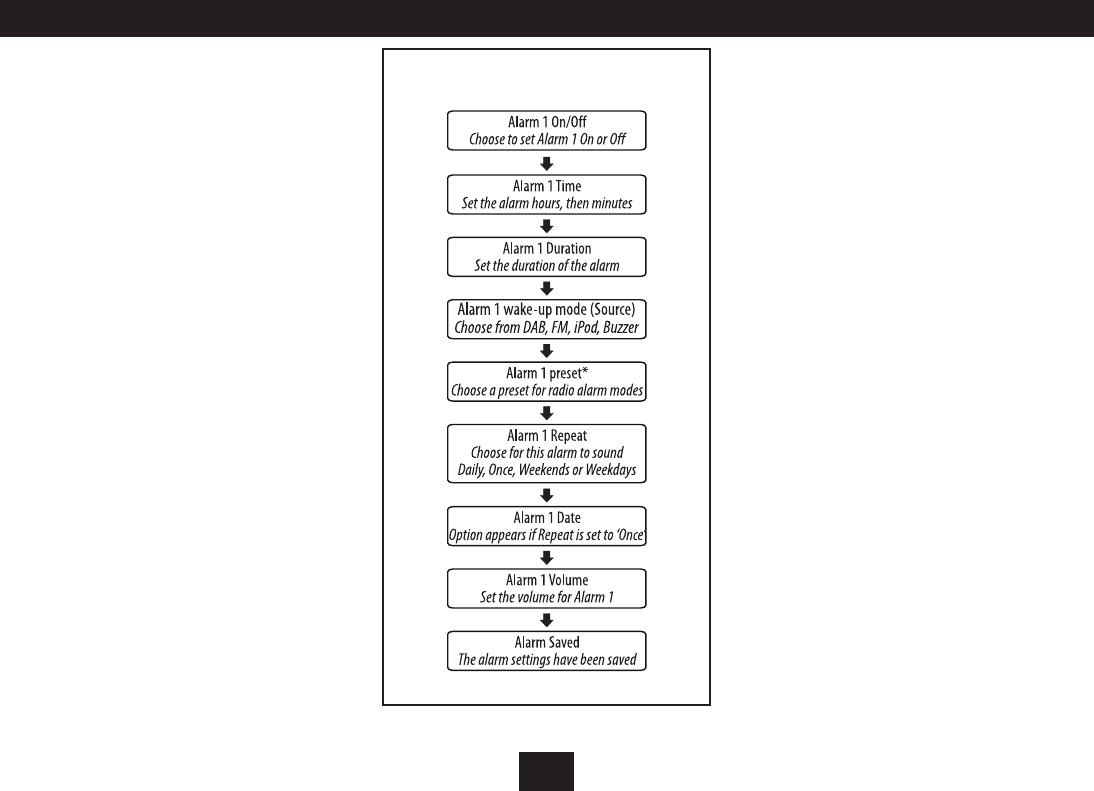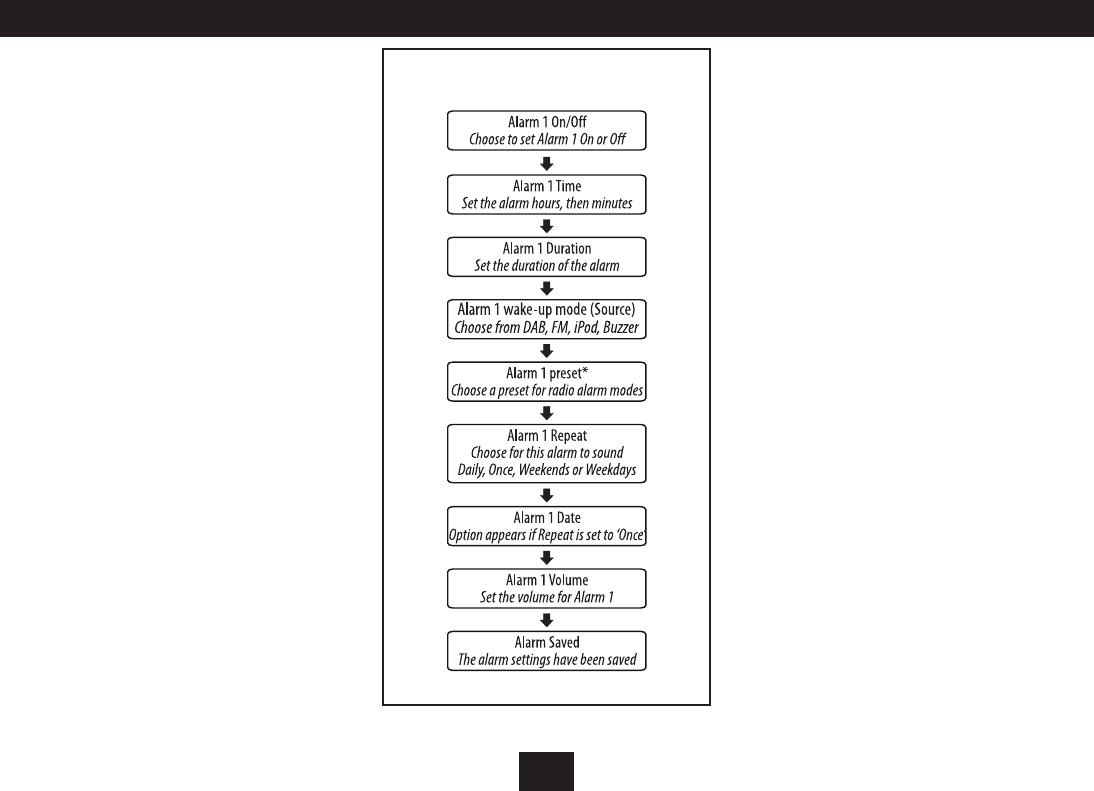
11
SETTING THE ALARMS
SETTING THE ALARMS
You can set two completely separate alarm times (ALARM 1
and ALARM 2) and activate either or both of them to wake
you with a buzzer, radio, or music from a docked iPhone/iPod.
You can also pre-set the station preset and volume settings
that the alarms will wake you with.
Checking and changing alarm settings:
All alarm settings are made through the Alarm menu.
NOTE:- You must complete all settings before leaving the
menu or your changes won’t be saved.
Setting Alarm 1:
Switch on the radio (Alarm settings cannot be changed •
when set to Standby).
Press the • ALARM 1 button.
‘Alarm 1 Setup’ will appear on the display.
Press the • OK button if you want to set Alarm 1.
‘Alarm 1 Wizard’ will appear on the display.
The alarm is now set in the sequence shown in the next
column.
NOTE: Press the MENU button at any time to exit alarm
setting, leaving the settings unchanged.
To make a change to a setting:
Press the 1. P or O button to scroll through the options
available for a setting (or times when clock setting).
When you have nished changing a setting, press the 2. OK
button to conrm the setting and move on to the next
setting in the sequence.
Repeat the previous two steps to change each setting as 3.
required.
*NOTE:- When changing the Alarm radio preset setting,
choose the ‘Last listened’ option to wake to the last station
you played before setting the radio to Standby.
Saving alarm settings:
Your alarm settings are automatically saved when you
complete the last setting and press OK.
The display will conrm with the words ‘Alarm saved’.
Setting Alarm 2:
Press the • ALARM 2 button to open the Alarm menu and
set Alarm 2.
To change the settings, follow the procedure described •
for setting Alarm 1 on this page.
ALARM SETTING SEQUENCE