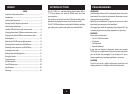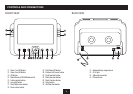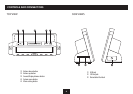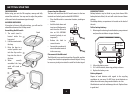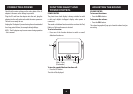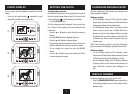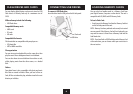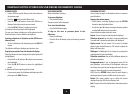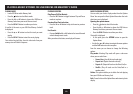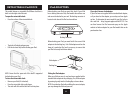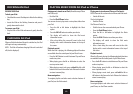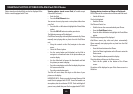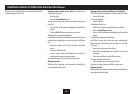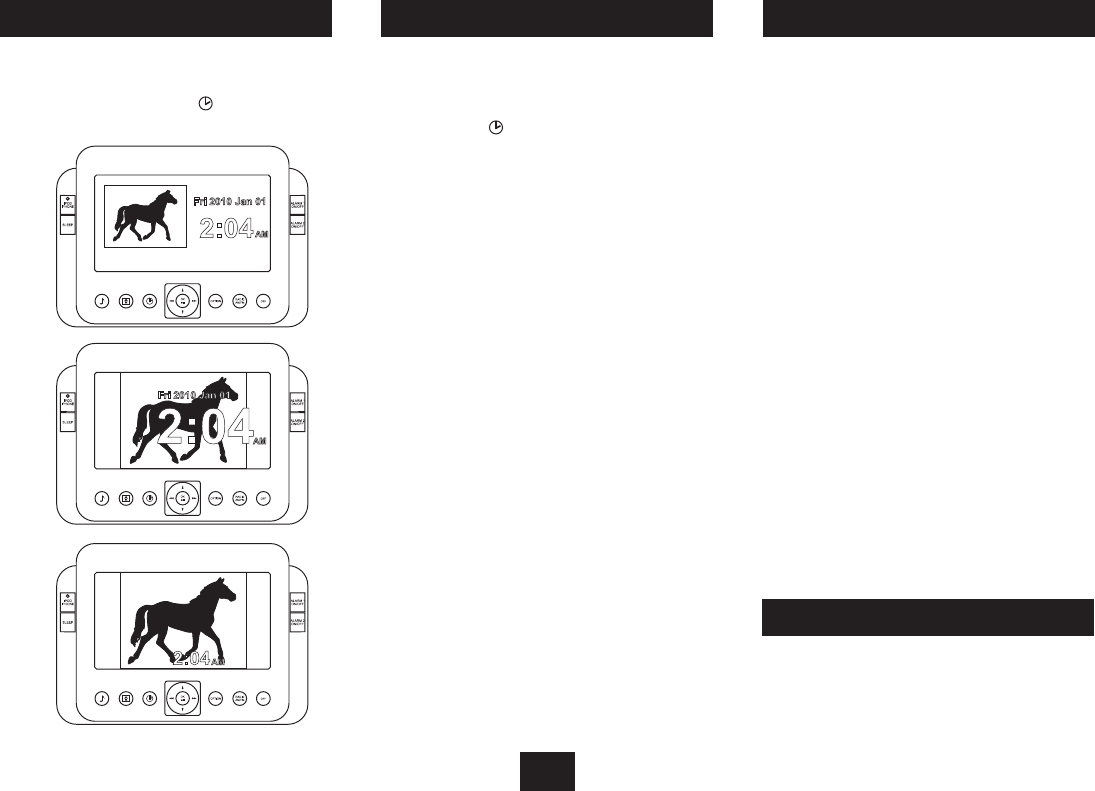
7
CLOCK DISPLAY
You can choose from three dierent formats for the clock
display.
Press the clock mode button • repeatedly to scroll
through the available clock display modes -
a
b
c
SETTING THE CLOCK
Setting the time and date:
Check that the Photo Frame is set to display the time in one of
the clock display formats shown on the left. If not, press the
clock mode button to set the display to Clock mode.
Press the • OPTION button.
The Clock setting menu will be displayed. You can set the clock
to a 12 hour or 24 hour display, set the current date and set the
current time.
Press the • M or N button to select the item you want to
change.
Press the • OK /, button to highlight that item.
Press the • M or N button to change the item.
If you need to change more than one item on a line, press •
the ] or [ button to select the next item to change.
To save changes on a menu line, press the • OK /,
button.
Press the • M or N button to move to another line if there
are more settings to be made.
DISPLAY DIMMER
The display brightness can be set to one of 3 levels.
Press the • SNOOZE/BRIGHTNESS button repeatedly to
set the display brightness to one of the options of high,
medium or low.
SLIDESHOW AND WALLPAPER
The clock setting menu also includes two settings for the
clock background ‘wallpaper’.
Wallpaper setting:
Set the Wallpaper setting to ‘O’ to show the dolphin •
pictures from the internal memory of the Photo frame as
background ‘wallpaper’ for the clock display.
Set the Wallpaper setting to ‘On’ if you want the Photo •
Frame to show a picture from a loaded USB drive or
Memory card as the clock wallpaper. When you change
this setting to ‘On’ you will see options to select USB drive
or Memory card, then to choose the picture from your
selected source.
NOTE: If the USB drive or Memory card that includes this
picture is removed, the Wallpaper setting will revert to ‘O’.
Slideshow setting:
Set the Slideshow setting to ‘O’ to display a single •
picture from the Photo Frame’s internal memory (or from
a USB drive or Memory Card if Wallpaper is set ‘On’).
Set the Slideshow setting to ‘On’ to display a slideshow •
of pictures from the Photo Frames internal memory (or
from a USB drive or Memory Card if Wallpaper is set
‘On’).