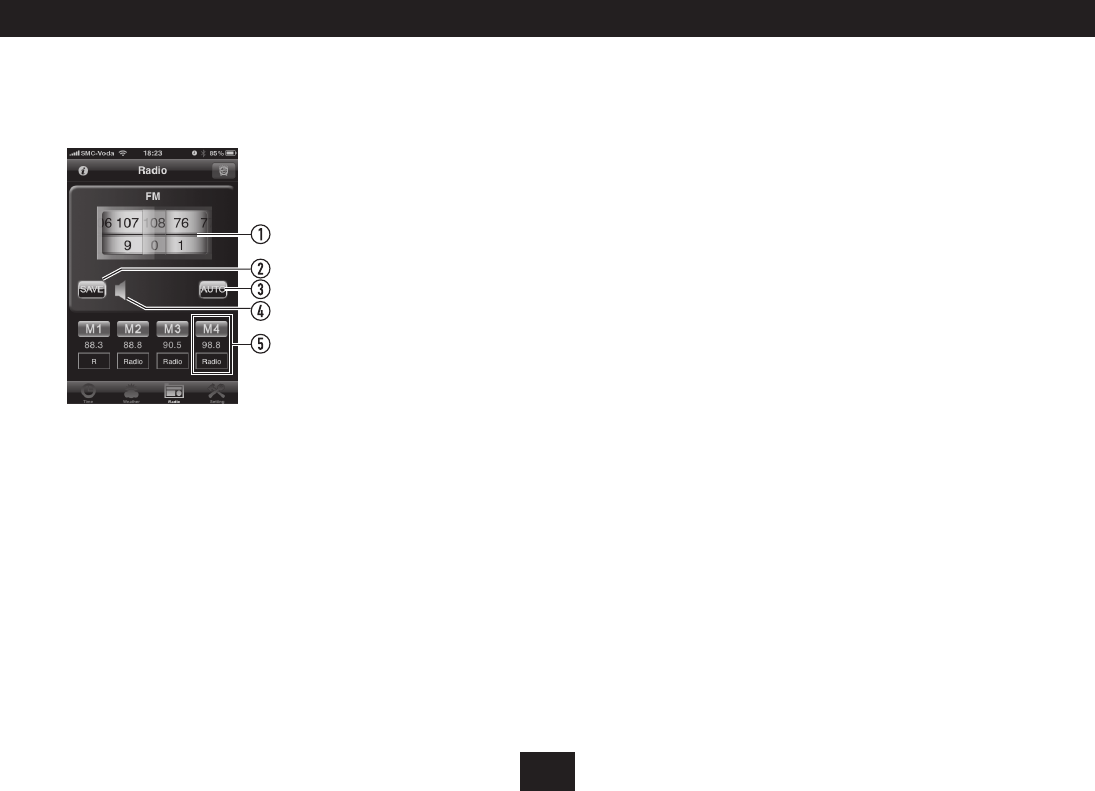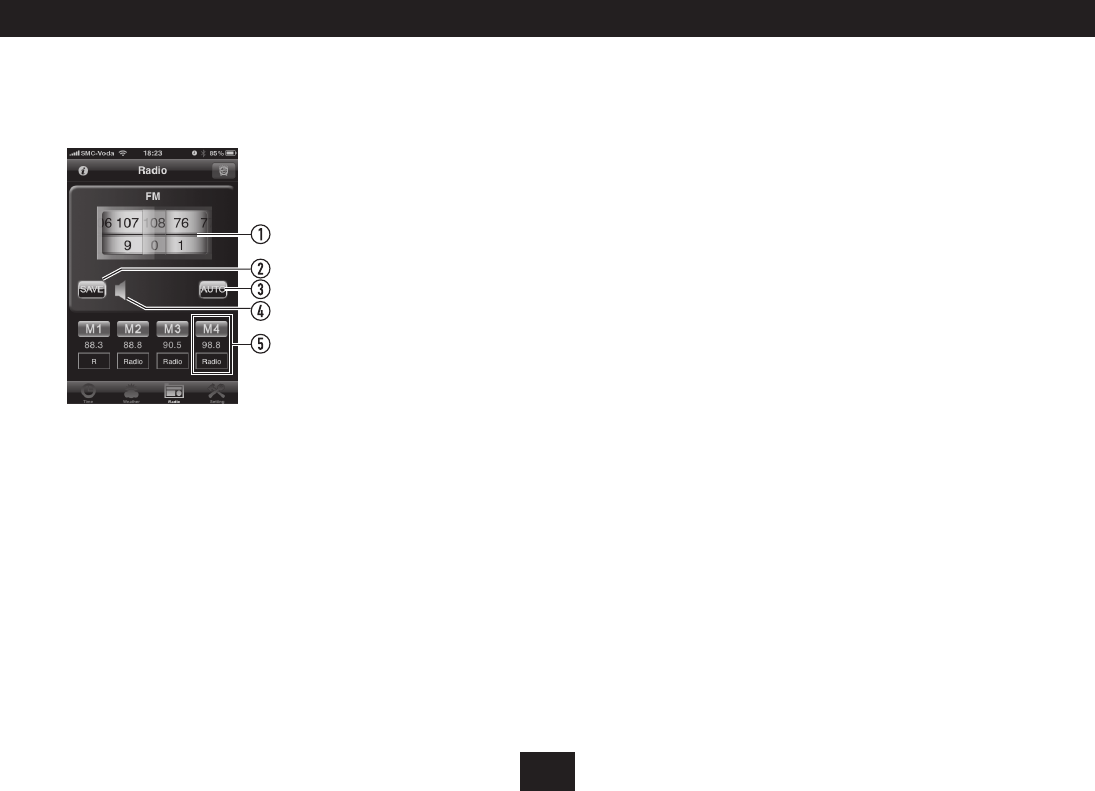
15
RADIO FUNCTION:
Select the Radio function from the application menu at the
bottom of the screen.
The radio screen will be displayed.
Scroll here to tune the radio (108.0 MHz 1.
shown in this example)
Touch here to store a station preset2.
Touch here to scan for a station3.
Scroll here to change the radio volume4.
Touch to select a radio preset5.
You can now operate many functions of your clock radio from
the iPhone screen, tuning for stations and storing presets.
In addition, you can assign the presets names for easier
selection.
Auto tuning/preset storing:
Touch the AUTO icon to scan for stations and store any •
stations found in the application preset locations.
NOTE: The presets stored by the application are separate and
additional to those stored from the control panel.
Manual tuning:
Scroll the frequency wheel to manually tune a station. •
The upper half of the wheel sets tuning in 1MHz steps,
the lower half in 0.1MHz steps.
For example, to tune 105.5MHz, set the upper wheel to
105, the lower wheel to 5.
Both the iPhone display and the clock radio display will tune.
Storing a station as a preset:
NOTE: If you know the station frequencies of your favourite
stations, you can enter the frequencies into the application
and store them as presets before docking your iPhone.
Tune to the station you want to store.•
Touch the SAVE icon.•
Choose a preset number to store this station (touch the •
M1, M2.... etc icon).
The station will be stored.
NOTE: You can scroll the preset bar to reveal more preset
numbers (up to 20) if required.
Naming preset stations:
You can name preset stations stored on your iPhone.
Touch the text box below the preset number you want •
to rename.
The text entry keypad will appear.
Enter the preset name.•
APPLICATION SETTINGS:
From the Application setting screen you can choose the
following settings -
Flash colon: Set to ‘ON’ for a ashing colon on the clock
display.
Brightness: Set the display brightness for the application
(useful to make the display dimmer when docked at night).
24 Hour Mode: Set the clock mode to your preference of 24
hour or 12 hour display.
Temperature unit: Choose to set the temperature display
units to your preference of Centigrade or Fahrenheit.
Auto-Lock: When set to ‘ON’ with the application running
the iPhone will lock automatically after 1 minute of
inactivity. When set to ‘OFF’ the iPhone will not lock while
the application is running.
NOTE: When Auto-Lock is set to ‘OFF’ the iPhone display will
stay permanently lit when the application is running.
Sure Alarm: If Sure Alarm is enabled, the alarms will still
operate if Auto-Lock has locked the iPhone.
NOTE: Setting Sure Alarm ‘On’ is recommended if you plan to
use the alarm functions in the Technika application.
ADVANCED OPERATION