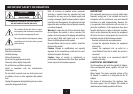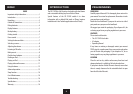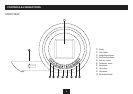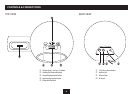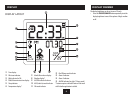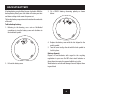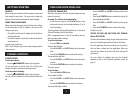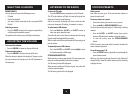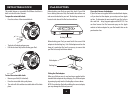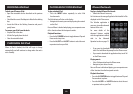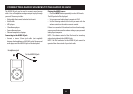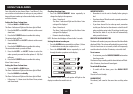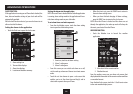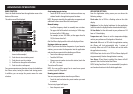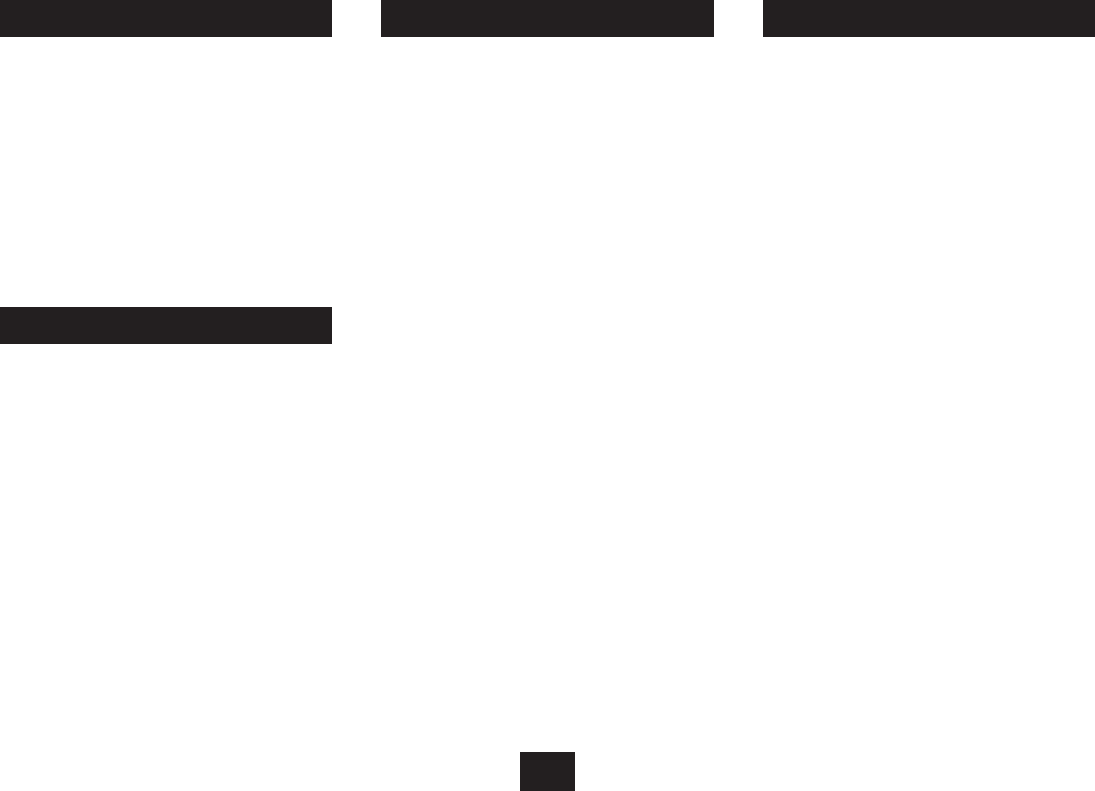
8
LISTENING TO FM RADIO STATION PRESETS
Radio presets
Your radio can store up to 20 of your favourite stations as
presets for quick recall.
To store a station as a preset
Tune to the station you want to store as a preset.•
Press and • hold the DISPLAY/MEMORY button.
The Preset Store display will appear (P- followed by a ashing
number).
Press the • }/SET+ or {/SET- button if you want to
choose a dierent preset number to store the station.
To store the preset, press the • DISPLAY/MEMORY
button.
NOTE: If a preset is not stored within 5 seconds, the radio will
revert to normal operation.
To recall any preset 1-20
Press the • PRESET button repeatedly to step through the
preset stations stored.
When you stop browsing through the presets, the display will
change briey to show the station frequency before returning
to display the time.
To listen to FM radio:
Press the • INPUT button repeatedly to select FM mode.
The ‘FM’ mode indicator will light, the radio will play and the
display will show the tuned frequency.
After a few seconds, the display will revert to show the time
unless you change any FM settings, for example, re-tuning.
To auto-tune to FM stations
Press and • hold the }/SET+ or {/SET- button to
auto-tune up or down the band.
The radio will search in the direction indicated and the tuning
frequency will be displayed whilst searching.
When a usable station is detected the radio will stop tuning and
play the station.
To manually tune to FM stations
Press the• }/SET+ or {/SET- button briey to tune
the band manually in 50kHz steps.
STEREO/MONO RECEPTION
When receiving a strong, good quality, FM stereo signal your
radio will switch automatically to stereo reception.
The FM stereo symbol will be displayed.
When receiving weaker or FM mono signals, your radio will
switch to mono reception.
The FM stereo symbol will not be displayed.
SOUND SOURCES
You can choose to listen to the following sources -
FM radio•
iPod (when docked)•
Aux source (when connected via the rear panel AUDIO •
IN jack).
Selecting a source:
Press the • INPUT button on the top panel repeatedly to
scroll through the available sources.
The symbol for the selected source will light on the display.
SELECTING A SOURCE
ADJUSTING THE VOLUME
To increase the volume:
Press the • VOLUME + button on the top of the unit.
To decrease the volume:
Press the • VOLUME - button on the top of the unit.
When the volume is adjusted, the display will change to show
the current volume level setting on a scale of 00 (minimum) to
30 (maximum).