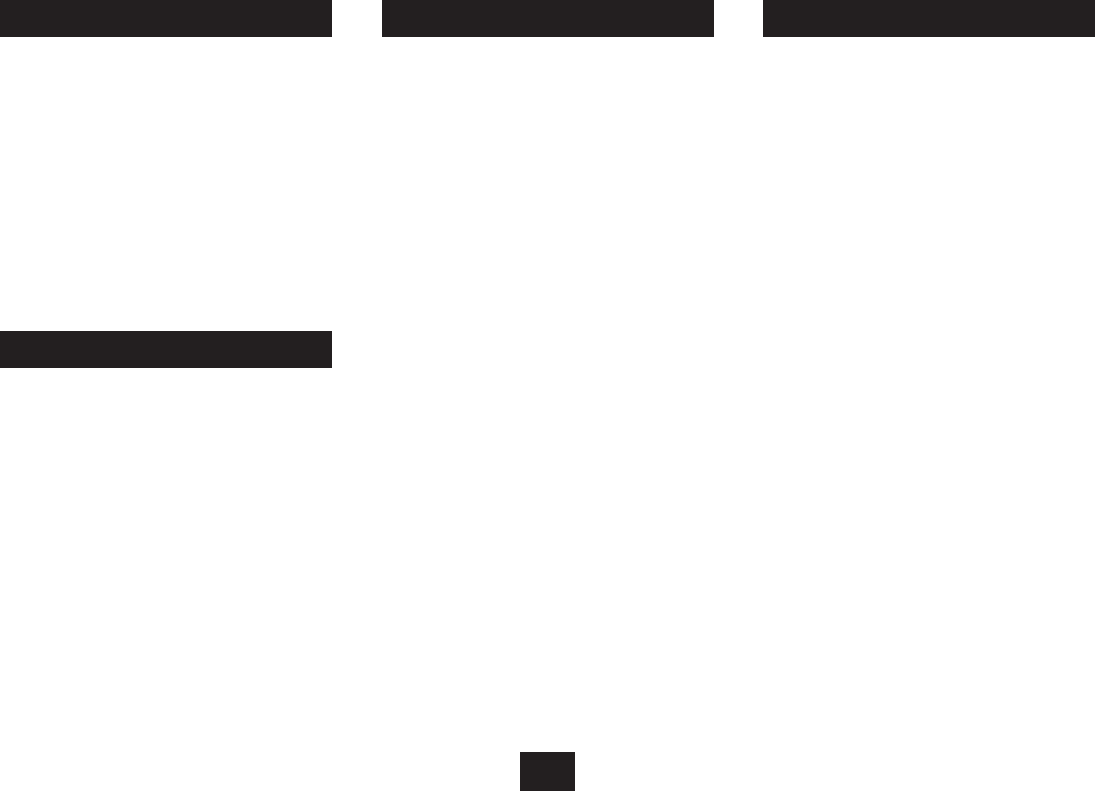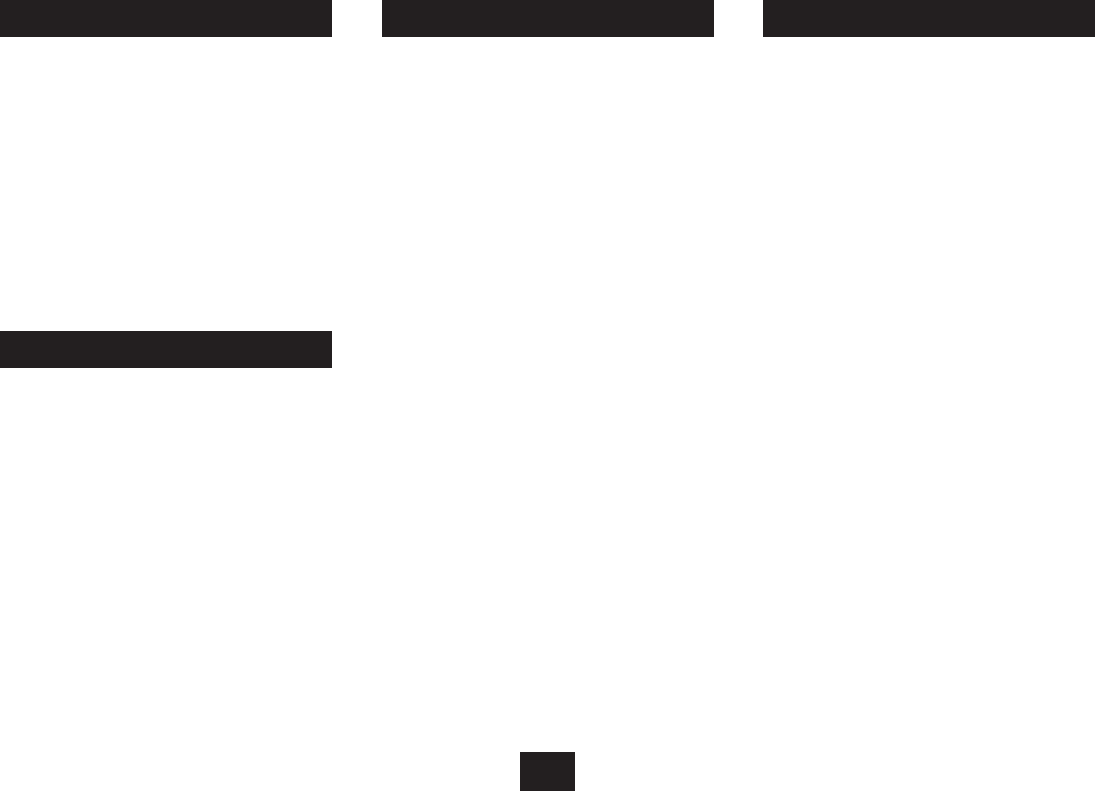
10
DOCKING AN iPod PLAYING FROM AN iPod
DOCKING YOUR iPod
To dock your iPod:
Switch o the power.•
Check that the correct iPod adaptor is tted to the docking •
bay.
Locate the iPod on the Docking Connector and press it •
gently home.
The unit will switch on and the iPod will start to play.•
To remove your iPod from the dock:
Grip the iPod at the sides.•
Lift the iPod gently from the dock.•
Once an iPod is docked, you can operate your iPod functions
from the controls on the top panel or the remote control.
Playback functions:
Press the • /,/SCAN button to toggle between Play and
Pause mode at any time.
Press the • }/PRESET or {/INFO button to select the
previous or next track on your iPod.
iPod menu functions:
When an iPod is docked and playing you can navigate the
menus from the keys on the top panel or remote control.
To move up through the iPod menu, press • MENU on the
remote control.
To scroll up and down options displayed on the iPod menu, •
press the UP or DOWN button.
To select menu items, press the • SELECT/ENTER button on
the remote control.
CHARGING AN iPod
When an iPod is docked, the iPod will begin to charge
automatically.
NOTE:- The iPod will charge at all times that the radio is
connected to mains power.
The AUX input may be used to connect sound sources with
a Line or Headphone analogue output to play through your
unit. These may include -
iPod models that cannot be docked to the unit•
MP3 players•
CD walkman players•
Tape walkman players•
Personal computers or laptops•
Connecting to the AUX jack
Connect a stereo 3.5mm jack cable (not supplied) between •
the headphone or LINE/AUX output of the personal audio
player and the AUX jack on the back panel.
Playing the AUX source
Press the • FUNCTION button repeatedly to select AUX
mode.
AUX will be displayed.
Set your personal audio player/computer to PLAY.•
Set the listening volume to the level you want with the •
volume controls on the radio or remote control.
If there is no sound or if the volume level is not loud enough,
you may need to increase the volume setting on your personal
audio player/computer.
AUX SOURCES