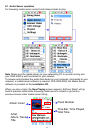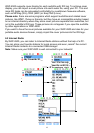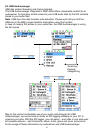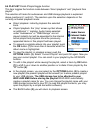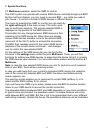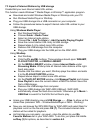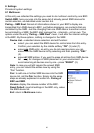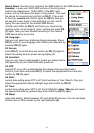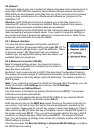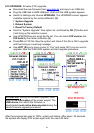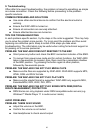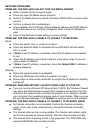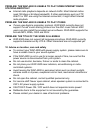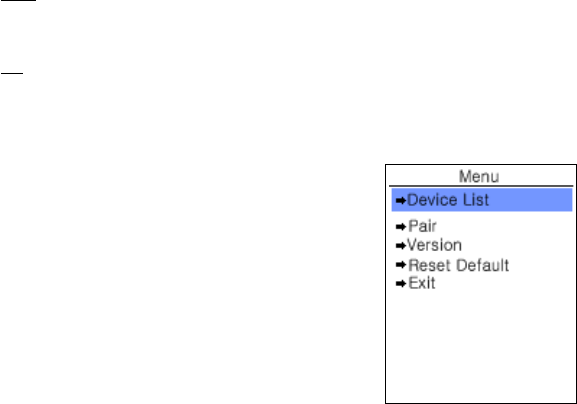
8. Settings
Provide all system settings:
8.1 Multiroom:
in this entry we collected the settings you need to do multiroom control by one BRC.
Switch SMR: here you jump into the same list of already paired SMR devices for
control selection, as described under section 6.6.
Pairing – SMR Root: Almost all informations shown in your BRC's display are
transmitted from SMR device to BRC, just before displaying, are contents that are
controlled by the SMR. Just the changing from one SMR device to another cannot
be controlled by a SMR, the BRC shall manage this – internally - on her own. The
options under the entry “Pairing – SMR Root“ mean, it will alter the internal settings
in the BRC. By those options, nothing is changed in the SMR.
Device List – extended device selection and edit function:
● select: you can select the SMR device for control also from this entry.
Confirm your selection by the middle softkey “OK“ (3) oder (7).
● erase one SMR entry: an entry you do not need anymore you can
erase from the SMR device list by selecting and then pressing “DEL“
(4).
● erase all SMR entries: if you want to erase all entries from SMR device
list – e.g. for changes in SMR placement in your environment, to
avoid renaming all devices one by one – press “RESET“ (2).
Note: In case you will still require the erased SMR
entry, you can rebuild the entries new by using the
“Pair“ funktion.
Pair: to add one or further SMR devices into the SMR
device list, call the Pair function. Simply do the same
steps as already explained in section 4 – Pairing of
BRC and SMR.
Version: display the release number of the BRC.
Reset Default: reset all settings in the BRC only, erase
the SMR device list.
Exit: return to Multiroom menu.
20