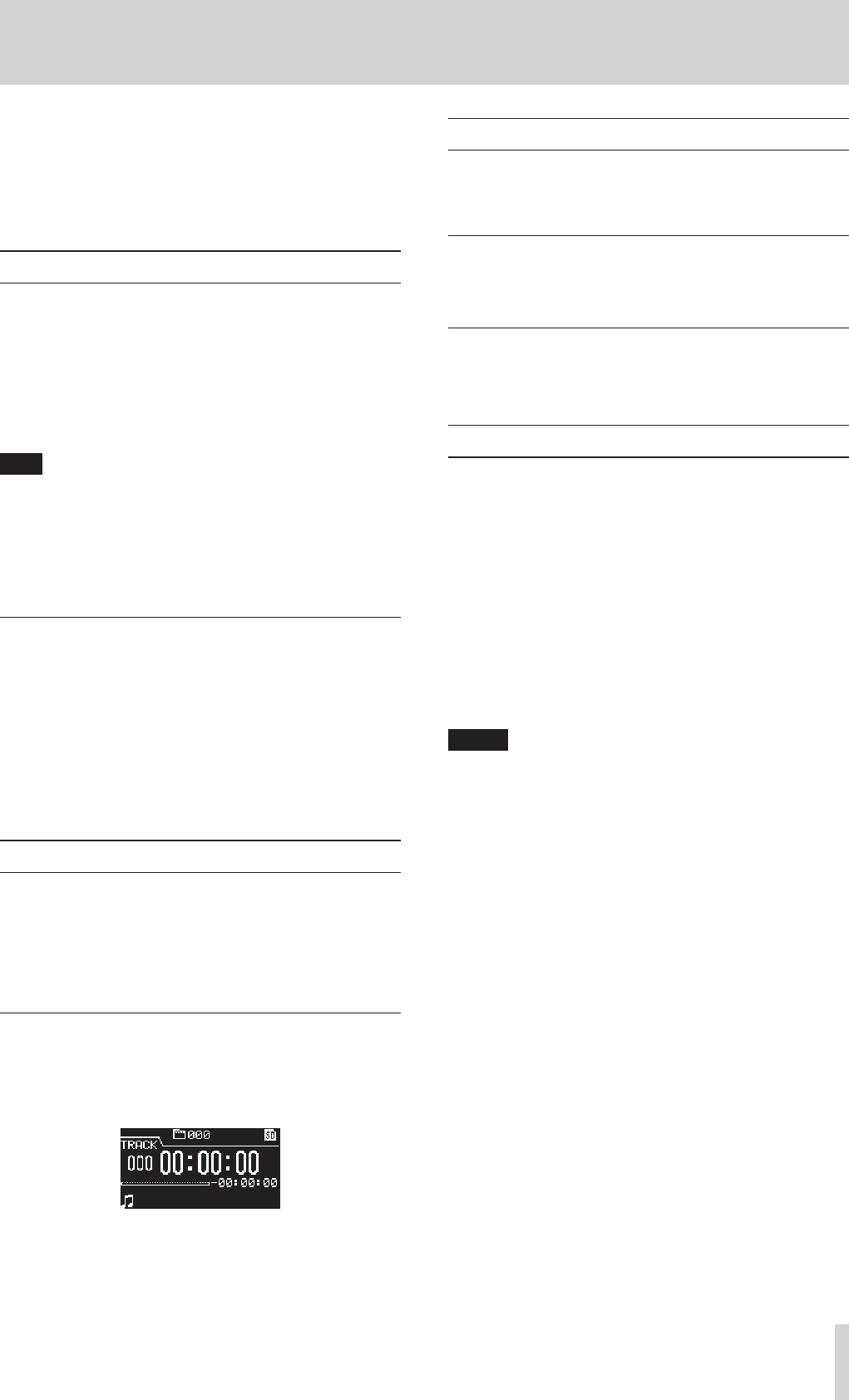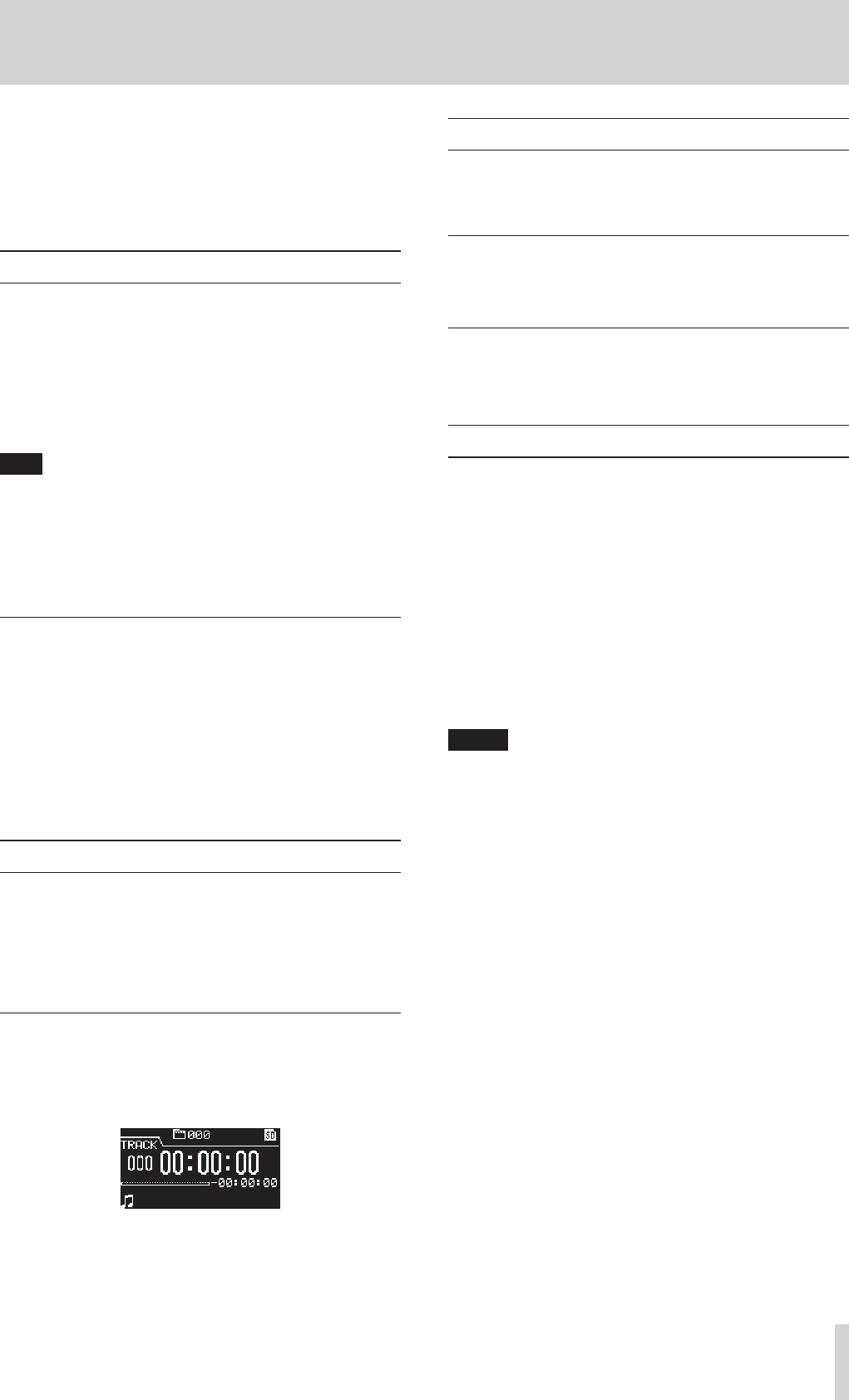
TASCAM DA-3000
39
6 − Playback
In this chapter we explain the playback functions for audio files
stored on SD cards, CF cards and USB flash drives.
The following explanations assume that an SD card, CF card or
USB flash drive that contains an audio file is loaded in the unit,
that the unit is on and that the current media is set appropri-
ately. (See “Selecting the media used” on page 21.)
Playable file types
This unit can play files with the following formats.
•
WAV and BWF formats (wav extension)
(44.1/48/88.2/96/176.4/192kHz sampling frequency,
16/24-bit)
•
DSDIFF format (dff extension) (2.8224/5.6448MHz sampling
frequency)
•
DSF format (dsf extension) (2.8224/5.6448MHz sampling
frequency)
TIP
This unit can play back a file even if it did not record it if
the file is in one of the above formats. For example, if you
use a computer or another audio device to copy a file that
meets the above conditions to an SD card, CF card or USB
flash drive and load that media in this unit, playing that
file should be possible. In other words, you can efficiently
prepare materials for playback on this unit.
Files and tracks
Audio data is saved on media in "files."
If the
MODE
item on the
CHANNEL
screen is set to
STEREO
, one
stereo file will be used as one track. If set to
MONOx2
, two mono
files will be used as one track. (See “Setting the recording file
format” on page 23.)
When explaining recording and playback in this manual,
we usually refer to audio files as "tracks" (or sometimes as
"songs"). We mainly use the term "files" when explaining media
management. In any case, these terms refer to the same thing.
Basic playback operations
This section explains basic operations including starting
playback, playback standby and stopping.
The following explanation assume that you have completed the
necessary connections, that the unit power is ON, the current
device is set, media containing audio files is loaded in that
device and the Home Screen is open.
Playback
To start playback, press the PLAY button (or remote control
PLAY button).
If no audio file that can be played back by this unit is on the
current media, the Home Screen will appear as follows.
To stop playback:
Press the STOP button.
To pause playback and enter playback standby:
Press the PAUSE button.
Selecting tracks
If the play area has more than one track, you can either skip
backward or forward to the track or enter the track number
directly to select a track for playback.
Skipping to the previous or next track
Use the m[.]/,[/] buttons on the main unit or
remote control to skip tracks.
Selecting tracks directly
On the
BROWSE
screen, you can turn the MULTI JOG dial to
select a track, and press the PLAY button to start playing it.
Searching backward and forward
You can search forward or backward in a track while listening to
the audio.
1. Play the desired track or put it into playback standby.
2. Press and hold the m[.]/,[/] button on the
front panel or remote control to start searching backward or
forward.
The usual backwards / forwards speed is 10x normal
playback, but during the a rerverse search, pressing the
m[.] button or during a forward search, pressing the
,[/] button again will increase the speed to 100x for
as long as that button is kept pressed.
3. To stop searching, release the button you are holding.
The unit will return to the state it was in before searching
(playback standby or playback).
NOTE
•
If you search forward to the end of a track, searching will
skip to the beginning of the next track and continue.
•
If you search forward to the end of the last track, the unit
will enter playback standby unless the repeat setting is ALL,
in which case searching will skip to the beginning of the first
track and continue. (See “Repeat playback” on page 41.)
•
If you search backward to the beginning of a track,
searching will skip to the end of the previous track and
continue.
•
If you search backward to the beginning of the first track,
the unit will enter playback standby unless the repeat
setting is ALL, in which case searching will skip to the end of
the last track and continue. (See “Repeat playback” on page
41.)