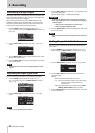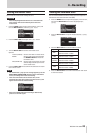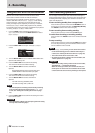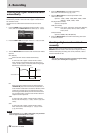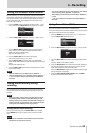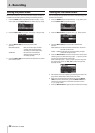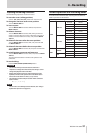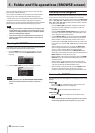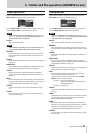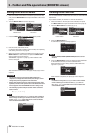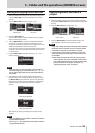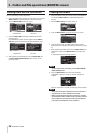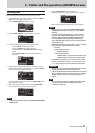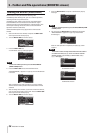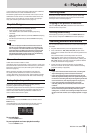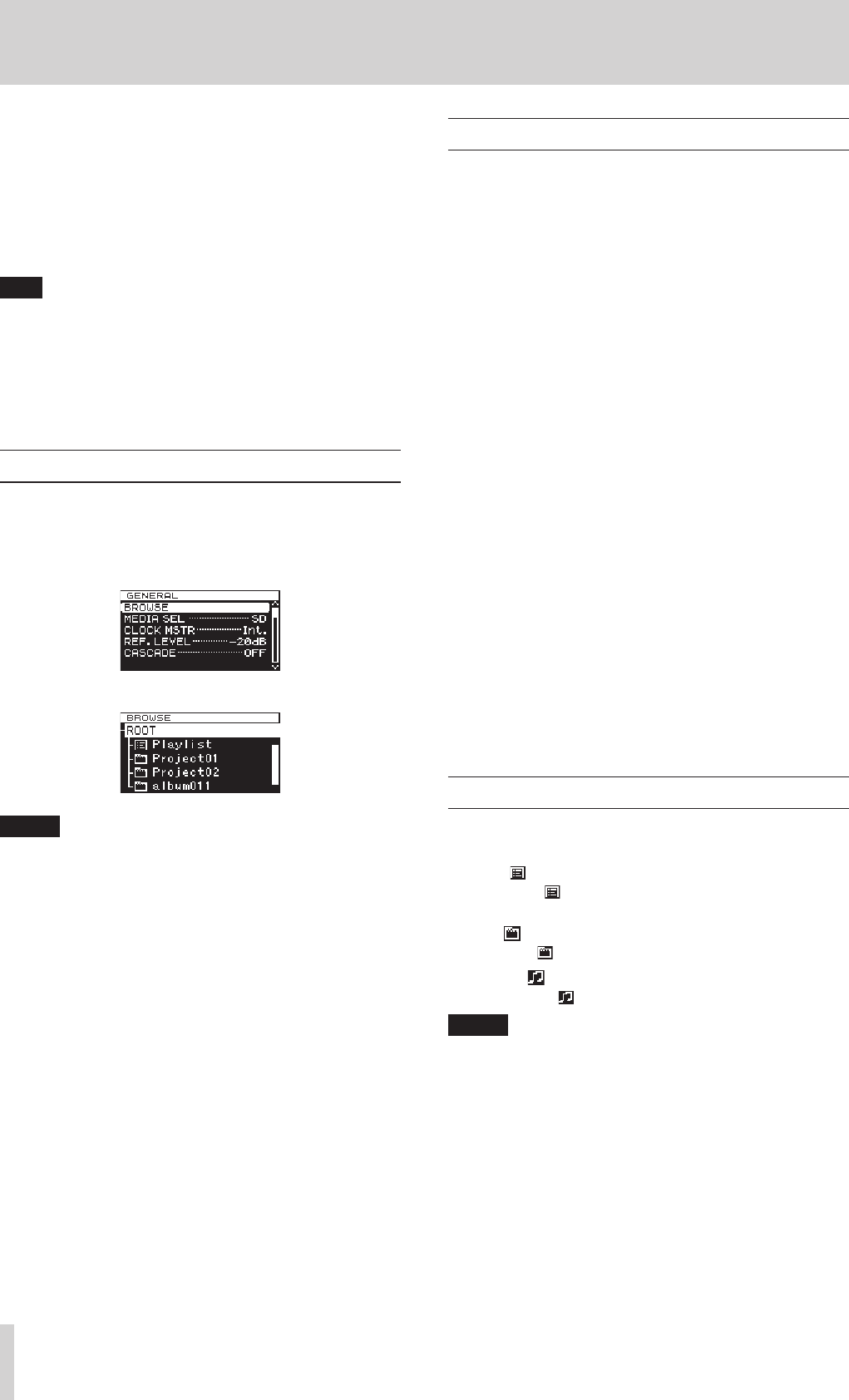
32
TASCAM DA-3000
5 – Folder and file operations (BROWSE screen)
This unit manages audio files on SD cards, CF cards and USB
flash drives in a folder structure.
You can select the folder or file that you want to work with on
the
BROWSE
screen and open file or folder menu pop-up.
In these menus, you can create folders, delete folders and files,
change their names and add files to playlists, for example.
Moreover, you can also move and copy folders and files between
folders using a direct operation from the
BROWSE
screen.
TIP
•
By using a card reader or other interface to read files on SD/
CF/USB media from a computer, you will be able to use your
computer to modify the folder structure, edit folder and file
names, and delete folders and files.
•
If you perform this type of editing from your computer, be
aware that the playback order of the files on the unit may
have changed.
Opening the BROWSE screen
The following operation example assumes that an SD card has
been loaded and selected as the current media.
1. Press the MENU button to open the
GENERAL
page of
the menu screen, and turn the MULTI JOG dial to select
BROWSE
.
2. Press the MULTI JOG dial to open the
BROWSE
screen.
NOTE
During selection, press the EXIT/CANCEL [PEAK CLEAR]
button to cancel the selection and return to the menu
screen.
BROWSE screen navigation
Folders and music files appear on the
BROWSE
screen in a hierar-
chical structure much as they would appear on a computer.
When the
BROWSE
screen is open, use the main unit MULTI JOG
dial or m [.]/, [/] buttons (or or remote control F3/
F4 or m [.]/, [/] buttons) to select folders and files
that you want to work with.
•
Press the MULTI JOG dial to open the folder or file menu
pop-up. (See “Folder operations” on page 33.) (See “File
operations” on page 33.)
•
Press the EXIT/CANCEL [PEAK CLEAR] button to move up
one level in the file structure. When using the folder or file
menu, press this to go back one step.
•
Turn the MULTI JOG dial, or use the remote control F3/F4
buttons to select a subfolder or file inside the same folder.
•
When a folder or a file is selected, press the main unit or
remote control m [.] button to move up a level in the
file structure, or press the , [/] button to move down
a level.
When a folder is selected, you can press the MULTI JOG
dial to change levels even when the folder menu pop-up
SELECT
item is selected. When the top line on the
BROWSE
screen is selected, press the MULTI JOG dial to
move up one level. When any other line is selected press the
MULTI JOG dial to move down one level.
•
When a folder or file is selected, press the main unit HOME/
DISPLAY button (or remote control F1 button) to return to
the Home Screen.
•
When a folder or a file is selected, press the main unit or
remote control PLAY button to return to the Home Screen
and start playback of the selected folder or file.
•
When a folder or a file is selected, press the PAUSE button
to return to the Home Screen and put the unit into a
playback pause state at the beginning of that folder or file.
Icons on the BROWSE screen
The meanings of icons that appear on the
BROWSE
screen are as
follows.
Playlist ( )
The playlist icon is followed by the playlist name. (See
“Opening the playlist screen” on page 46.)
Folder ( )
The folder icon is followed by the folder name.
Audio file ( )
The audio file icon is followed by the audio file name.
NOTE
The current folder does not have a special icon. The current
folder always appears at the top of the
BROWSE
screen.