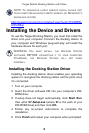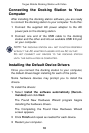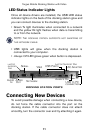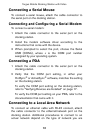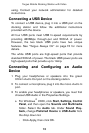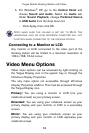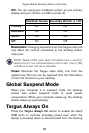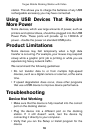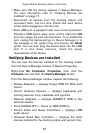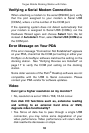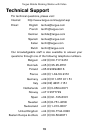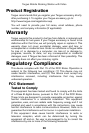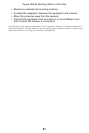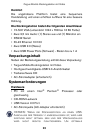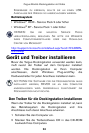17
Targus Mobile Docking Station with Video
• Make sure that the device appears in Device Manager.
For more information refer to
“Verifying Devices are
Installed” on page 17.
• Disconnect all devices from the docking station and
reconnect them, one at a time. Check that each device
works before plugging in the next one.
• Each USB port is equipped with over-current protection.
Should a USB device draw more current than the USB
port can supply, the port will shut down. To re-enable the
port, unplug the device and go to Device Manager or to
the message in the system tray and choose the Reset
option. You can then plug the device back into the USB
port. If a shut down reoccurs, check the power
requirements of the device.
Verifying Devices are Installed
You can view the devices installed on the docking station
from the Device Manager window in System Properties.
Right-click My Computer, Properties, then click the
Hardware tab, and then the Device Manager button.
From the Device Manager window, expand the following:
• Display Adapters — displays Targus USB 2.0 VGA dock
device
• Human Interface Devices — displays keyboards and
pointing devices: mice, trackballs, and joysticks
• Network Adapters — displays ADM851X USB to fast
ethernet adapter
• Ports (COM & LPT) — Serial on USB [COM x]
• Sound, Video and Game Controllers — displays USB
audio device
• Universal Serial Bus controllers — displays the other
devices installed for the docking station and generic hub.