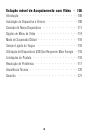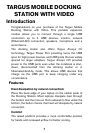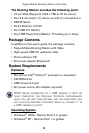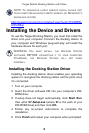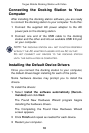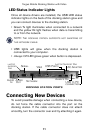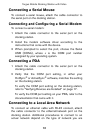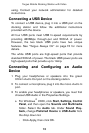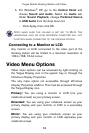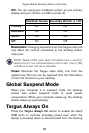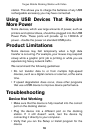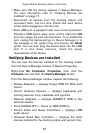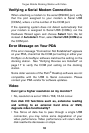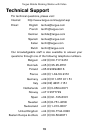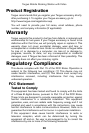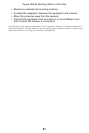14
Targus Mobile Docking Station with Video
b For Windows
®
XP, go to the Control Panel and
choose Sound and Audio. Select the Audio tab.
Under Sound Playback, change Preferred Device
to USB Audio from the drop down list.
› Click Apply, then click OK.
Note: make sure the volume is not set to Mute. The
headphone jack on your notebook computer will not
function when connected to the docking station.
Connecting to a Monitor or LCD
Any monitor or LCD connected to the video port of the
docking station will be limited to a maximum resolution of
1024 x 768, 16-bit colour.
Video Menu Options
Video menu options can be accessed by right-clicking on
the Targus Display icon in the system tray or through the
Windows Display Properties.
The only menu option not accessible through Windows
Display Properties is Mirror. This must be accessed through
the Targus Display icon.
Primary: You are using a monitor or LCD (not your
notebook screen) as your primary screen.
Extended: You are using your notebook screen as your
primary display and your monitor or LCD is a secondary
screen.
Mirror: You are using your notebook screen as your
primary display and your monitor or LCD replicates your
notebook screen.