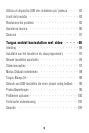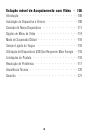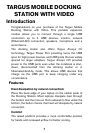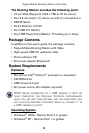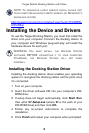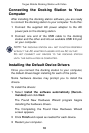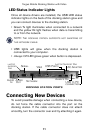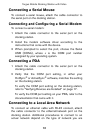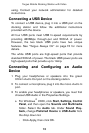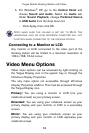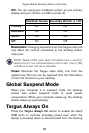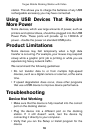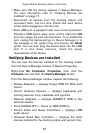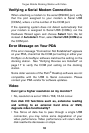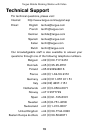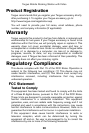13
Targus Mobile Docking Station with Video
using. Contact your network administrator for detailed
instructions.
Connecting a USB Device
To connect a USB device, plug it into a USB port on the
docking station and follow the additional instructions
provided with the device.
All four USB ports meet USB hi-speed requirements by
providing 480Mbps through-put and 500mA of power.
However, the two black USB ports have two unique
features. See “Targus Always On” on page 15 for more
details.
The white USB ports are high-speed ports that provide
standard 500mA of power. The black USB power ports are
high-speed ports that provide up to 1Amp.
Connecting and Configuring an Audio
Device
1 Plug your headphones or speakers into the green
3.5mm Audio Out port on the docking station.
2 To connect a microphone, plug it into the mono Audio In
port.
3 To enable your headphones or speakers, you must first
choose USB Audio in the Properties Settings.
a For Windows
®
2000, click Start, Settings, Control
Panel, and then open the Sounds and Multimedia
folder. Select the Audio tab. Under Sound Play
-
back, change Preferred Device to USB Audio from
the drop down list.
› Click Apply, then click OK.