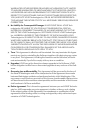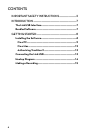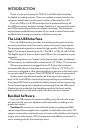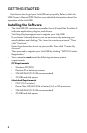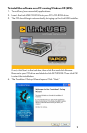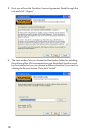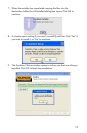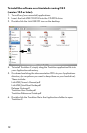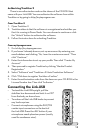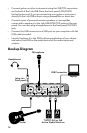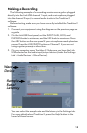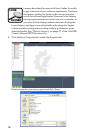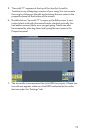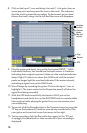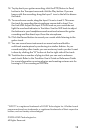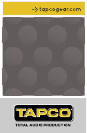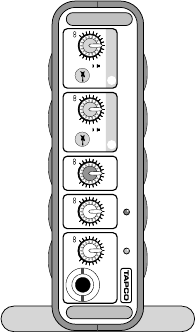
13
Authorizing Tracktion 2
There is an authorization code on the sleeve of the CD-ROM that
came with your Link.USB. You can authorize the software from within
Tracktion or by going to http://my.tapcogear.com.
From Tracktion 2:
1. Open Tracktion 2.
2. Tracktion detects that the software is unregistered and notifies you
that it is running in Demo Mode. You can choose to continue or click
the “Unlock” button to authorize the software.
3. Follow the instructions for unlocking Tracktion.
From my.tapcogear.com:
1. Go to http://my.tapcogear.com.
2. If you haven’t already done so, set up an account by entering your
email address and clicking, “No, I want to create an account.” Then
click “Continue.”
3. Enter the information to set up your profile. Then click “Create My
Account.”
4. Then proceed to register Tracktion by clicking “Mackie Product
Registration.”
5. Select “Software” and “Tracktion v2 Music Production Software.”
6. Click “Click here to register Tracktion v2 online.”
7. Enter the authorization code from the sleeve on your CD-ROM in the
License Number box. Then click “Authorize.”
Connecting the Link.USB
• To stand the Link.USB upright, pull the
stabilizer bar downward and twist it out 90º
from the body, as shown here.
• Turn down all the Link.USB knobs to prevent
any loud surprises.
• Connect microphones using the XLR/TRS
combo input connectors on the back of
the Link.USB. Press the 48V button if your
microphone needs phantom power (mostly
used for condenser mics).
MIX PHONES
DIR
MAX MAX
LEVEL
POWERPHANTOM 48V
INPUT
1
INPUT
2
2 X 2 USB AUDIO INTERFACE
LINK.usb
MAX
GAIN
MON
LEVEL
MAX
LINE
INSTR
MAX
GAIN
LINE
INSTR