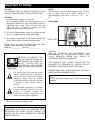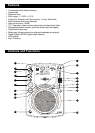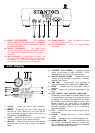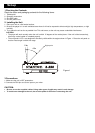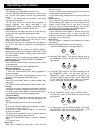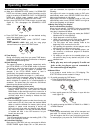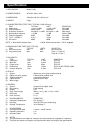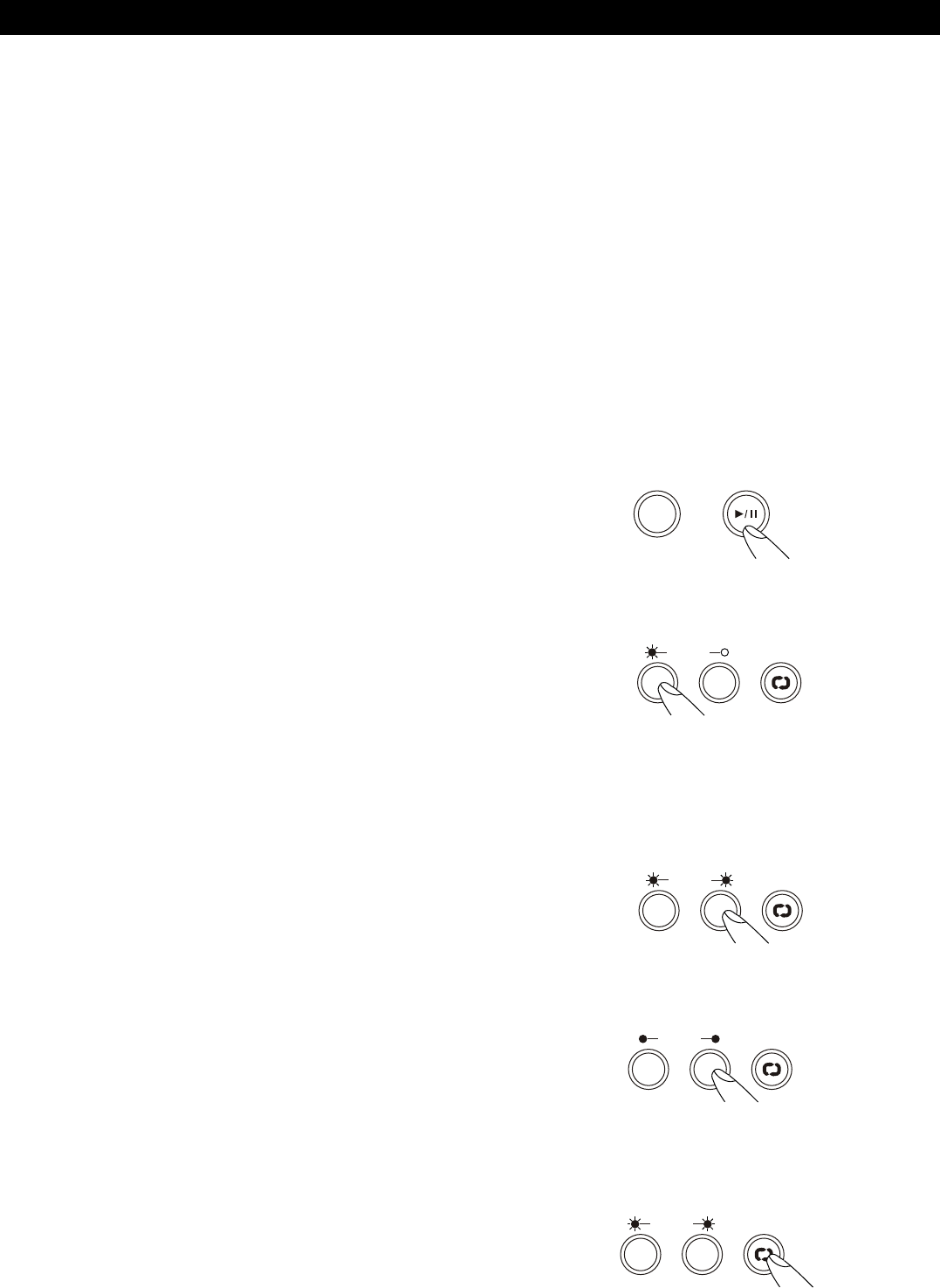
Operating instructions
1.Opening and Closing
This operation only works when the power is on.
Press the OPEN/CLOSE button to open or close the disc
tray, or press PLAY button, the disc tray automatically
closes.
If tray is not closed after 60 seconds it will close
automatically and pause.
The disc tray cannot be opened during playback to
prevent playback from being interrupted if the
OPEN/CLOSE button is pressed accidentally. Stop
playback, then press the OPEN/CLOSE button.
2.Loading Disc
Hold the disc by the edges and place it on the disc tray.
Do not touch the single surface (the glossy side).
CAUTION:
Do not play foreign objects on the disc tray, and do not
place more than one disc on the disc tray at a time.
Doing so may result in malfunction.
Do not push the disc tray in manually when the power is
off, as this may result in malfunction and damage the
player.
3.Selecting Tracks
Select desired track by pressing the TRACK SEARCH
Buttons once to move to one higher or lower track or hold
the TRACK buttons down to change tracks continuously
at a higher speed.
When a new track is selected during playback, playback
begins as soon as the search operation is completed.
4.Starting Playback
Press the PLAY/PAUSE button during the pause or cue
to start playback.
The PLAY indicator lights when playback starts.
5.Stopping Playback
There are two ways to stop playback.
1) Press the PLAY/PAUSE button during playback to
pause at that point
2) Press the CUE button during playback to return to the
position at which playback started (Back Cue).
6.Pausing
Press the PLAY/PAUSE button to switch between play
and pause.
The PAUSE indicator lights when the pause mode is set.
7.Cueing
"Cueing" is the action of preparing for playback; when the
Cue button is pressed, playback return to the cue point
and enters pause mode. When the PLAY/PAUSE button
is pressed during the cue mode, playback starts.
Cue point setting:
A. Playback starts from pause (using the jog wheel to set
the start point) or skips to a new track during play or
pause.
The beginning play point will be set to the cue point.
Or
B. Press the IN/R.CUE button during playback to set the
new cue point (“CUE on the fly”).
To return to Cue point press Cue Button. This will return
to point A or B above.
The player has completed the cue or pause operation
and is waiting for the play start command.
When the PLAY/PAUSE button is pressed, playback
starts.
C. To memory cues.
8.Auto Cue
When disk is loaded, the cue point is set to the first
source of music.
If track is changed before pressing play, the cue point is
changed to the new starting point.
If you pause during playback this also sets the new cue
point.
9.Frame Search
This is done by first pausing then using the jog wheel to
set the starting point. (When you use the jog wheel the
monitor function allows you to hear what is playing.)
Once you reach your desired starting point, you can set a
cue (starting) point by pressing PLAY/PAUSE button.
10.Scanning (fast forward/fast reverse)
To turn the search wheel forward or reverse will give you
a fast search through a disc or track. You will scan
forward or reverse at 4 different speeds depending on
how much you turn the wheel.
11.Loop Play
You can create a seamless loop bet ween two points
continuously.
a- Press PLAY/PAUSE button so a CD is playing.
The PLAY/PAUSE button’s LED lights (figure 1).
b- Press IN/R.CUE button . This sets the starting point of
the SEAMLESS LOOP. The IN/R.CUE button LED will
light (figure 2).
c- Press OUT/EXIT button to set desired ending point of
the SEAMLESS LOOP. You will know you are in
SEAMLESS LOOP mode because IN/R.CUE and
OUT/EXIT LED will light and flash. LOOP INDICATOR
in LCD DISPLAY will also flash. Sound will continue
with no interruption (SEAMLESS LOOP)(figure 3).
d- To exit SEAMLESS LOOP, press OUT/EXIT button .
LED will stay on but not flash. Music will resume normal
play (figure 4).
e- To replay loop, press the RELOOP button. IN/ R.CUE
and OUT/EXIT LED and LOOP INDICATOR in LCD
DISPLAY will all begin flashing again (figure 5).
CUE
Fig.2
SEAMLESS LOOP
OUT
IN
Fig.3
SEAMLESS LOOP
OUT
IN
Fig.4
SEAMLESS LOOP
OUT
IN
Fig.5
SEAMLESS LOOP
OUT
IN
Fig.1