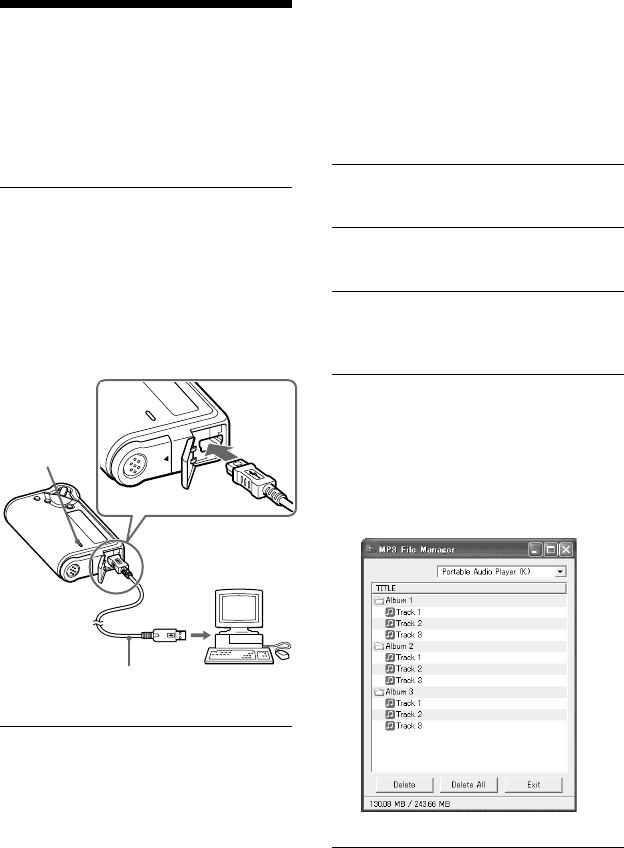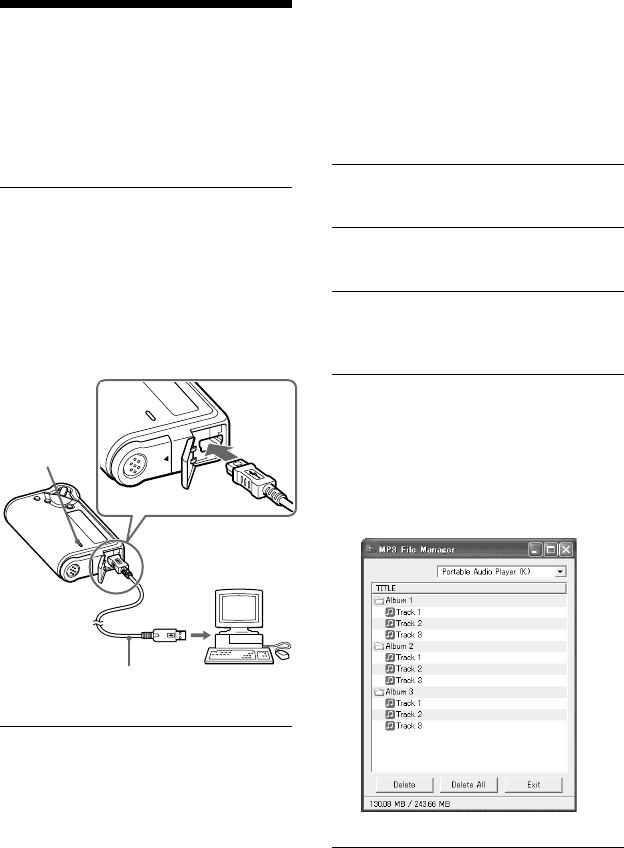
46
Transferring MP3
audio files from
the computer to
your Network
Walkman
1 Connect your Network Walkman
to your computer.
Connect the small connector of the
supplied dedicated USB cable into the
USB jack on the Network Walkman,
then the large connector to a USB port
on your computer.
“CONNECT” appears in the display.
2 Click [My Computer]-[removable
disk:]* on your computer.
* NW-E95 only
[Network Walkman] in the case of
Windows XP Media Center Edition
2004/Windows XP Media Center
Edition/Windows XP Professional/
Windows XP Home Edition
* NW-E99 only
The NW-E99 contains two flash
memories. When you connect the
Network Walkman to a computer, two
removable disks appear in Windows
Explorer. MP3 File Manager software
is pre-installed in the first removable
disk (flash memory 1).
3 Click [Esys] folder to open in the
removable disk.
4 Double-click
[MP3FileManager.exe] to start it.
5 Select a flash memory from the
transfer destination list (page 48).
(NW-E99 only)
6 Drag the MP3 audio files you want
to transfer to your Network
Walkman and drop them to the
MP3 File Manager screen.
You can also transfer MP3 format
audio files to your Network
Walkman by dragging a folder.
The display is for the NW-E99.
O
PE
N
O
P
E
N
Dedicated USB cable
(supplied)
to a
USB port
to the USB jack
ACCESS
lamp