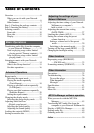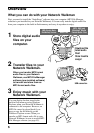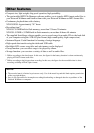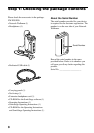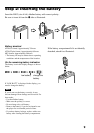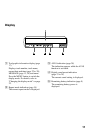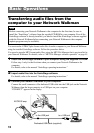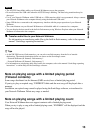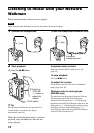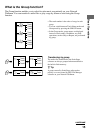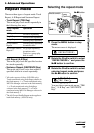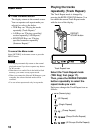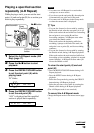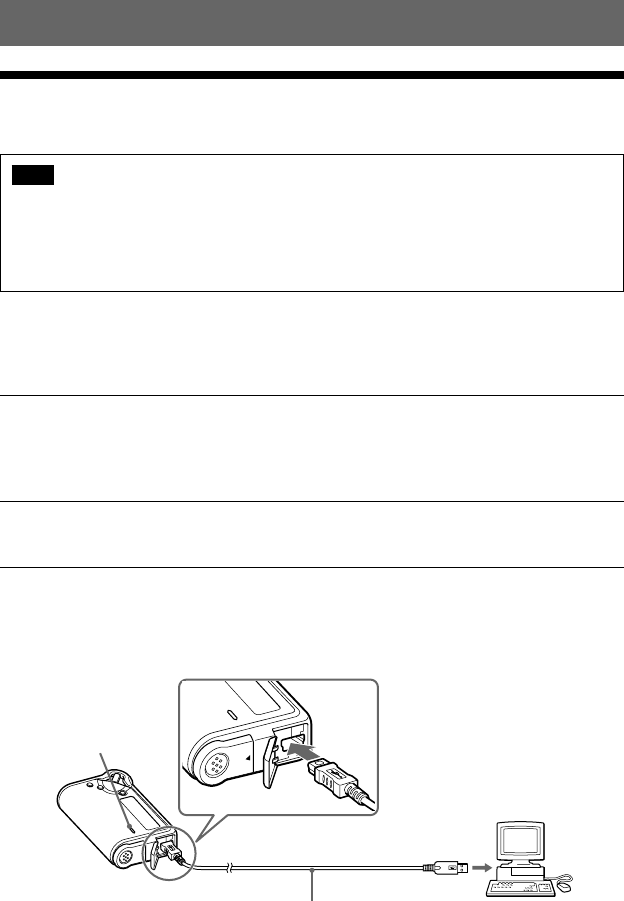
12
Basic Operations
Transferring audio files from the
computer to your Network Walkman
Note
Before connecting your Network Walkman to the computer for the first time, be sure to
install the “SonicStage” software from the supplied CD-ROM in your computer. Even if the
SonicStage software is already installed, you need to install the SonicStage software supplied
with this Network Walkman before connecting your Network Walkman to the computer
(update programs may be available).
You can transfer ATRAC3plus format audio files from the computer to your Network Walkman
using the installed SonicStage software. Follow the procedure below.
You can also transfer MP3 format audio files, using the MP3 File Manager that is pre-installed in
your Network Walkman. For details, refer to “MP3 File Manager software operation” on page 45.
1 Install the SonicStage software in your computer using the supplied CD-ROM.
Follow step 1 only for the first time when you connect your Network Walkman to the
computer.
For details, refer to the manual “SonicStage operating instructions.”
2 Import audio files into the SonicStage software.
For details, refer to the manual “SonicStage operating instructions.”
3 Connect your Network Walkman to your computer.
Connect the small connector of the dedicated USB cable into the USB jack on the Network
Walkman, then the large connector to a USB port on your computer.
“CONNECT” appears in the display.
OPEN
OPEN
Dedicated USB cable (supplied)
to a USB portto the USB jack
ACCESS lamp