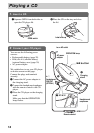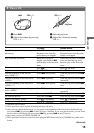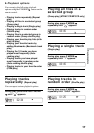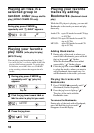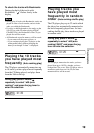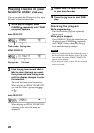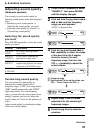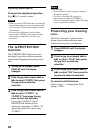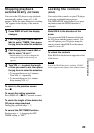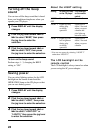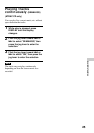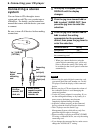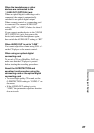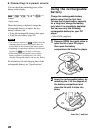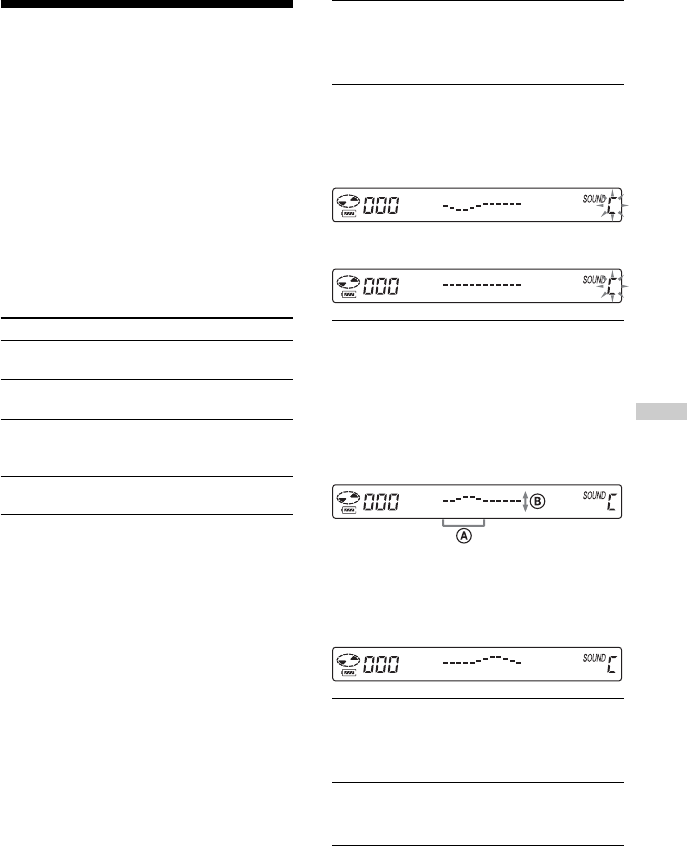
21
B
Available features
Adjusting sound quality
(Parametric equalizer)
You can enjoy your favorite sounds by
adjusting sound quality in the following two
ways:
• Selecting a preset sound pattern t
“Selecting the sound quality you want”
• Adjusting sound quality by yourself t
“Customizing sound quality”
Selecting the sound quality
you want
Press SOUND repeatedly to select the sound
quality you want.
Indication Sound quality
SOUND S For vocals, stressing middle
(SOFT) range audio
SOUND A Lively sounds, emphasizing
(ACTIVE) high and low range audio
SOUND H Powerful sounds, further
(HEAVY) emphasizing high and low ranges
compared with ACTIVE sound
SOUND C Customized sound
(CUSTOM)
Customizing sound quality
You can customize sound quality by
adjusting the sound volume in the 3
frequency ranges “LOW” (low range audio),
“MID” (middle range audio) and “HIGH”
(high range audio). For each frequency
range, you can select the wave pattern from
among 3 patterns, and can also adjust the
sound volume in 7 levels for the pattern you
select.
Adjust sound quality by checking the shape
of the wave on the display.
1
Press SOUND repeatedly to select
“SOUND C”, then press SOUND
until the display changes.
2
Flick and hold the jog lever toward
. or > until the frequency
range you want appears.
“LOW” is displayed first.
LOW
m
MID
3
Flick the jog lever toward . or
> repeatedly to select the shape
of the wave from the 3 shapes
stored in memory for each
frequency range, then turn the
VOL +/– repeatedly to select the
sound volume.
MID
A: Frequency range
B: Sound volume (To turn up the volume, use
VOL –. To turn it down, use VOL +.)
m
MID
4
Repeat steps 2 and 3 to make
adjustment for the remaining 2
frequency ranges.
5
Press the jog lever to enter the
selection.
(Continued)
Available features