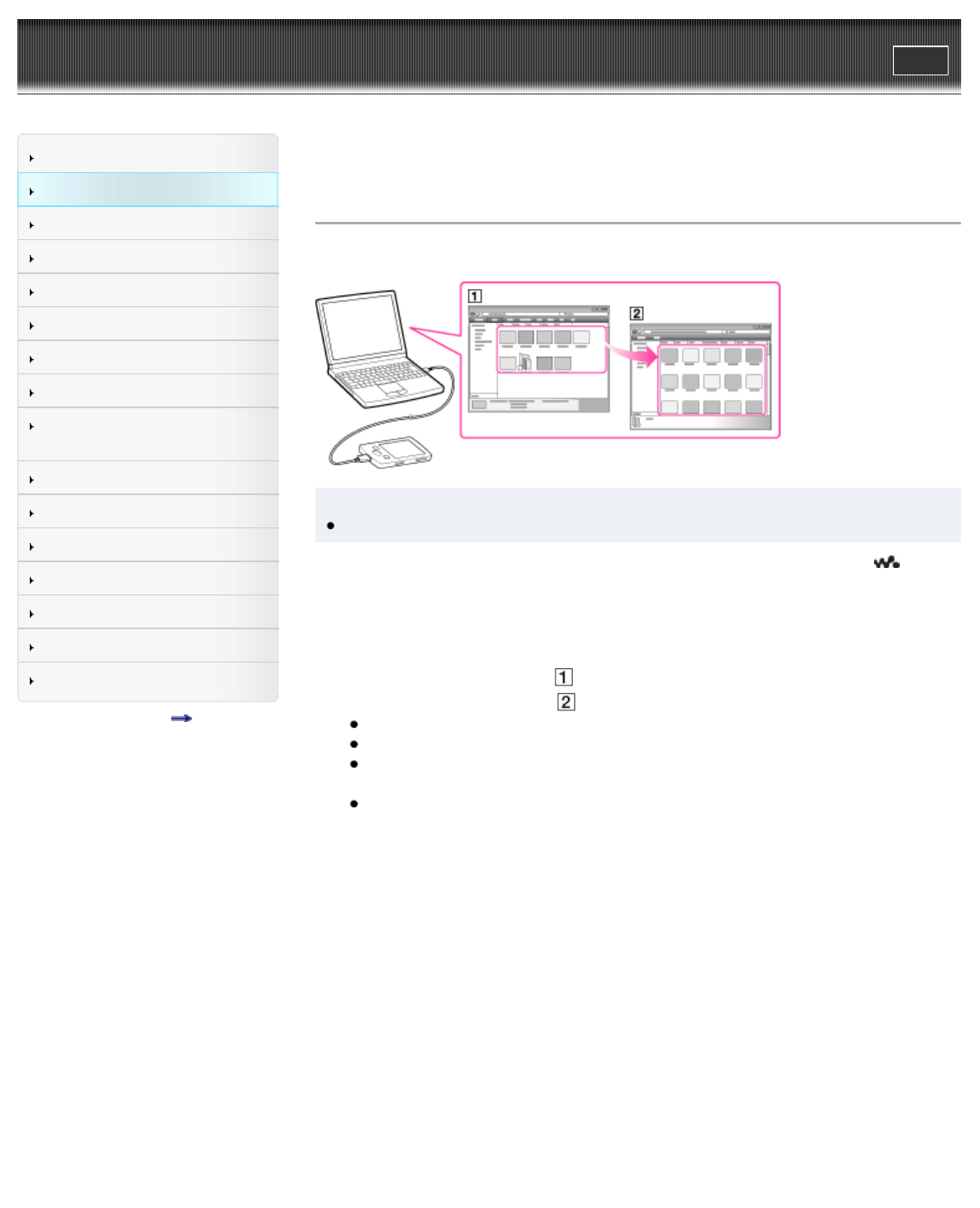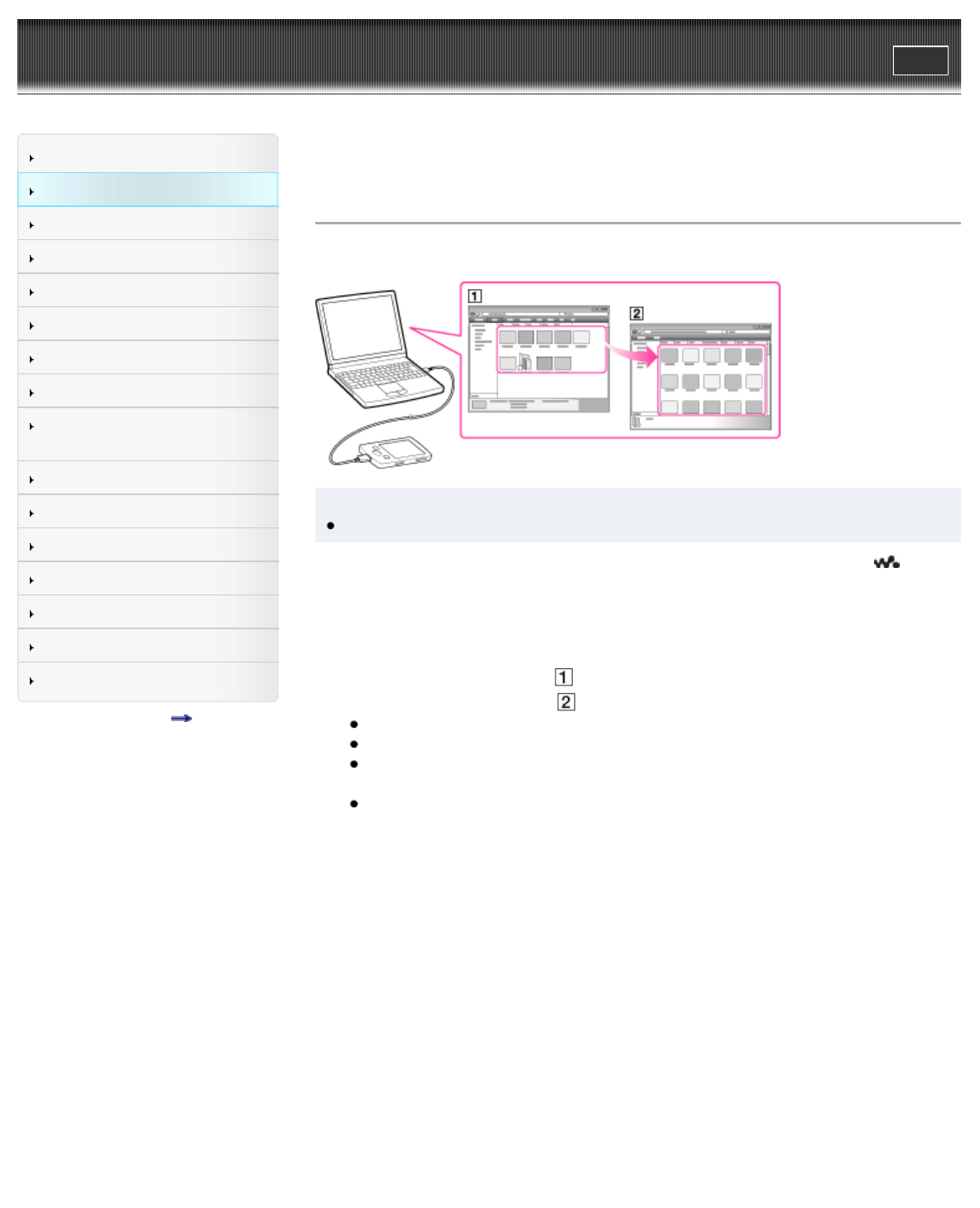
WALKMAN Help guide
Print
Search
Getting Started
How to Use the Software
How to Use the Speaker
Music
“SensMe™ Channels”
“Music Unlimited”
Videos/ Podcasts/ Photos
FM Radio
Making/ Playing Voice
Recordings
Noise Canceling
Timer
Games
Settings
Troubleshooting
Important Information
Specifications
Contents list
Top page > How to Use the Software > Windows Explorer (Drag-and-Drop) > Transferring
contents using Windows Explorer
Transferring contents using Windows Explorer
You can directly transfer data by drag-and-drop using Windows Explorer on your computer.
Hint
Some WMV files can be played back only by transferring using Windows Media Player.
1. Connect your Walkman and your computer using the USB cable (supplied) with
mark
facing up.
2. Click [start] – [Computer] or [My Computer] – [WALKMAN] – [Storage Media], and then
select the [MUSIC], [VIDEO], [PICTURE], [PICTURES], [DCIM] or [PODCASTS] folder.
Data hierarchy may differ, depending on your computer environment.
3. Drag-and-drop files or folders (
) into the [MUSIC], [VIDEO], [PICTURE], [PICTURES],
[DCIM] or [PODCASTS] folder (
), or one of their subfolders.
Music files or folders: drag and drop into the [MUSIC] folder, or one of its subfolders.
Video files or folders: drag and drop into the [VIDEO] folder, or one of its subfolders.
Photo files or folders: drag and drop into the [PICTURE], [PICTURES] or [DCIM] folder,
or one of their subfolders.
Podcast folders and episode files: drag and drop podcast folders into the [PODCASTS]
folder and episode files into the podcast folders.
About data hierarchy
Drag and drop files or folders into the correct folder as shown in the following illustrations.
Your Walkman can play back songs/videos/photos on the 1st to 8th level of each folder, and can
play back podcast episodes on the 2nd level of the [PODCASTS] folder.