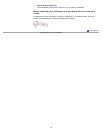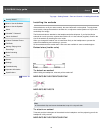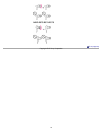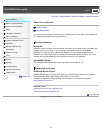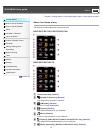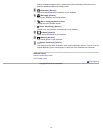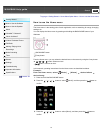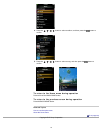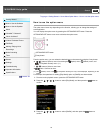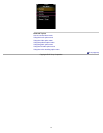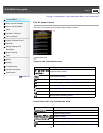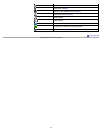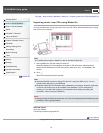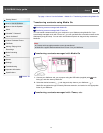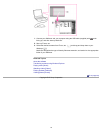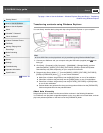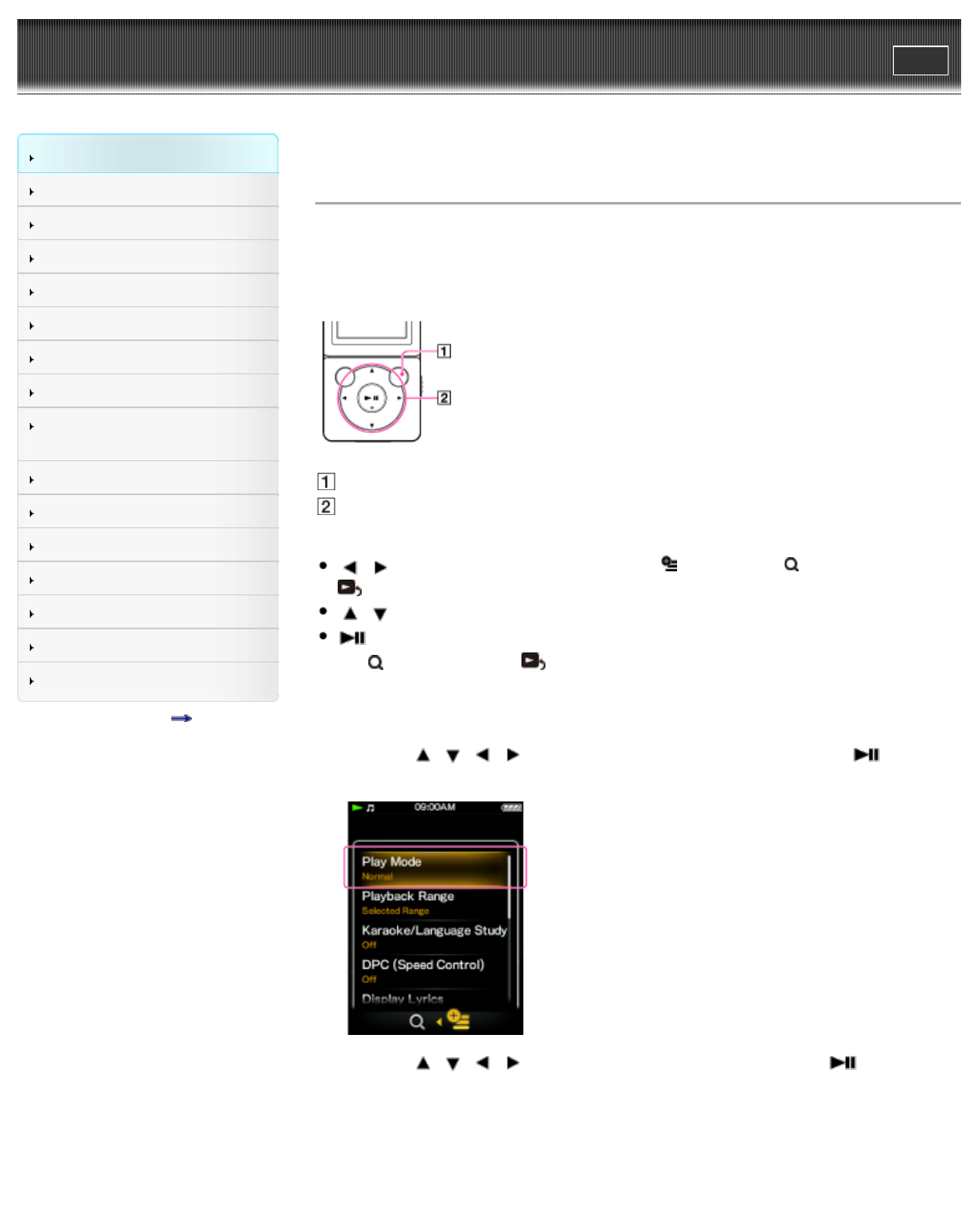
WALKMAN Help guide
Print
Search
Getting Started
How to Use the Software
How to Use the Speaker
Music
“SensMe™ Channels”
“Music Unlimited”
Videos/ Podcasts/ Photos
FM Radio
Making/ Playing Voice
Recordings
Noise Canceling
Timer
Games
Settings
Troubleshooting
Important Information
Specifications
Contents list
Top page > Getting Started > Home Menu/Option Menu > How to use the option menu
How to use the option menu
The option menu items vary depending on the function, allowing you to change the settings of
each application.
You can display the option menu by pressing the OPTION/PWR OFF button. Press the
OPTION/PWR OFF button once more to dismiss the option menu.
OPTION/PWR OFF button
5-way button
From the option menu, you can select the desired item on the screen by using the 5-way button.
/ buttons: Select a menu from among the (Option) menu, (Search) menu, and
[To Playback Screen] menu. (*1)
/ buttons: Select a menu item.
button: Confirms an item.
(*1) The (Search) menu or the [To Playback Screen] icon may not be displayed, depending on the
screen.
For example, the operations for setting [Play Mode] option to [Shuffle] are shown below.
1. From the music playback screen, press the OPTION/PWR OFF button.
2. Press the
/ / / button to select [Play Mode], and then press the button to
confirm.
3. Press the / / / button to select [Shuffle], and then press the button to
confirm.
46