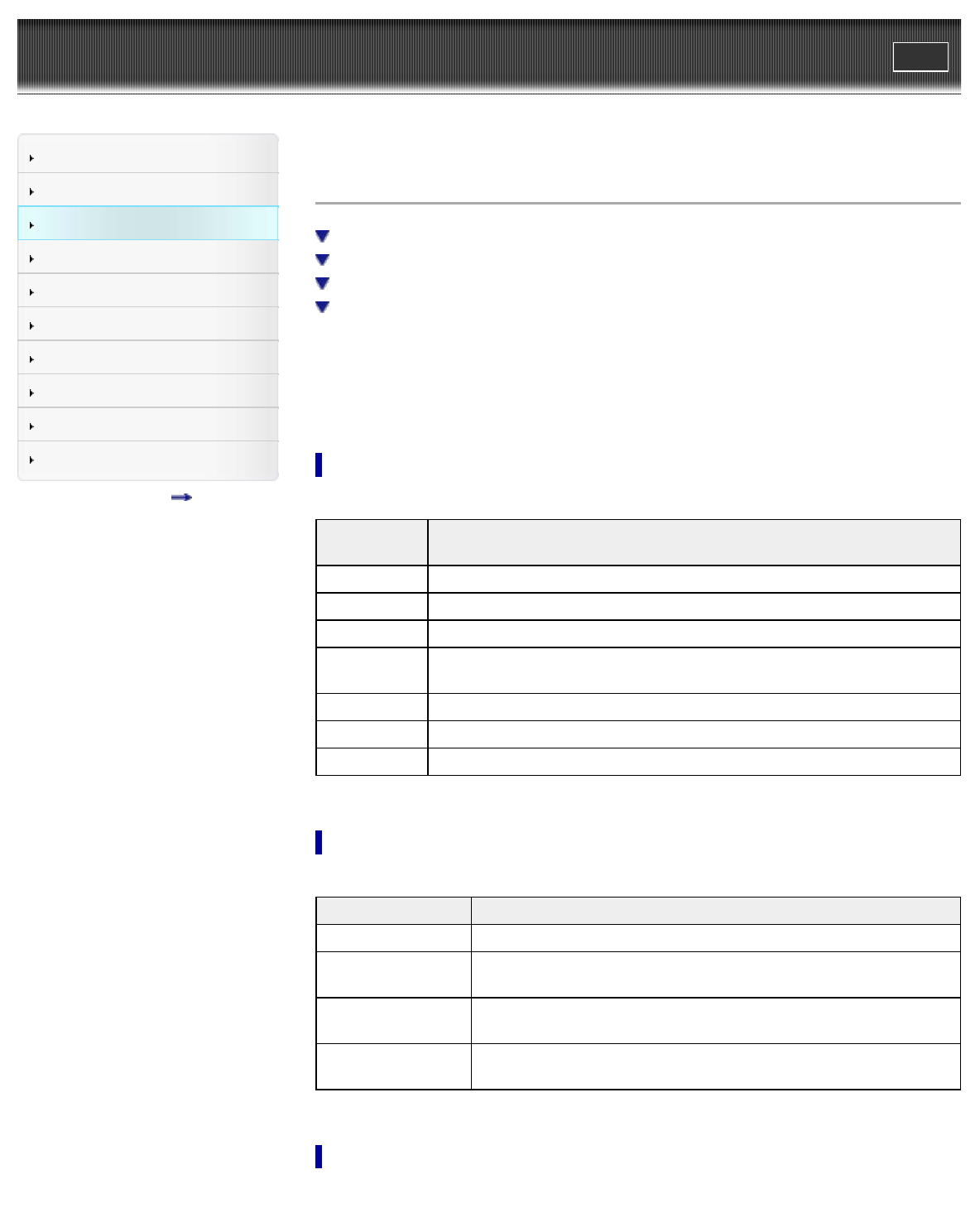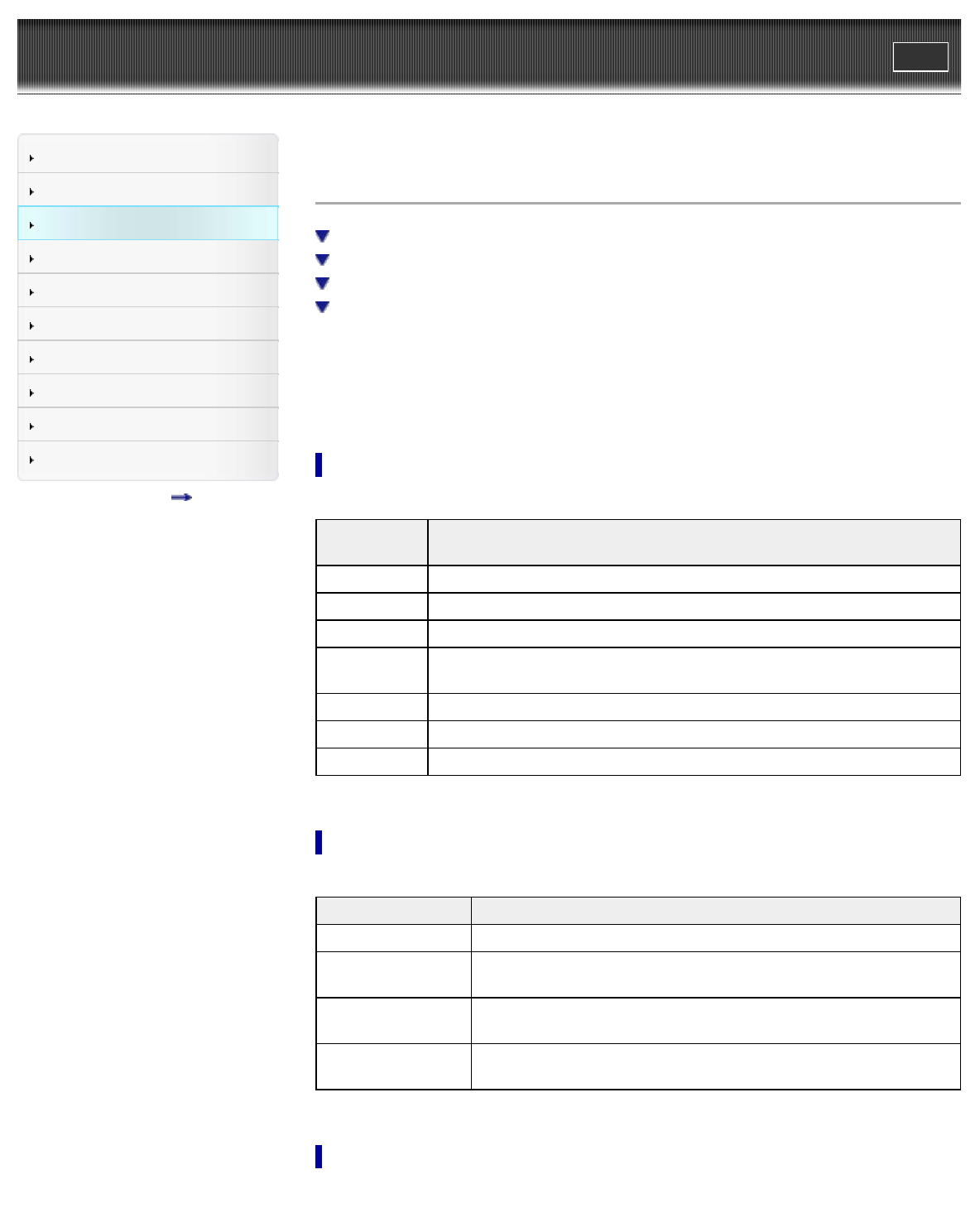
WALKMAN User Guide
Print
Getting Started
How to Use the Software
Music
Videos/Photos
FM Radio
Timer
Settings
Troubleshooting
Important Information
Specifications
Contents list
Top page > Music > Music Option Menu > Using the music option menu
Using the music option menu
Option items appearing on the music playback screen
Option items appearing on the music list screen
Displaying the detailed information screen [Detailed Information]
Displaying the cover art screen [Cover Art]
You can bring up the music option menu by pressing the OPTION/PWR OFF button on the music
list or on the music playback screen. For details on how to use the option menu, see [Details].
The option items shown on the option menu vary depending on the screen from which you bring it
up. See the reference page for settings and usage.
Option items appearing on the music playback screen
Option
items
Description/reference page
[Play Mode] Sets the play mode [Details].
[Equalizer] Customizes the sound quality [Details].
[Cover Art] Displays cover art [Details].
[Detailed
Information]
Displays detailed information of a song, such as playing time, audio format, bit
rate, and file name [Details].
[Alarm] Sets the alarm [Details].
[Sleep Timer] Sets the sleep timer [Details].
[Clock Display] Displays the current time [Details].
Option items appearing on the music list screen
Option items Description/reference page
[Now Playing] Displays the playback or display screen of the currently playing content.
[Go to FM Radio
screen]
The FM Radio screen of the last received broadcast station appears
[Details].
[Detailed Information]
Displays detailed information of a song, such as playing time, audio
format, bit rate, and file name [Details].
[Go to the song
playback screen]
Displays the music playback screen of the song last played.
Displaying the detailed information screen [Detailed Information]
1. From the music playback screen, press the OPTION/PWR OFF button to bring up the option