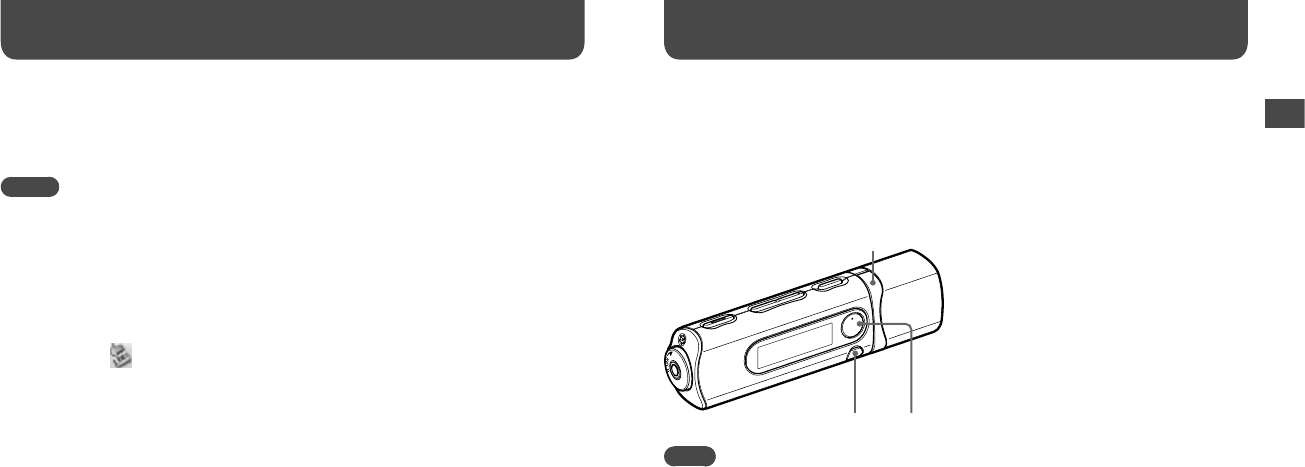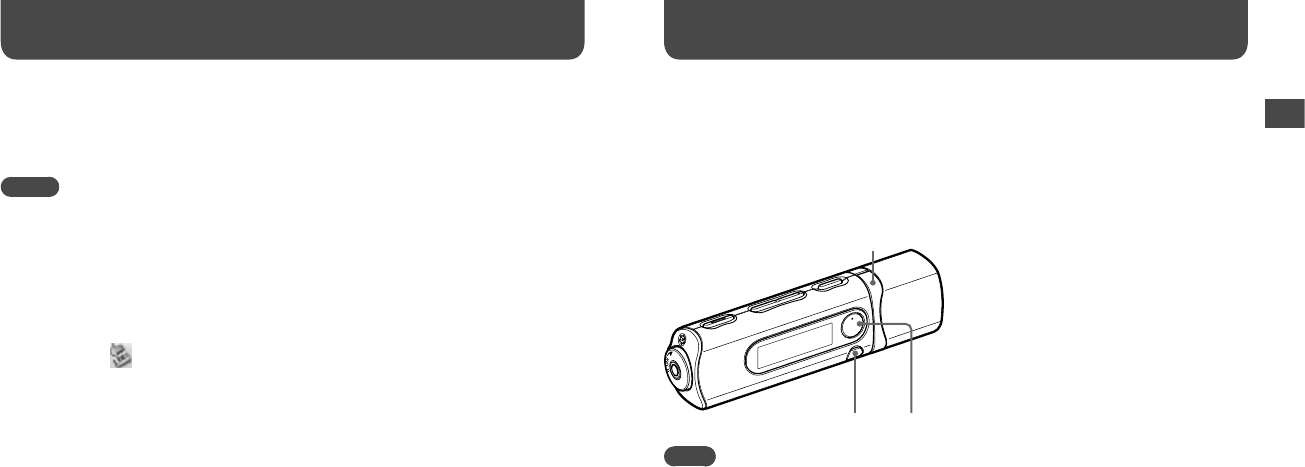
NWZ-B103F / B105F. GB. 3-268-876-11(1)
16
17
NWZ-B103F / B105F. GB. 3-268-876-11(1)
To delete songs transferred to the player
Connect the player to your computer, and then delete any unnecessary audio files using
Windows Explorer.
Notes
• Be careful not to accidentally bump or put stress on the player when it is connected to your computer.
It may be damaged.
• The player does not use SonicStage software (SonicStage software, developed by Sony, manages music
on a computer or transfers music to other types of players). For this player, you can transfer music
simply by dragging and dropping, not using SonicStage.
• Do not disconnect the player while a file is being transferred. If you do, the file being transferred may
be damaged.
•
When disconnecting the player from your computer, follow the procedure below.
Double-click (Remove Hardware) in the task tray in the lower right portion of the screen. In
the windows that appears, click [USB Mass Storage Device] or [USB Disk], and then click [Stop].
Click [OK].
When “Safe To Remove Hardware” appears on the screen, disconnect the player from the
computer.
The icon and the messages displayed may be different depending on the installed OS.
• If the player is disconnected while files are being transferred, unnecessary files may be left in the
player. In this case, transfer usable files back to the computer and format the player (
page 42).
• Some files may not be played back with the player due to copyright protection.
• The player can display up to a combined total of 999 files and folders, and folders of up to 8 levels.
Although you can transfer more files or folders to the player, the player cannot display or play any
files, folders, or levels that exceed this limit.
• Data hierarchy may differ, depending on your computer environment.
• It may take time to start up the player or display the file/folder list when many files or folders are
stored on the player.
Basic Operations (continued)
Playing Music
You can search for desired songs in the following ways.
• Searching for songs by artist, album, and song name, etc. (“Artist/Album/Song Sort”
mode)
• Searching for songs by folder and file name (“Folder/File Name Sort” mode)
BACK/HOME button
button
/ button
Note
• Before playing songs:
– Confirm that the battery power is not low or exhausted (
page 13). If it is low or exhausted,
recharge the battery (
page 12).
– Disconnect the player from the computer.
– Release the HOLD function (
page 9).
– Turn on the player (
page 14).
Playing Music
Continued
Playing Music