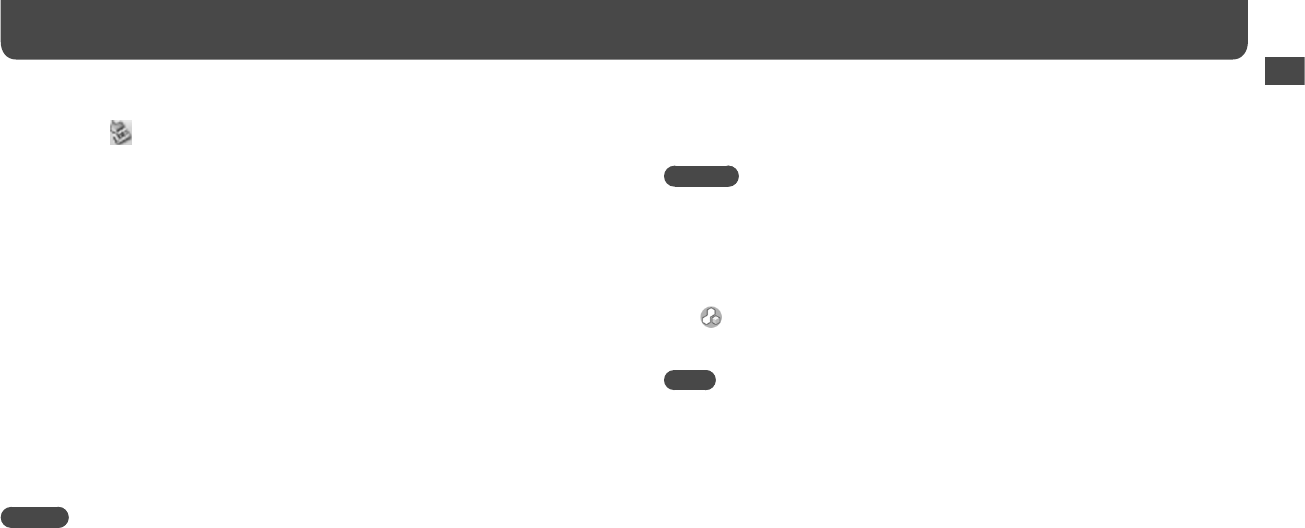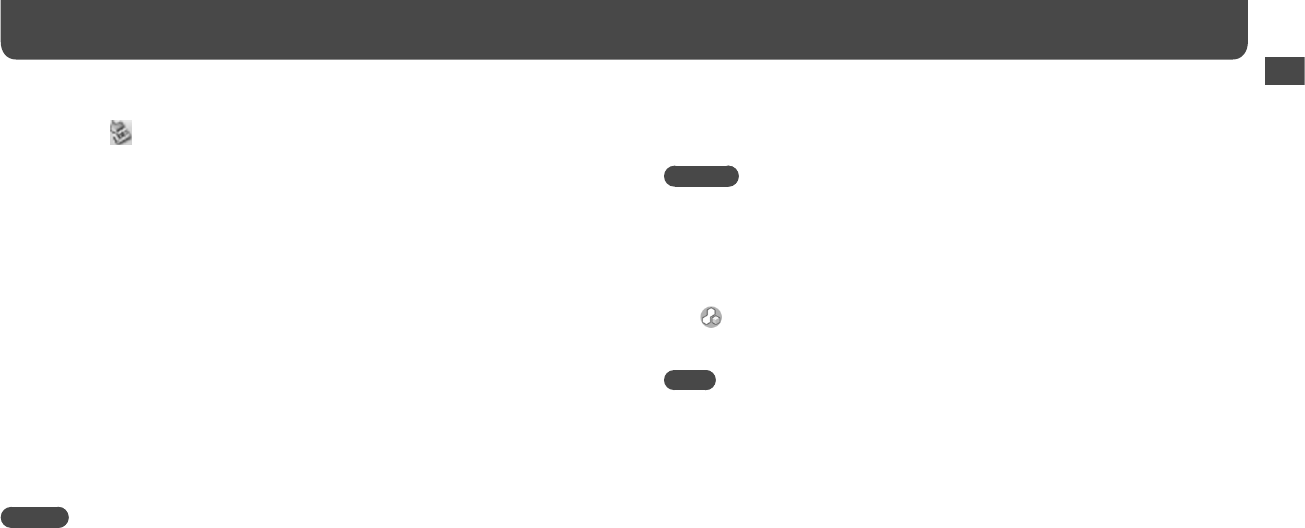
NWZ-B103F / B105F. GB. 3-268-876-11(1)
14
15
NWZ-B103F / B105F. GB. 3-268-876-11(1)
•
When disconnecting the player from your computer, follow the procedure below.
Double-click (Remove Hardware) in the task tray in the lower right portion of the screen. In
the windows that appears, click [USB Mass Storage Device] or [USB Disk], and then click [Stop].
Click [OK].
When “Safe To Remove Hardware” appears on the screen, disconnect the player from the computer.
The icon and the messages displayed may be different depending on the installed OS.
• The control buttons on the player are all disabled while it is connected to a computer.
• Some USB devices connected to the computer may interfere with the proper operation of the player.
•
We do not guarantee the recharge of the battery using personally assembled computers or modified computers.
Turning the Player On and Off
To turn on the player
Press the
/
(Power ON/OFF) button so that the screen appears. The player activates
resuming the previous setting items.
To turn off the player
When the player is turned on, press and hold the
/
(Power ON/OFF) button until
“POWER OFF...” appears.
Hint
• To save the battery consumption, the player activates the functions as follows:
– After turning on the power if there is no operation and playback performed for about 1
minute, the power of the player turns off.
– If there is no operation for a certain period of time while in stop mode, the display turns off
automatically and the player enters stand-by status. When there is no operation for the next
30 minutes, the power of the player turns off.
Basic Operations (continued)
Transferring Music
Connect the player to your computer and transfer an audio file to the player.
Hints
• You can also transfer audio files using Windows Media Player 10 or 11. For details about usage,
or support on Windows Media Player, refer to the Windows Media Player information from the
following web site:
http://support.microsoft.com/
• ATRAC files need to be converted using the supplied MP3 Conversion Tool. (Audio data purchased
from a music distribution service on the Internet cannot be converted.)
To use the supplied MP3 Conversion Tool, install the supplied CD-ROM on your computer and select
the icon from the left side of the install menu, then click [Start] on the bottom-right.
Note that when converting ATRAC files to MP3 files, the ATRAC files are not deleted. You can also
delete the ATRAC files by setting the Option.
Note
• Only MP3/WMA files can be played on the player (
page 65).
1
Connect the player directly to a USB port on your computer.
If the screen for selecting what you want Windows to do appears, select [Open folder
to view files] and click [OK], and then go to step 3.
2
Open the folder in the hierarchy under [WALKMAN] from [My Computer].
Data hierarchy may differ, depending on your computer environment.
3
Open the folder ([My Music], etc.) from where you want to transfer the
audio files, and then drag and drop them onto the player.
The audio files are transferred to the player.
You can also transfer files to the player by dragging and dropping a folder.
Continued
Basic Operations