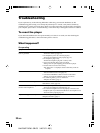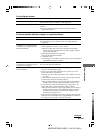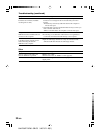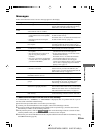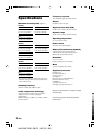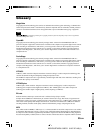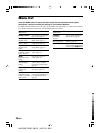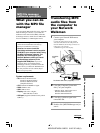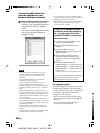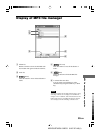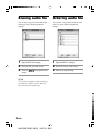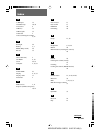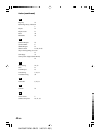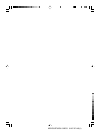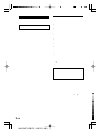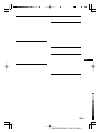NW-E50/E70/E90 GB/CS 3-267-071-13(1)
38-GB
Transferring MP3 audio files
from the computer to your
Network Walkman
(continued)
5 Drag the MP3 audio files you want to
transfer to your Network Walkman and
drop them to the MP3 File Manager
screen.
You can also transfer MP3 format audio
files to your Network Walkman by
dragging a folder.
Notes
• Do not disconnect the USB cable or remove your
Network Walkman when the MP3 File Manager
software is running. If you do, operation is not
guaranteed.
• The ACCESS lamp blinks while your Network
Walkman accesses the computer.
• Do not disconnect the USB cable or remove your
Network Walkman when the ACCESS lamp is
blinking. The data being transferred may be destroyed.
• Install Service Pack 3 or later when you use Windows
2000.
• With the Network Walkman, priority is given to the
display of ID3 Tag information. (ID3 Tag is the format
that adds music title or artist name information, etc., to
an MP3 file. The Network Walkman supports version
1.0/1.1/2.2/2.3/2.4.)
• Use of your Network Walkman with a USB hub or a
USB extension cable is not guaranteed. Always connect
your Network Walkman to the computer directly using
the dedicated USB cable.
• Some USB devices connected to the computer may
interfere with the proper operation of your Network
Walkman.
• The control buttons on your Network Walkman are all
disabled while it is connected to a computer.
If the MP3 File Manager software is
accidentally erased by formatting,
etc., you can restore it from the
supplied CD-ROM by following the
procedure below:
1 Connect your Network Walkman to your
computer with the USB cable.
2 Insert the supplied CD-ROM into your
computer.
3 Open the CD-ROM, select the
[MP3FileManager] folder and open it with
Windows Explorer.
4 Select the folder ([English], [Korean],
[Simplified Chinese]) suitable for your
computer’s OS and open it with Windows
Explorer.
5 Double-click the installation file
([MP3FileManager_1.1_Update_ENU.exe],
[MP3FileManager_1.1_Update_KOR.exe],
[MP3FileManager_1.1_Update_CHN.exe]).
Installation starts.
Follow the instructions of the installation wizard.
(You can also download the MP3 File Manager
software from the Sony customer service
website [http://www.css.ap.sony.com/].)
• You can display the data stored in the built-in flash
memory using Windows Explorer when your Network
Walkman is connected to the computer.
• MP3 audio files compliant with the MP3 File Manager
software are the one sampling frequency rate of
44.1 kHz, bit rate 8 – 320 kbps.
On language support
The ability to display the languages on your MP3
File Manager will depend on the installed OS on
your PC. For better results, please ensure that the
installed OS is compatible with the desired
language you want to display.
– We do not guarantee all the languages will be
able to be displayed properly on your MP3 File
Manager
– User-created characters and some special
characters may not be displayed.