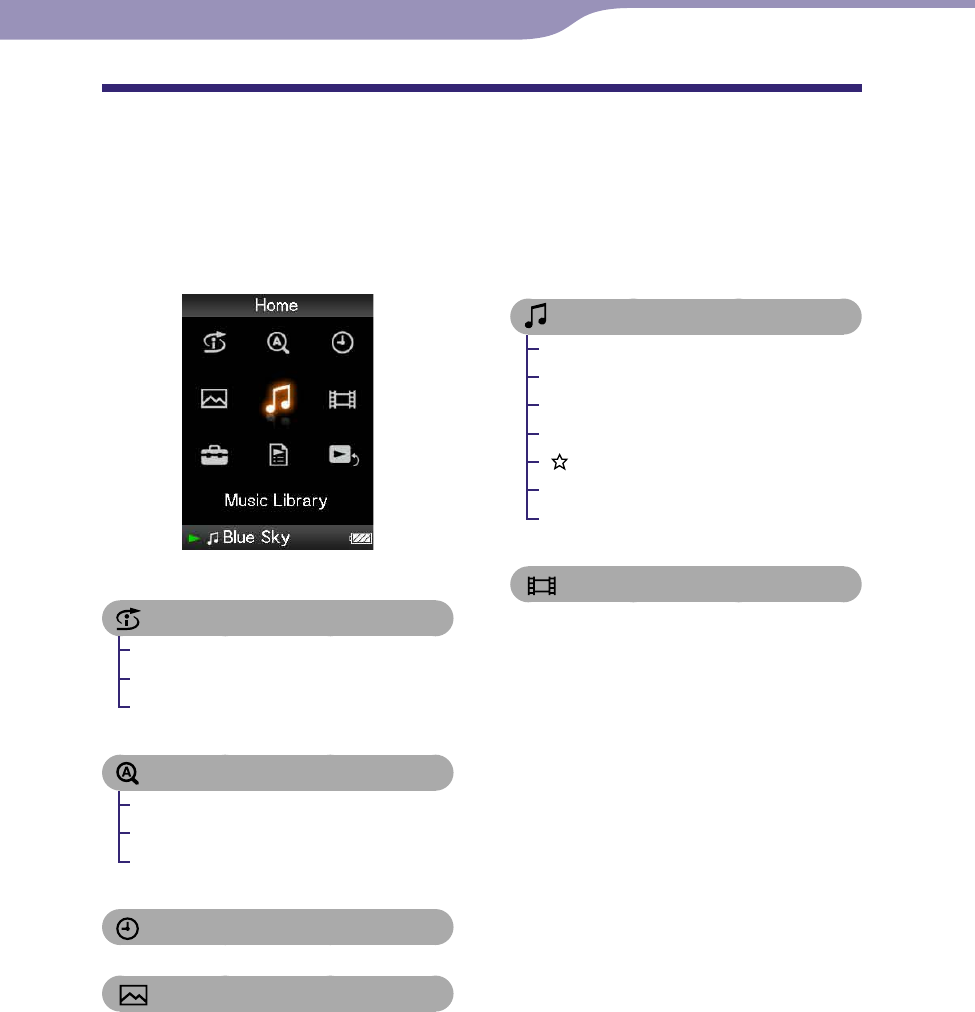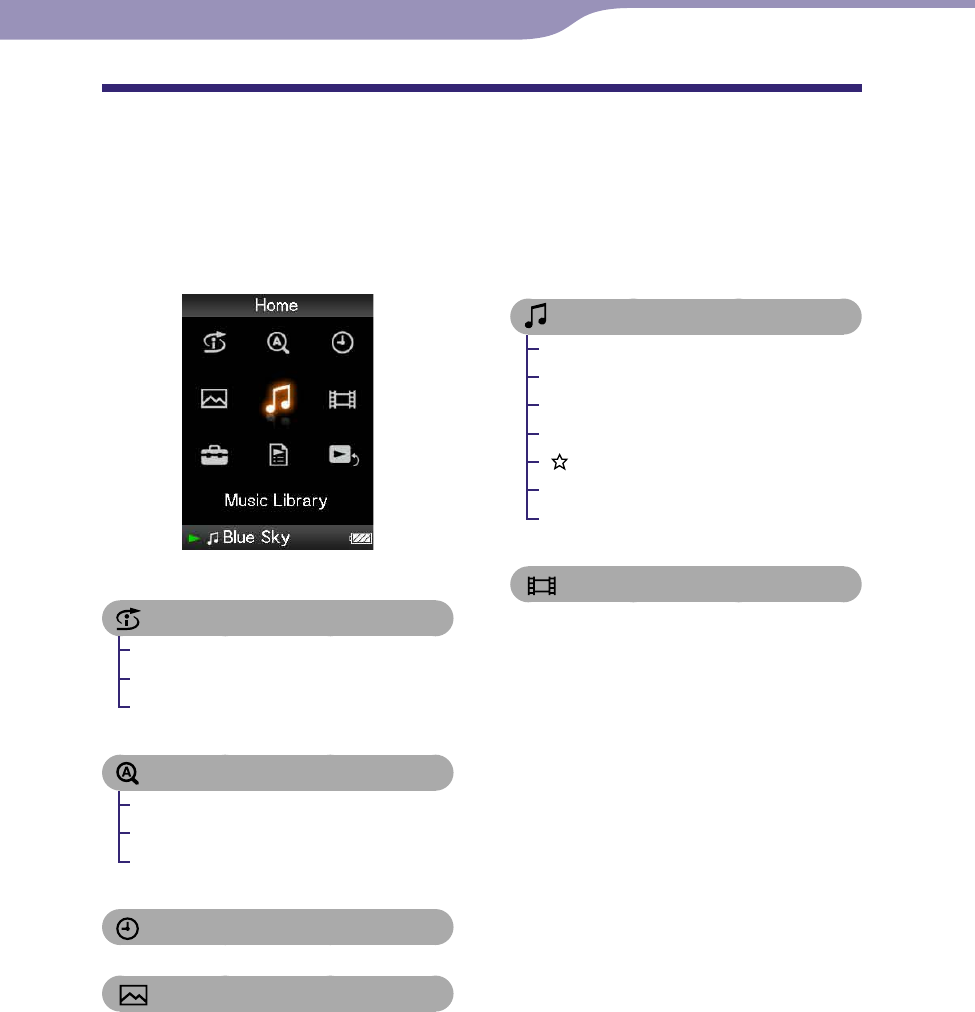
NW-A805/A806/A808.GB.2-896-041-11(1)
7
7
Home Menu List
You can display the Home menu by pressing and holding the BACK/HOME
button of the player. The Home menu is the starting point of each function,
such as playing songs, videos and photos, searching for songs, and changing
settings as follows.
Intelligent Shue
My Favorite Shuffle ..................... 29
Time Machine Shuffle ................30
Shuffle All .....................................31
Initial Search
Artist .............................................24
Album ........................................... 24
Song .............................................. 24
Clock Display ............................ 88
Photo Library ......................... 72
Music Library
All Songs .......................................17
Album ........................................... 18
Artist .............................................19
Genre ............................................20
Rating.......................................21
Release Year..................................22
Recent Transfers .......................... 23
Video Library .......................... 61
Continued