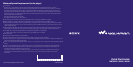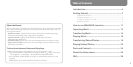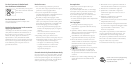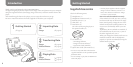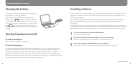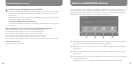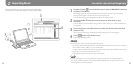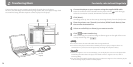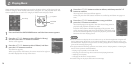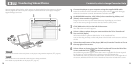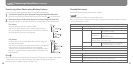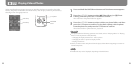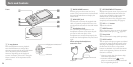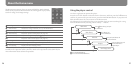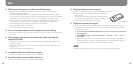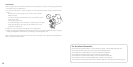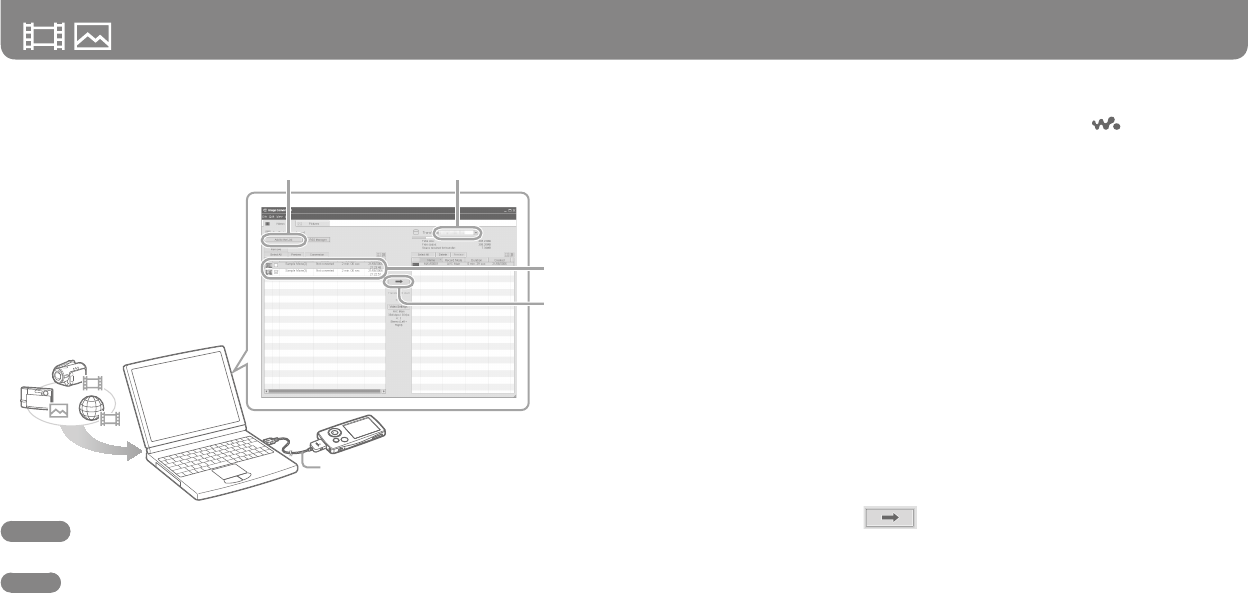
NW-A805/A806/A808 GB.2-896-040-11(1)
18
NW-A805/A806/A808 GB.2-896-040-11(1)
19
1
Connect the player to your computer using the supplied USB cable.
Insert the connector of the USB cable into the player with the mark facing up.
When the connection is started, WALKMAN Launcher starts up.
2
On WALKMAN Launcher, click [Video] when transferring videos, and
[Photo] when transferring photos.
Image Converter starts up with related functions, depending on your choice.
You can also start up Image Converter directly from the [Start] menu.
3
Click [Add to the List] on the left of the screen.
e ‘Add to the List’ screen appears.
4
Select a video or photo that you want to add to the ‘To be Transferred’
list, and click [Open].
e selected video or photo is added to the ‘To be Transferred’ list.
You can also drag and drop a video and photo to the le side on the screen to add it to
the list.
5
Select the model name of the player (NW-xxx) from the ‘Transfer to’ list at
the top right of the screen.
6
Select videos or photos from the ‘To be Transferred’ list on the left of the
screen, and then click to start transferring.
e transferring window appears. If the data is not in a playable le format required
by the player, it will be transferred as it is being converted automatically.
e transferred videos or photos are added to the ‘Transfer to’ list on the right side of
the screen, and deleted from the ‘To be Transferred’ list on the le side of the screen.
Transferring Videos/Photos
You can import videos shot by video cameras or downloaded from the Internet, or photos
taken by digital still camera to your computer, and transfer them to the player using the
supplied Image Converter.
3 5
6
6
USB cable
(supplied)
Hint
You can also transfer videos and photos to the player using Windows Explorer (
page 20).
Notes
Do not disconnect the USB cable while the data is being transferred.
For details on playable les on the player (
page 21).
For details, refer to Image Converter Help