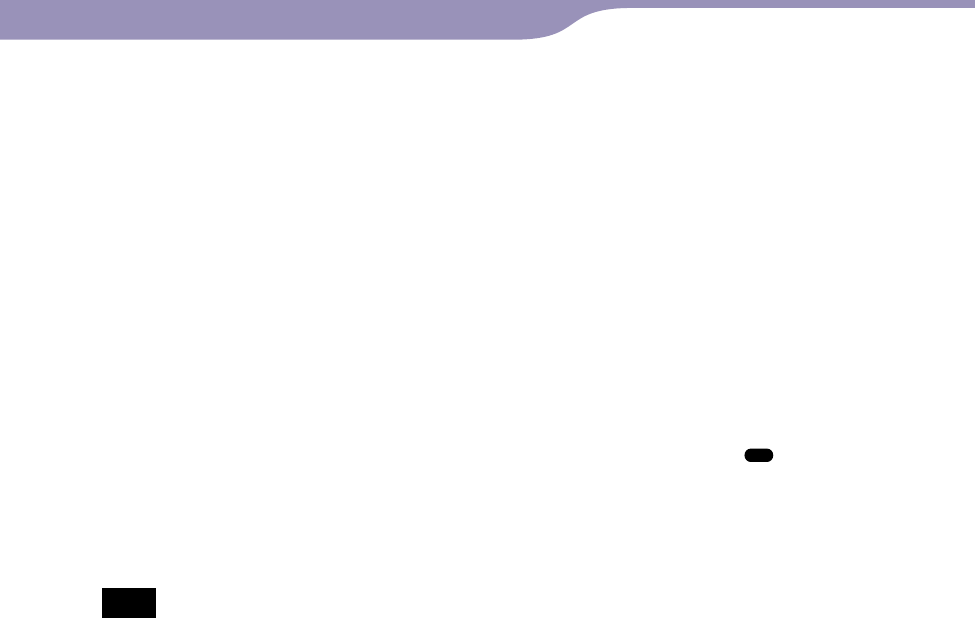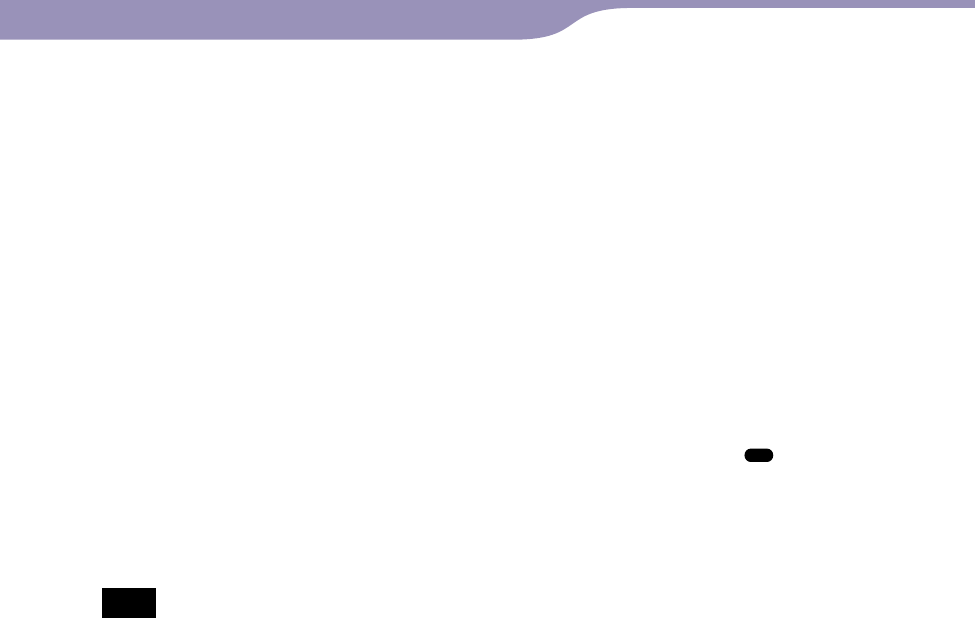
NW-A805/A806/A808.GB.2-896-041-11(1)
11
11
OPTION/PWR OFF button*
2
Displays the Option menu (
page
16).
If you press and hold the OPTION/
PWR OFF button, the screen turns
off and the player enters the standby
mode. If you press any button while
the player is in the standby mode,
the Now Playing screen appears and
the player is ready for operation.
Furthermore, if you leave the player
in the standby mode for about a day,
the player turns completely off
automatically. If you press any button
when the player is turned off, the
start up screen appears first, then the
Now Playing screen appears.
Note
The player consumes the battery very
slightly even when it is in the standby
mode. Therefore, the player might
turn completely off in a short time,
depending on the power remaining in
the battery.
VOL +*
1
/– button
Adjusts the volume.
RESET button
Resets the player when you press the
RESET button with a small pin, etc.
(
page 108).
Strap hole
This is used to attach a strap (sold
separately).
HOLD switch
You can protect the player against
accidental operation by using the
HOLD switch when carrying it. By
sliding the HOLD switch in the
direction of the arrow, all operation
buttons are disabled. If you slide the
HOLD switch to the opposite
position, the HOLD function is
released.
*
1
There are tactile dots. Use them to help
with button operations.
*
2
Functions of marked with on the
player are activated if you press and hold
the corresponding buttons.