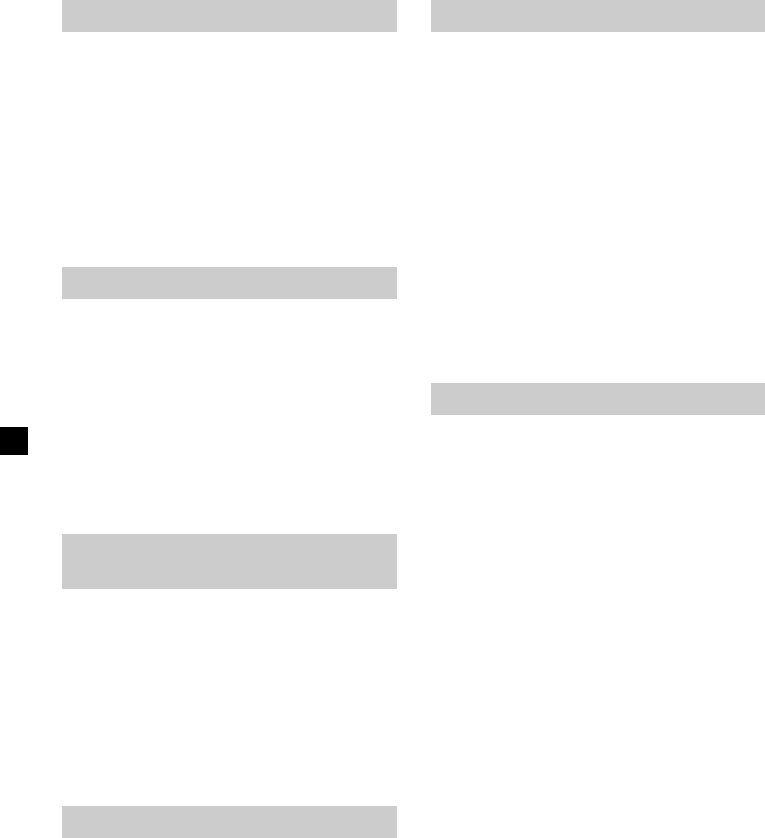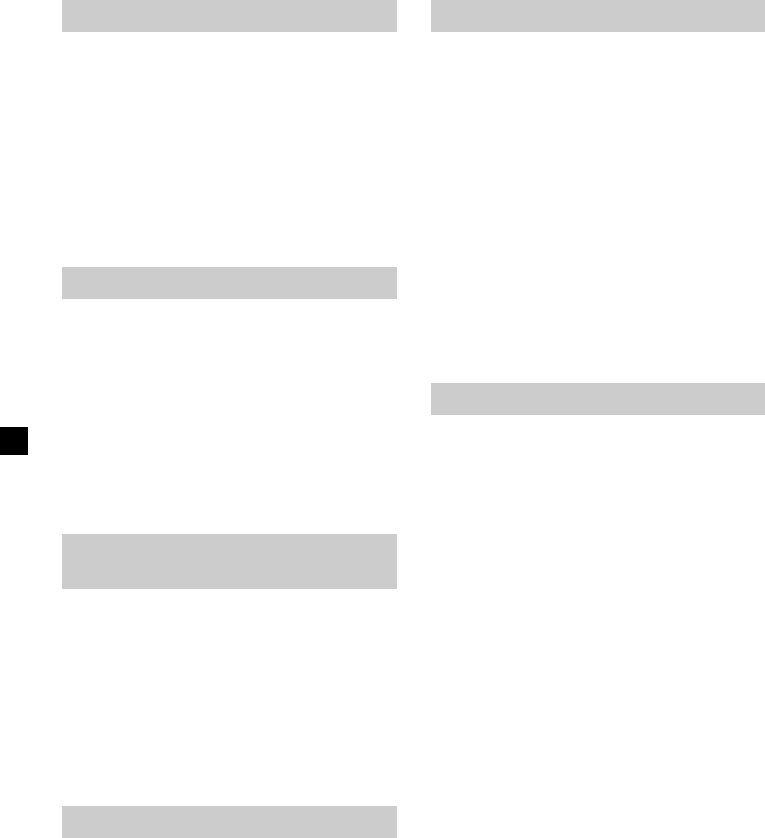
28
Adjusting the brightness
1 Press (MENU) on the monitor repeatedly
until the “Brightness” appears.
2 Press (VOL) +/– on the monitor
repeatedly to adjust the brightness.
The settable range is 0 to 63, and the default
setting is 30.
When 5 seconds elapse with no button
pressed, normal display resumes.
Adjusting the color
1 Press (MENU) on the monitor repeatedly
until the “Color” appears.
2 Press (VOL) +/– on the monitor
repeatedly to adjust the color.
The settable range is 0 to 63, and the default
setting is 32.
When 5 seconds elapse with no button
pressed, normal display resumes.
Adjusting the hue (NTSC
only)
1 Press (MENU) on the monitor repeatedly
until the “Hue” appears.
2 Press (VOL) +/– on the monitor
repeatedly to adjust the color.
The default setting is “CTR” (center).
When 5 seconds elapse with no button
pressed, normal display resumes.
Adjusting the dimmer
1 Press (MENU) on the monitor repeatedly
until the “Dimmer” appears.
2 Press (VOL) +/– on the monitor
repeatedly to select “On” or “Off.”
The default setting is “Off.”
When 5 seconds elapse with no button
pressed, normal display resumes.
Resetting the adjustments
You can reset the picture, brightness, color,
hue, dimmer settings at single operation.
1 Press (MENU) on the monitor repeatedly
until the “Video Adjust” appears.
2 Press (VOL) +/– on the monitor to reset
the settings.
When 5 seconds elapse with no button
pressed, normal display resumes.
Note
Input channel, color system for the input video
signal (NTSC/PAL), screen mode, and blue
background setting are not reset when you do the
steps above.
Setting the screen mode
The screen mode can be selected from the four
settings below:
Normal: An image with an aspect ratio of 4 to
3 (regular image).
Full: An image with an aspect ratio of 4 to
3 enlarged to the left and right edges
of the screen.
Zoom: An image with an aspect ratio of 4 to
3 enlarged to the left and right edges
of the screen, with the overflowing
parts (top and bottom) cut off to fill
the screen.
Wide: An image with an aspect ratio of 16
to 9.
1 Press (MENU) on the monitor repeatedly
until the “Mode” appears.
2 Press (VOL) +/– on the monitor
repeatedly to select the screen mode.
The default setting is “Full.”
When 5 seconds elapse with no button
pressed, normal display resumes.