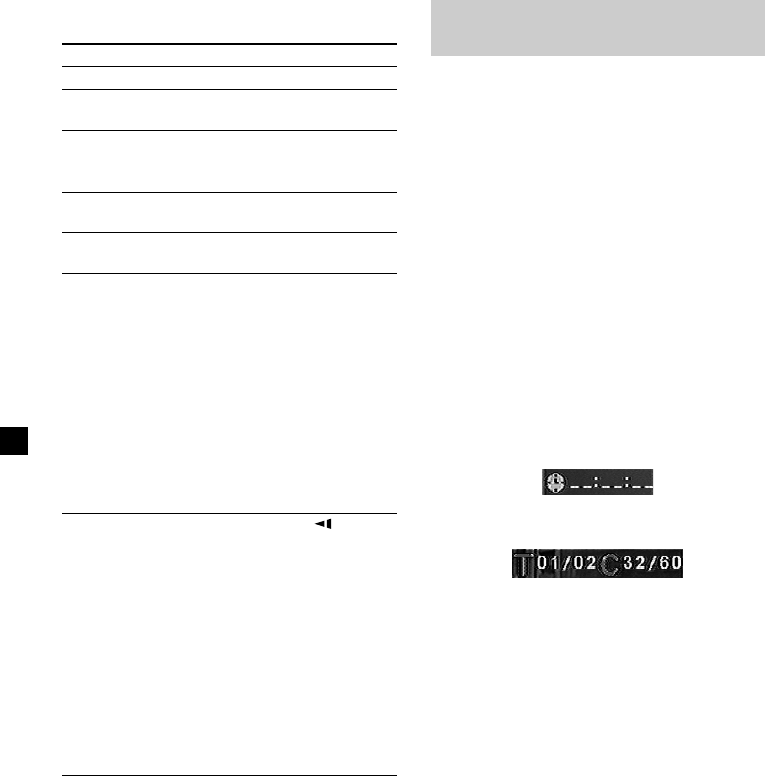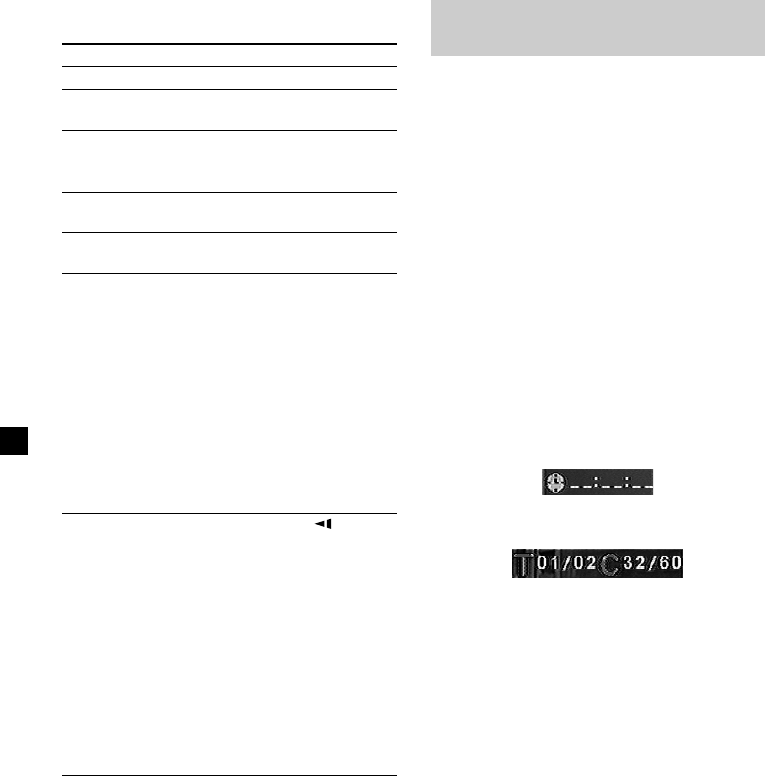
14
Operation for playback
To Do this
Stop playback Press x*
1
Eject the disc Press Z on the
player.
Pause Press u *
2
.
Press again to
resume playback.
Go to the next chapter, Press >
track, or scene
Go back to the preceding Press .
chapter, track, or scene
Fast forward/ Press M/m while
fast reverse playing*
3
*
4
Each press changes
the playback speed
as follows: 2 times
normal speed
t 4 times normal
speed t 8 times
normal speed t 16
times normal speed
t 32 times normal
speed t normal
playback speed.
Slow forward Press y/ while
(DVD/Video CD only)/ playing
*
4
Slow reverse Each press changes
(DVD only) the playback speed
as follows: 1/2 times
normal speed t 1/4
times normal
speedt 1/8 times
normal speedt 1/
16 times normal
speedt 1/32 times
normal speedt
normal playback
speed.
*
1
If the resume playback function is activated, you
can resume playback later by pressing u. For
details, see “Resume playback” (page 15).
*
2
DVD/Video CD/Audio CD/MP3/JPEG
“X” is displayed on the screen.
*
3
DVD/Video CD/Audio CD/MP3/JPEG
No sound is output during fast forward or fast
reverse.
*
4
A disc other than a DVD returns to normal
playback when a track/MP3 file finishes.
Searching a chapter/title/track
directly
1 During playback or pause, press
(SEARCH) to display search screen.
•DVD*
1
Each time you press (SEARCH), the
search screen changes as follows: “TIME
SEARCH,” “SELECT TITLE,” and “OFF.”
When you press < or , button while
“SELECT TITLE” is displayed in the
screen, the screen toggles between
“SELECT CHAPTER” and “SELECT
TITLE.”
•Video CD (only when PBC is off)/Audio
CD*
2
Each time you press (SEARCH), the
search screen toggles between “TIME
SEARCH” and “SELECT TRACK.”
2 Press the number buttons to enter the
desired chapter/title/track number.
When “TIME SEARCH” is displayed
When “SELECT TITLE,” “SELECT CHAPTER,” or
“SELECT TRACK” is displayed
3 Press (ENTER).
*
1
Search is possible even while the player is
stopped.
*
2
You can use the number buttons on the card
remote commander to select the track.
Note
You cannot set “0.”