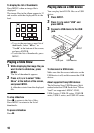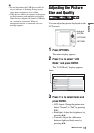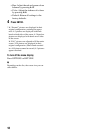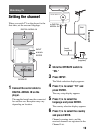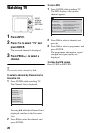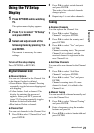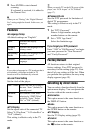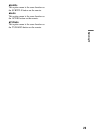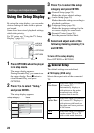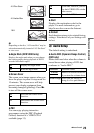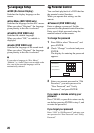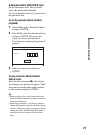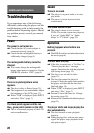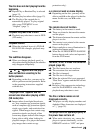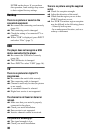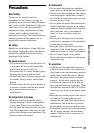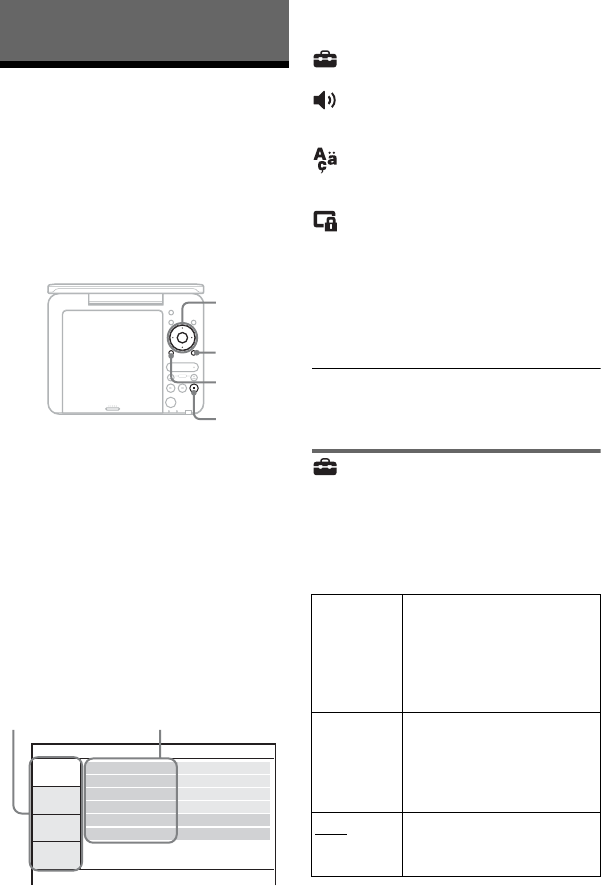
24
Settings and Adjustments
Using the Setup Display
By using the setup display, you can make
various settings to items such as picture
and sound.
Some discs have stored playback settings,
which take priority.
For TV setup, see “Using the TV Setup
Display” (page 21).
1 Press OPTIONS when the player
is in stop mode.
The menu display appears.
During Resume Play, you cannot use
the setup display. Press x twice to
clear Resume Play, and press
OPTIONS.
2 Press X/x to select “Setup,”
and press ENTER.
The setup display appears.
3 Press X/x to select the setup
category and press ENTER.
: General Setup (page 24)
Makes the player-related settings.
: Audio Setup (page 25)
Makes the audio settings according to
playback conditions.
: Language Setup (page 26)
Makes the language settings for the
on-screen display or sound track.
: Parental Control (page 26)
Sets the parental control limit.
4 Select and adjust each of the
following items by pressing X/x
and ENTER.
To turn off the setup display
Press OPTIONS or RETURN.
General Setup
The default settings are underlined.
◆TV Display (DVD only)
Selects the aspect ratio of the connected
TV.
INPUT
DISPLAY MENU
RETURN
OPEN
PUSH CLOSE
OPTIONS
ENTER
VOLUME
PROG
C/X/x/c
ENTER
OPTIONS
x
RETURN
OnPBC
DivX
Default
General Setup
TV Display
Angle Mark
16 : 9
On
OnScreen Saver
setup category items
4:3
Pan Scan
Select this when you connect
a 4:3 screen TV.
Automatically displays a
wide picture on the entire
screen and cuts off the
portions that do not fit.
4:3
Letter Box
Select this when you connect
a 4:3 screen TV. Displays a
wide picture with bands on
the upper and lower portions
of the screen.
16:9
Select this when you connect
a wide-screen TV or a TV
with a wide mode function.