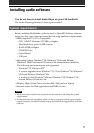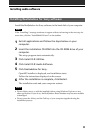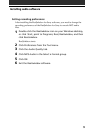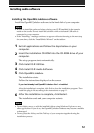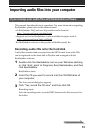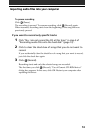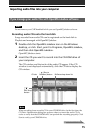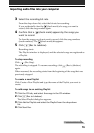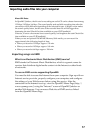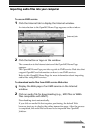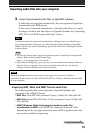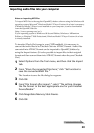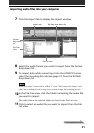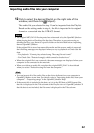15
If you manage your audio files with OpenMG Jukebox software
Note
Do not remove your CLIÉ handheld while you use OpenMG Jukebox software.
Recording audio CDs onto the hard disk
Songs recorded from audio CDs can be registered on the hard disk to
Playlists and managed with OpenMG Jukebox.
1
Double-click the OpenMG Jukebox icon on the Windows
desktop, or click Start, point to Programs, OpenMG Jukebox,
and then click OpenMG Jukebox.
OpenMG Jukebox starts.
2
Insert the CD you want to record into the CD-ROM drive of
your computer.
The CD window and the tracks of the audio CD appear. If the CD
window is not displayed automatically, click the CD tab to display the
CD window.
Note
When recording from an audio CD in your CD-ROM drive for the first time, the
CD Drive Optimization dialog box appears when you insert the audio CD, in
order to verify that the CD-ROM drive can perform the recording properly. Click
Start to verify your CD-ROM drive.
Continued on next page
CD tab
(Rec to
Jukebox) button Bit Rate drop-down list
(Rec Stop)
button
Importing audio files into your computer