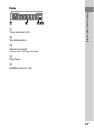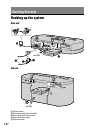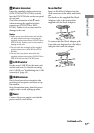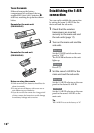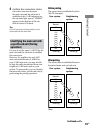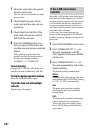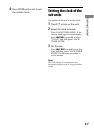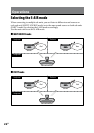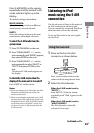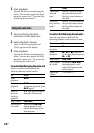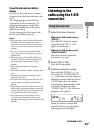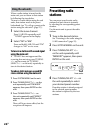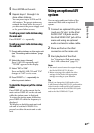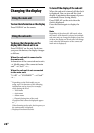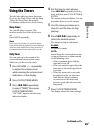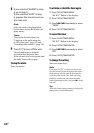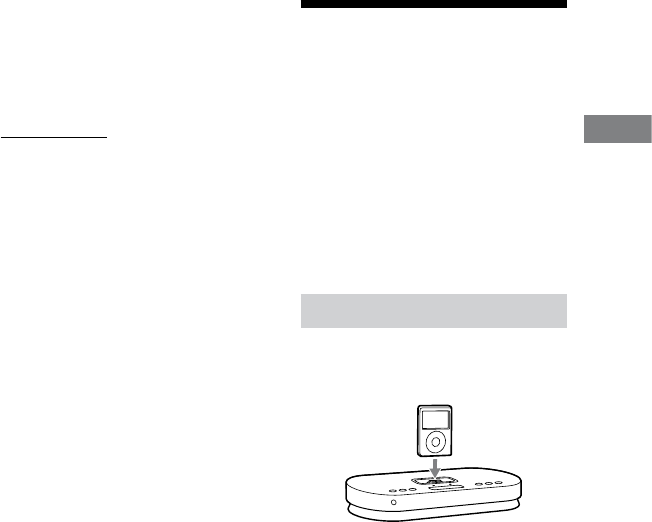
AIR-SA20PK.GB.4-117-793-32(1)
23
GB
Operations
Press S-AIR MODE on the remote
repeatedly until the desired S-AIR
mode indicator lights up in the
display.
e default setting is underlined.
MULTI SOURCE:
Select this setting to listen to dierent
sound sources on each sub unit.
PARTY:
Select this setting to listen to the same
sound source on multiple sub units.
To select the S-AIR mode from the
system menu
1
Press SYSTEM MENU on the unit.
2
Press TUNING/SELECT +/ on the
unit repeatedly until “MODE” appears,
then press ENTER on the unit.
3
Press TUNING/SELECT +/ on the
unit repeatedly to select “MULTI” or
“PARTY,” then press ENTER on the
unit.
e selected S-AIR mode appears on
the display.
To check the S-AIR mode when the
display of the main unit is turned o
Press DISPLAY on the remote.
Notes
When you change the S-AIR mode, the iPod
channel is automatically selected for the
connected sub units.
When connecting the main unit to an S-AIR
sub unit (such as the AIR-SA10) which is not
compatible with the MULTI SOURCE mode,
set the main unit to the PARTY mode. You
can then select the S-AIR channel from the
S-AIR sub unit.
Listening to iPod
music using the S-AIR
connection
Use the sub units to listen to the music of
an iPod connected to the main unit.
You can control the connected iPod from
either the main unit or the sub units.
To use an iPod, refer to the user’s guide
of your iPod.
Using the main unit
1
Place an iPod on the iPod
connector as shown below.
Now, you are ready to listen to the
connected iPod using the sub units.
2
Select the iPod channel.
When the S-AIR mode is set to
“PARTY”:
Press PARTY CH on the remote
repeatedly until “iPod” appears in the
display.
When the S-AIR mode is set to
“MULTI SOURCE”:
e iPod channel is internally
activated. Go to step 3.
Continued