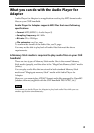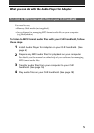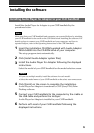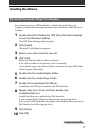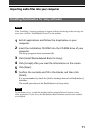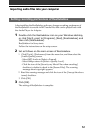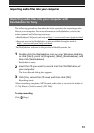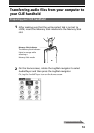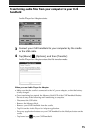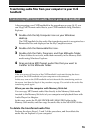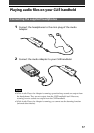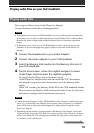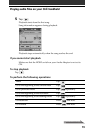12
Setting recording preferences of RealJukebox
After installing the RealJukebox software, change recording preferences of
the RealJukebox to encode in MP3 audio files that can be played back with
the Audio Player for Adapter.
1
Double-click the RealJukebox icon on your Windows desktop,
or click [Start], point to [Programs], [Real], [RealJukebox], and
then click [RealJukebox].
RealJukebox for Sony starts.
Follow the instructions on the setup screen.
2
Set as follows on the main screen of RealJukebox.
1 Click [Tools] - [Preferences] from the menu bar, and then select the
[Audio Quality] screen.
- Select MP3 Audio in [Select a Format].
- Select 96kbps stereo in [Select a Quality Level].
- Click the icon of the [Security my Music Files when encoding]
checkbox to delete its check in the [Secure Files]. The warning
message about copyright appears.
2 Read the warning message and click the icon of the [I accept the above
terms] checkbox.
3 Click [OK].
3
Click [OK].
The setting of RealJukebox is complete.
Importing audio files into your computer