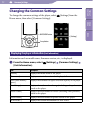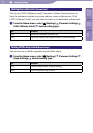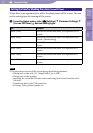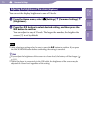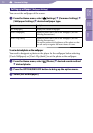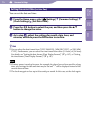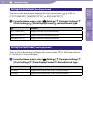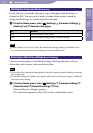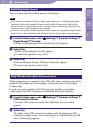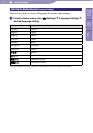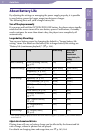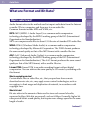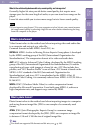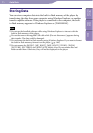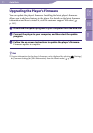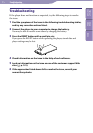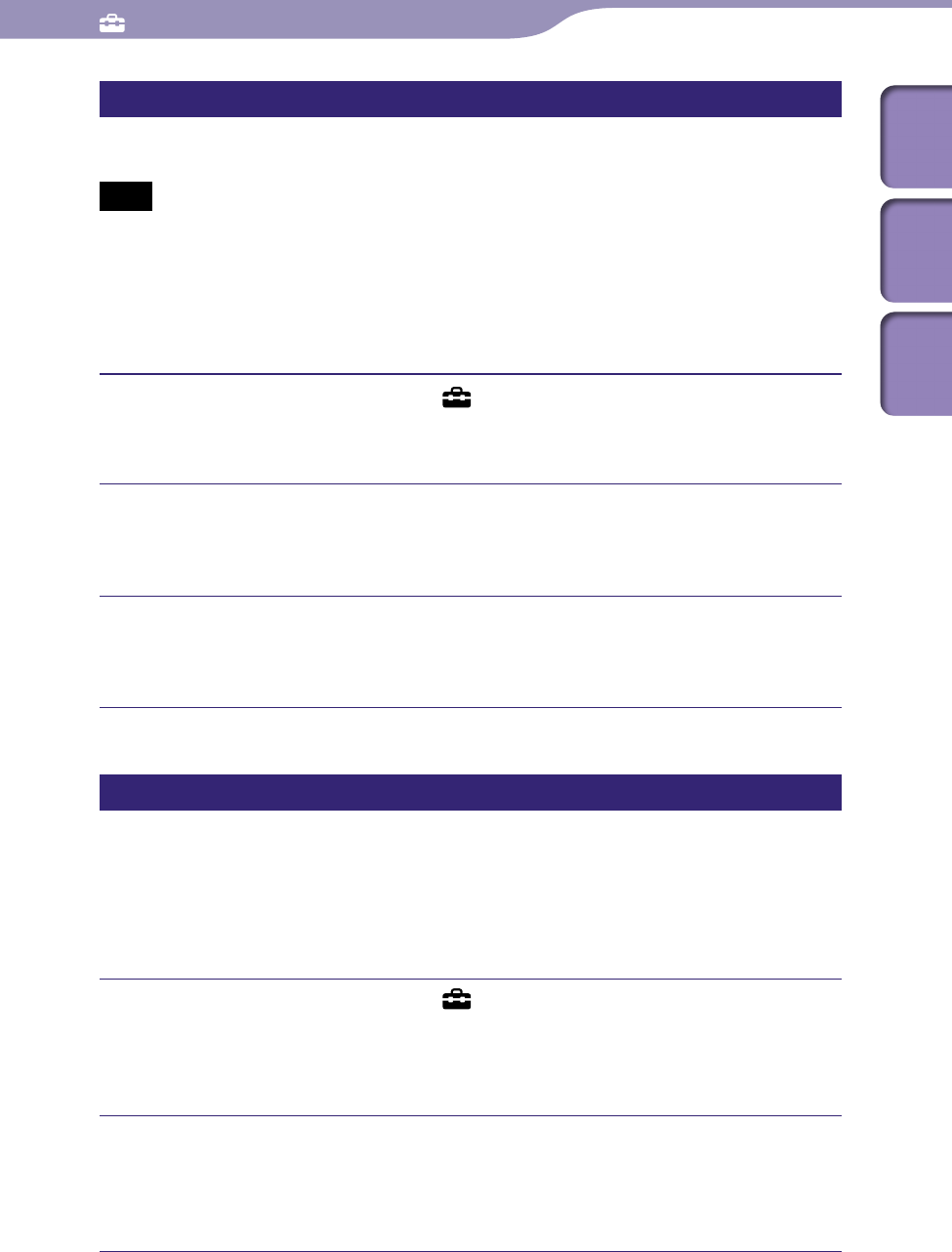
ModelName: Falcon_E
PartNumber: 4-164-613-11
109
109
Common Settings
Table of
Contents
Home
Menu
Index
Formatting memory [Format]
You can format the built-in flash memory of the player.
Note
If the memory is formatted, all data (songs, videos, photos, etc., including sample data
installed at the factory, bundled software installer, and the Operation Guide) will be
erased. Be sure to verify the data stored in memory prior to formatting, and export any
important data to the hard disk of your computer.
B
e s
ure not to initialize (format) the built-in flash memory of the player using Windows
Explorer. If you have formatted with Windows Explorer, format again using the player.
From the Home menu, select [Settings]
[Common Settings]
[Reset/Format]
[Format].
[All data including songs will be deleted. Proceed?] appears.
Select [Yes].
[All data will be deleted. Proceed?] appears.
To c
ancel the operation, select [No].
Select [Yes].
When initialization finishes, [Memory formatted.] appears.
To c
ancel the operation, select [No].
Using USB connection mode [USB Connection Mode]
When connecting to a computer by the USB cable, some computers may fail to
establish USB connection with the player, causing the player to not display
[Connecting].
In such case, you can display the USB connection standby screen before
connecting so that USB connection is established with more reliability.
From the Home menu, select [Settings]
[Common Settings]
[USB Connection Mode].
[Use when USB connection cannot be established. Use this mode?]
appears.
Select [Yes].
The player enters USB connection standby mode, displaying the USB
connection standby screen. After connecting to a computer with the USB
cable, [Connecting] appears.