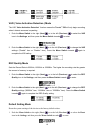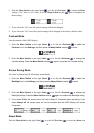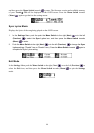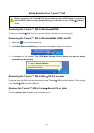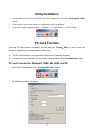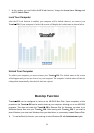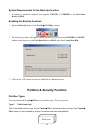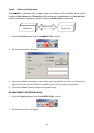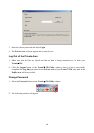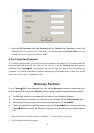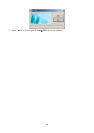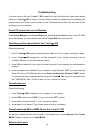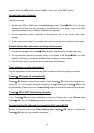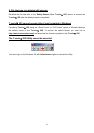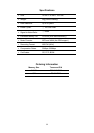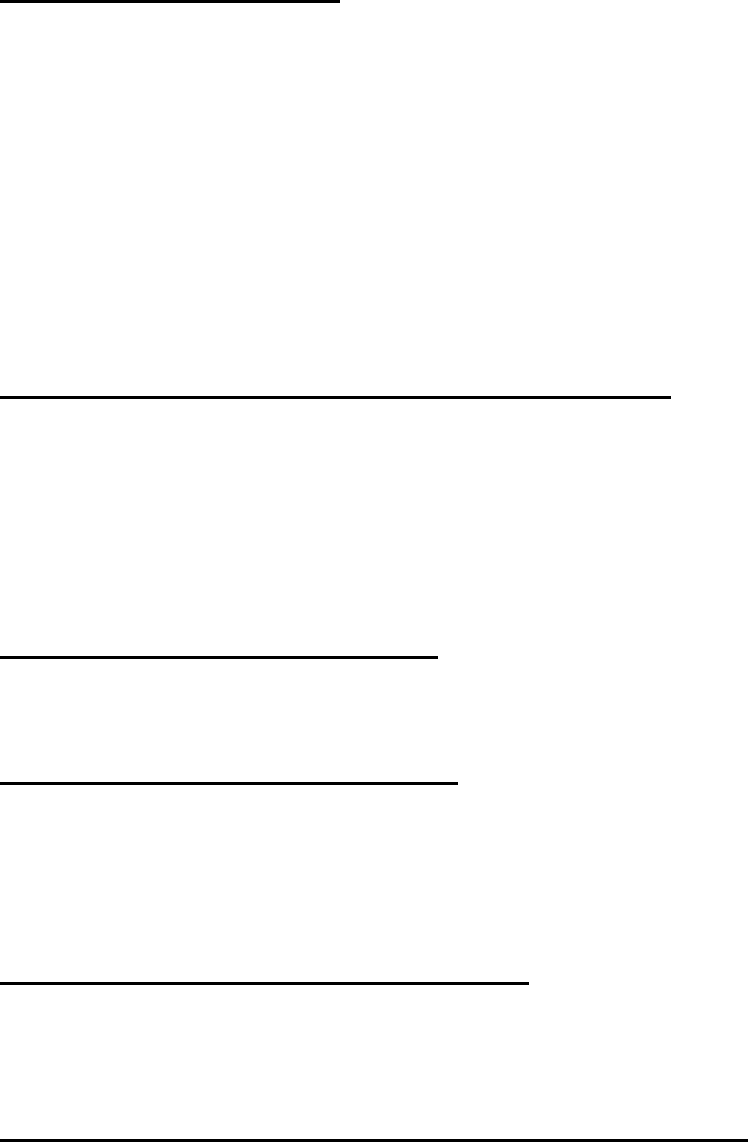
Check to see if the LOCK switch is set to “LOCK ”. If yes, set it to the “OFF” position.
Cannot hear track playback
Check the following:
1. Are there any MP3 or WMA files in the root directory of your T.sonic 520? If not, you must
download music files from your computer or the Internet first. (Only Mpeg I Layer 3 and WMA
files compressed at a rate of 32Kbps–320Kbps are supported).
2. Are the earphones properly connected to the earphone jack? If not, connect them again
properly.
3. Is the volume loud enough? If not, adjust the volume up until the music playback can be heard.
Cannot display the track name correctly on the screen
1. The default language of the T.sonic 520 is English. Please set the language option first.
2. ID3 tag information has the first display priority on the screen of the T.sonic 520. You could
modify the ID3 tag by using Windows Media Player, Winamp, or other software.
3. If the ID3 tag is empty, just the file name will be shown on the screen.
Track playback sounds intermittent
Plug the earphones into the earphones jack again to make sure they are properly connected.
T.sonic 520 turns off automatically
T.sonic 520 features a power saving function. If your T.sonic 520 is idle (not playing music or
radio) for 2, 10, or 30 minutes, the power saving timer is triggered and your T.sonic 520 will turn
off automatically. Please refer to the “Power Saving” section to change the power saving settings.
T.sonic 520 is NOT functioning correctly
If your T.sonic 520 ever stops responding or locks up, Please refer to the “Recover your
T.sonic 520” and use the Recovery program to restore it to its default settings.
Cannot find the file that was just copied to the T.sonic 520
Re-copy the file and refer to the “Safely Remove Your T.sonic 520” section to remove the
T.sonic 520 after the copy process is completed.
30