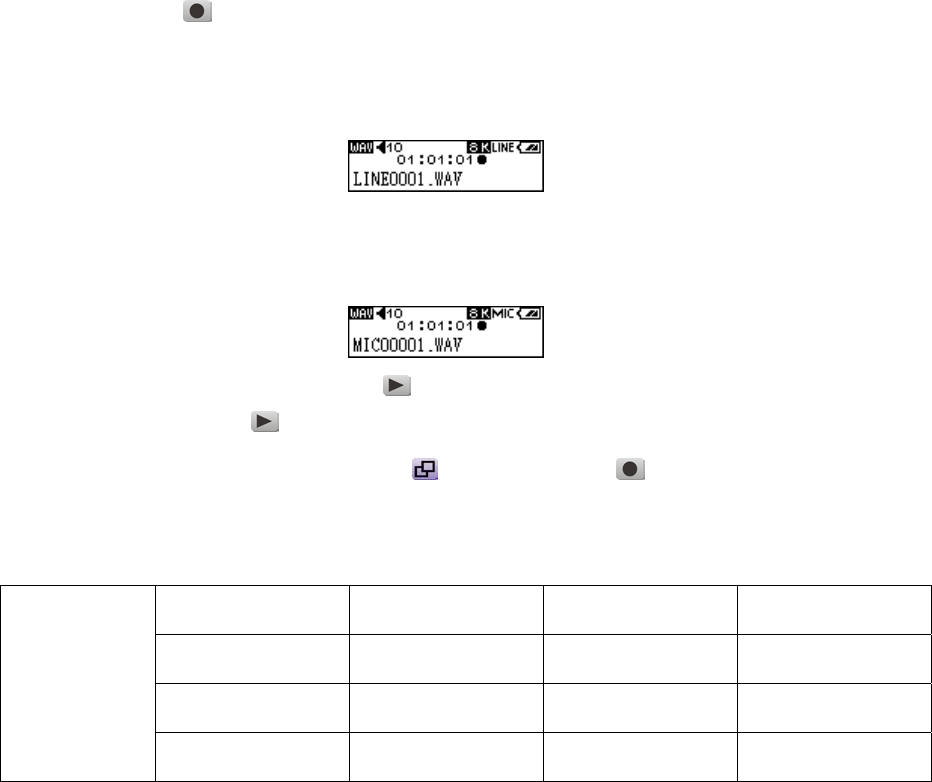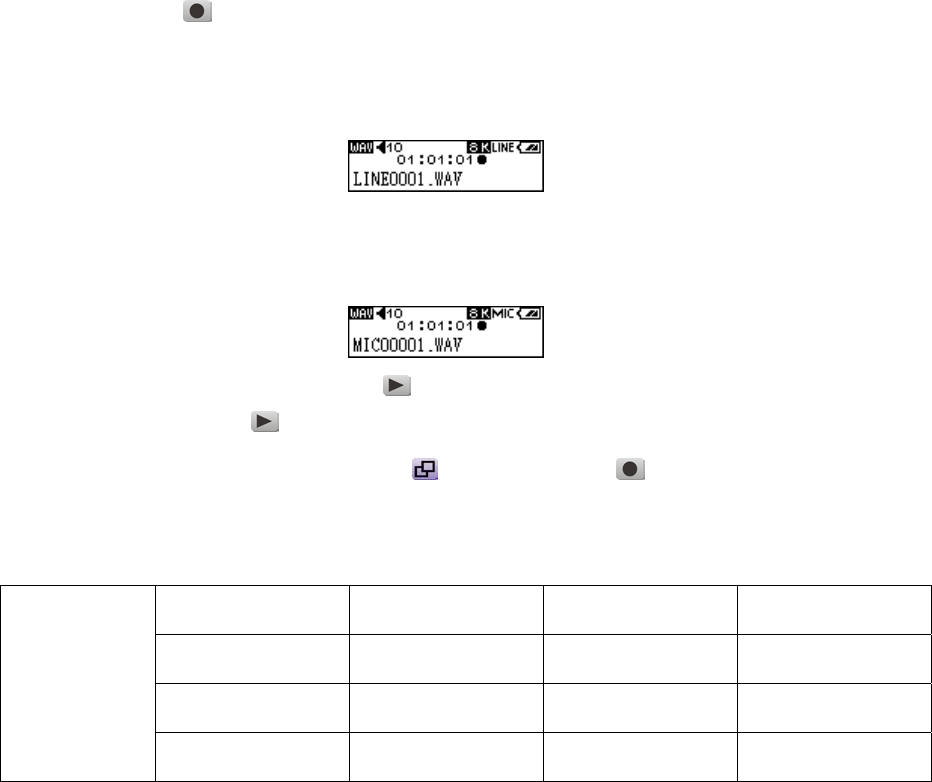
The T.sonic™ 520 will not be able to support the maximum recording capacity described in the above
table if the memory space and/or the battery power level are smaller than shown on the table.
Recording Functions
Select Voice Source for Recording
There are 3 kinds of the voice source for recording: FM, Line-In, and the built-in Microphone.
About the FM recording, the previous section has already mentioned.
As for how to select the voice source ( Line-In or the built-in Microphone ) for recording, please see the
sub-section “Select Recording Device Mode” of the section “Settings” for details.
Record a Voice
1. After finishing selecting the device for recording, we should enter into the MUSIC mode or the VOICE
mode (this will be discussed in the later section).
2. Notice that you should not play any files before recording.
3. Press the A-B/REC
button, and then the voice from the selected device will start recording.
4. If you select the Line-In to be the recording device. On the display, a recording Line-In file is generated
and placed in the folder name of [/LINEIN.DIR/]. The recording file name sequence starts at
[LINE0001.WAV], then [LINE0002.WAV], and so forth.
5. If you select the built-in Microphone to be the recording device. On the display, a recording Microphone
file is generated and placed in the folder name of [/MICIN.DIR/]. The recording file name sequence starts
at [MIC00001.WAV], then [MIC00002.WAV], and so forth.
6. Press the PLAY-PAUSE/PWR ON button to pause the recording, and press the
PLAY-PAUSE/PWR ON
button again to continue.
7. Press the Menu Switch inwards (Menu) or the A-B/REC button to stop the recording
and the OLED Display will return to the pervious MUSIC mode or the VOICE mode.
Sample rate Channels 512MB 1GB
8 KHz
2(stereo)
16 hrs 32 hrs
16 KHz
2(stereo)
8 hrs 16 hrs
Line-In Record
32 KHz
2(stereo)
4 hrs 8 hrs
12