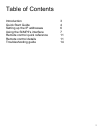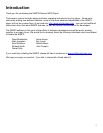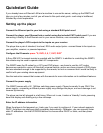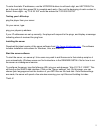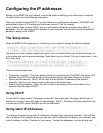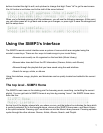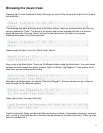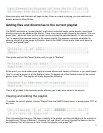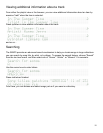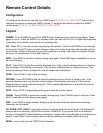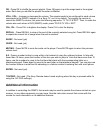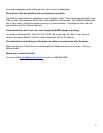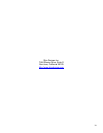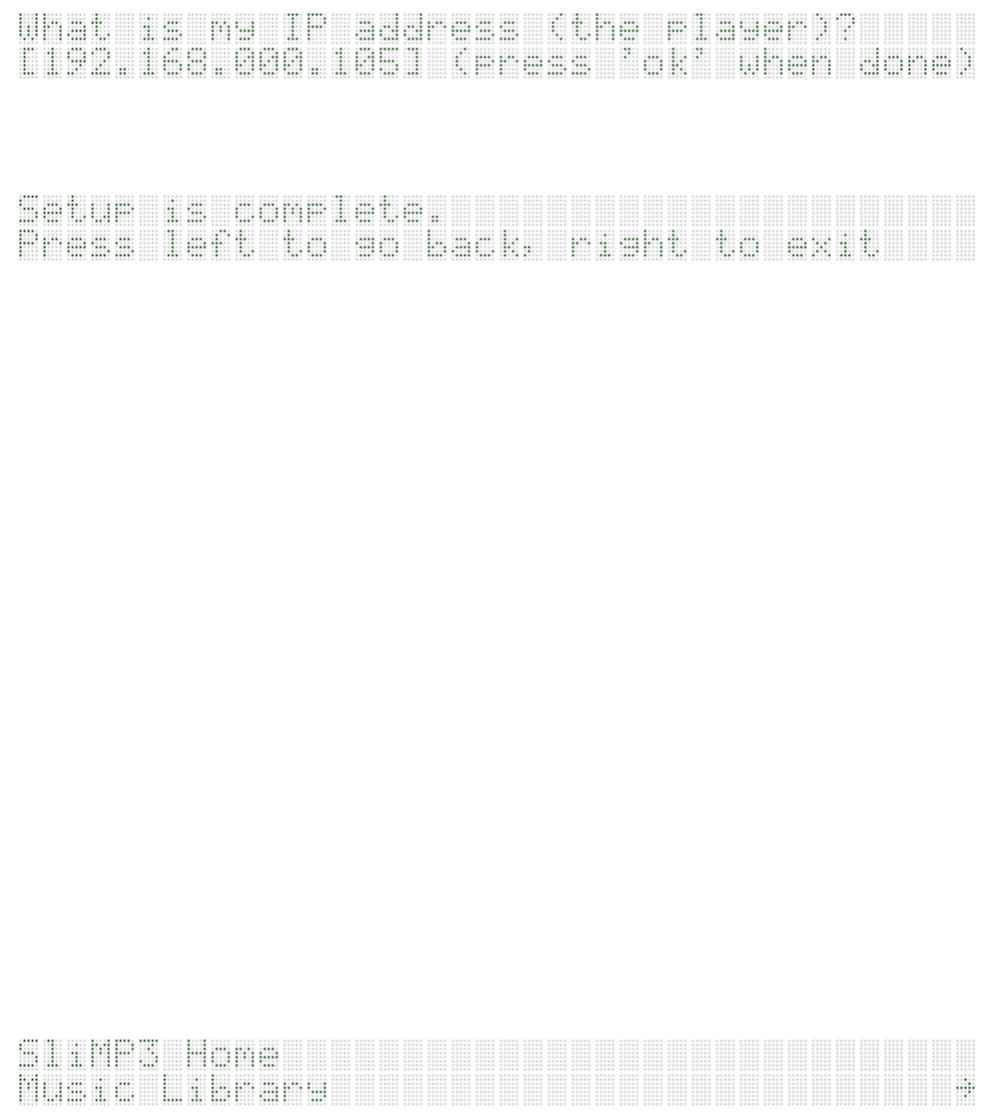
7
buttons to select the digit to edit, and up/down to change that digit. Press "ok" to go the next screen
(the 'ok' button is just below and to the right of the arrow buttons).
When you've finished entering all off the addresses, you will see the following message. At this point,
you can either press left to go back and review your changes, or press right to save the changes and
exit the setup menu.
Using the SliMP3’s Interface
The SliMP3's remote control interface uses a system of menus which are navigated using the
remote's cursor keys. There are four ways to locate songs in your music library
• Browse music exactly as it's organized on the hard disk (Music Library)
• Browse index trees built from the ID3 information (Genres, Artists, and Albums)
• Browse through the playlists that you have saved using the web interface.
• Search for songs, artists, or albums
Using this interface, songs, playlists, and directories can be quickly located and added to the current
playlist.
The top level - SliMP3 Home
The SliMP3's main menu is the starting point for browsing music, searching, and editing the current
playlist. You can get back to SliMP3 Home at any time by pressing "menu". the SliMP3 Home menu
looks like this:
the top line of the display always tells you where you are, and the bottom line indicates the item which
is currently selected. So in the example above, we are at the SliMP3 Home menu, and Music Library
is the option selected. Pressing right" would take us into the Music Library browser. Pressing up/down
cycles through the other choices: Genres, Artists, Albums, Search, and Playlist.