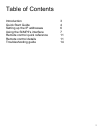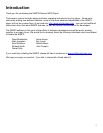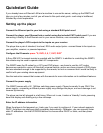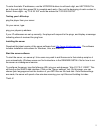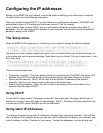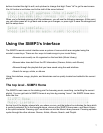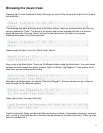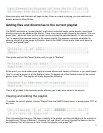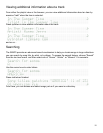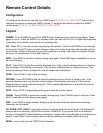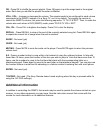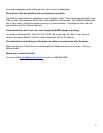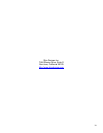4
Quickstart Guide
If you already have an Ethernet LAN and a machine to use as the server, setting up the SliMP3 will
take you just a few minutes, and all you will need is this quick start guide - each step is boldfaced,
followed by a brief explanation.
Setting up the player
Connect the Ethernet port to your hub using a standard RJ45 patch cord
Connect the player your Ethernet hub or switch using the included CAT5 patch cord. If you are
connecting it directly to the Ethernet card in your server machine, use a crossover cable.
Connect the player's RCA outputs to the inputs on your receiver
The player has a pair of standard, line level, RCA audio output jacks - connect these to the inputs on
your amplifier, receiver, or powered speakers.
Configure the IR remote: press "S, DVD, 0, 0, 7, ENT, DVD"
A Sony RM-V201 universal remote is supplied with the SliMP3. In addition to controlling the SliMP3,
this remote may be used to operate other A/V components.
The SliMP3 uses the IR codes for a JVC brand DVD player - we chose to use the JVC codes
because we wanted to use an off-the-shelf universal remote, and so we chose a brand of DVD player
that was standard enough to be supported by the remote, but not so common that it would be likely to
conflict with your existing stereo equipment.
See the instruction manual that comes with the remote for more information on its additional features.
Connect the power supply
The SliMP3 comes with a 5V, 1600ma switching power supply. Please be careful to use ONLY this
power supply - connecting a different power supply may damage the player, and such damage is not
covered by warranty.
The player can be left plugged in at all times. When not in use, it enters a "standby" mode, powering
down the display and drawing only a few milliamps.
Enter the IP address information
When the player is first powered up, it asks you if you want to configure it. If your network supports
DHCP, the player can configure itself completely automatically. Otherwise, you can manually enter
static IP addresses. Use the UP/DOWN buttons to choose either DHCP or static, and then press
RIGHT.