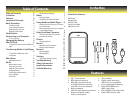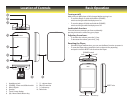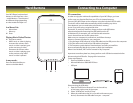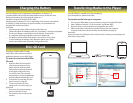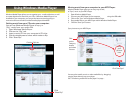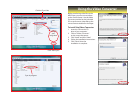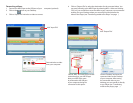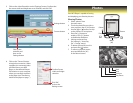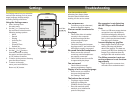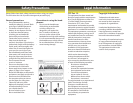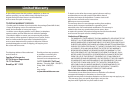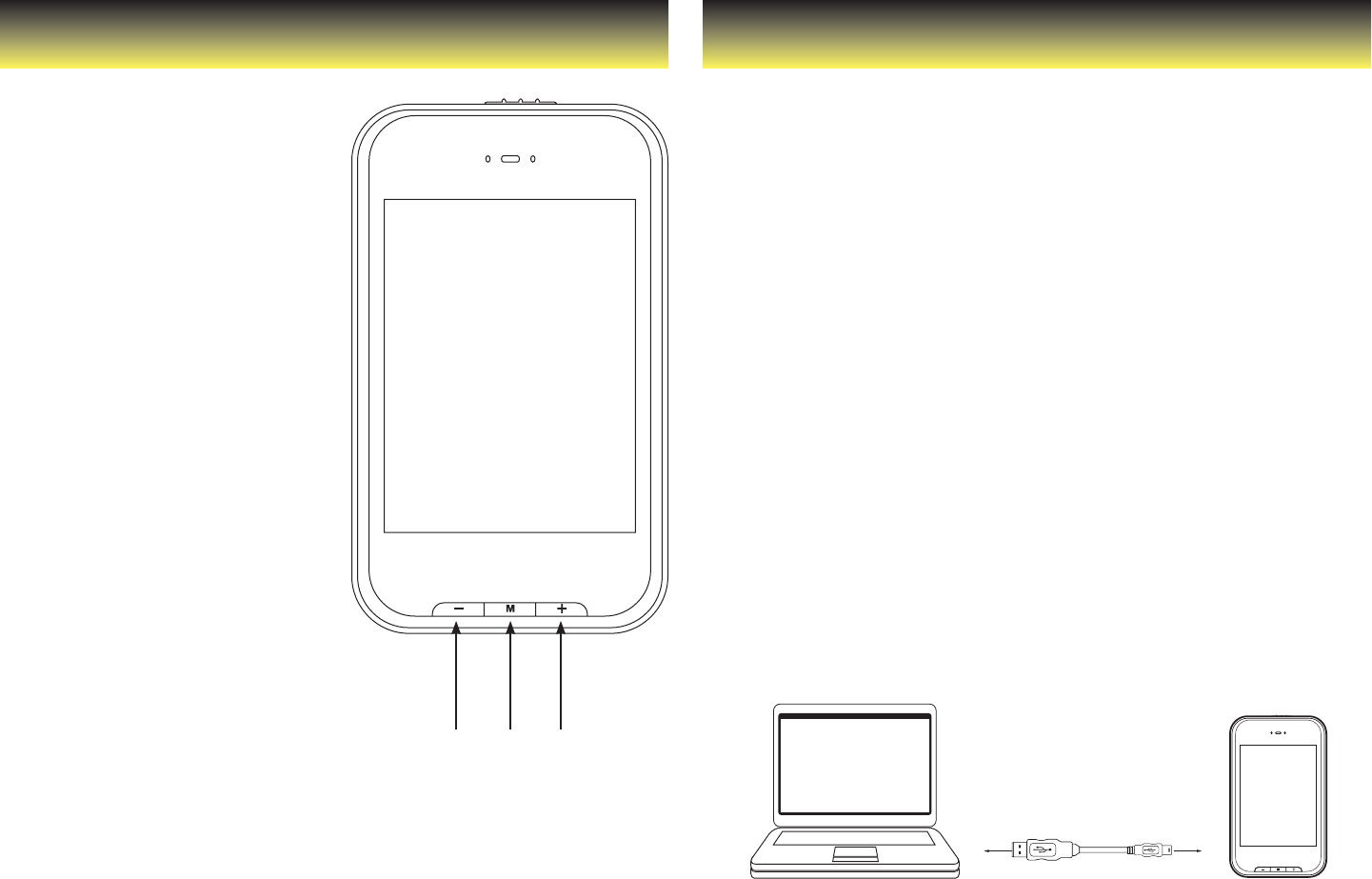
Connecting to a ComputerHard Buttons
PC connection:
In order to enjoy the multimedia capabilities of your MP3 Player, you have
to rst copy your favorite les from your PC to its internal memory.
Connect your MP3 Player to the computer using the included USB 2.0 cable.
The device will be detected automatically without installing any driver.
Once detected, you can read/write to the device’s memory
just as if you were using a regular disk drive.
Important: To avoid any data loss, always perform a safe USB device
extraction before disconnecting the USB cable from the PC.
In Windows XP, for example, you can nd the safe extraction
icon in the task bar next to the system clock.
Make sure your computer is powered on, and follow the steps
below to connect the player to your computer.
1. Plug the larger USB connector of the USB cable into the USB port on the computer.
2. Plug the other end (small) of the USB cable to the player.
3. The computer system detects “New hardware” and starts to install the
driver automatically. Wait for the system to nish the installation.
When it has nished, “MP3” will be created in “My Computer”.
Important: to avoid any data loss, always perform a safe USB device extraction before
disconnecting the USB cable. See page 8 for instructions.
System requirements:
• Pentium 200 MHz or above
• Microsoft Windows 2000/ME/XP/Vista
• USB port
Disconnecting the USB cable:
1. Open the “Safe Device Removal” icon in the task bar,
on the lower right corner of the screen.
2. Select “USB Device” and click “Stop.”
3. When the notication that “It is now safe to disconnect your
device,” disconnect the USB cable from your computer.
Your MP3 Player has three hard
buttons on the front face: the +,
-. and M buttons. These buttons
do dierent things depending
on what mode the Player is in.
In a Menu/List:
+ Move down
- Move up
M Enter
Playing Music/Video/Photos:
M Play/pause media.
+ When music or video is playing,
increases the volume; when
music or video is paused, goes
to the next song or video.
- Decreases the volume when
music or video is playing; goes
to the previous song when
music or video is paused.
In any mode:
Press and hold the M key to
return to the Main Menu.
M +-