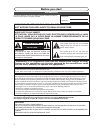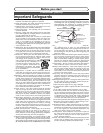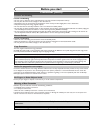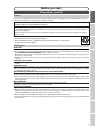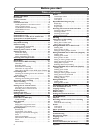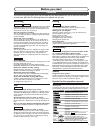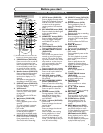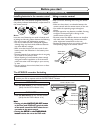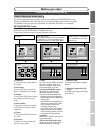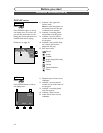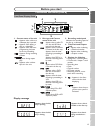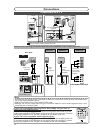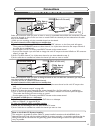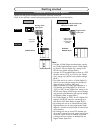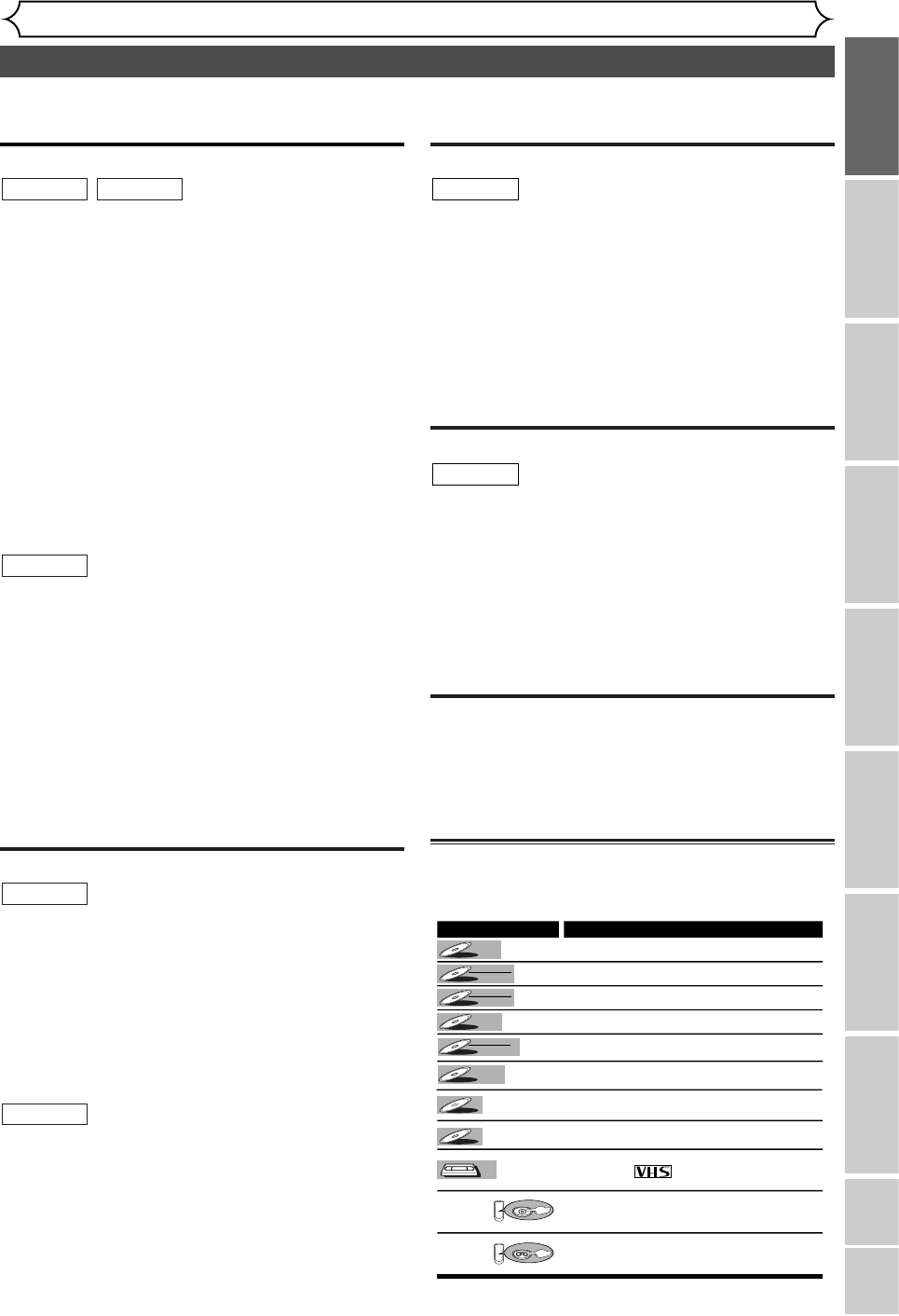
7
Features
Before you start
Recording Playing discs EditingBefore you start Connections Getting started
Changing the SETUP menu
VCR functions Others Español
Recording
This unit is compatible with both DVD-RW, which is rewritable
repeatedly, and DVD-R, which is available for recording once.
Also, this unit allows you to record to the videotape. You can
choose either one for your convenience.
Up to 8 programs recording:
You can program the unit to record up to 8 programs, up
to a year in advance. Daily or weekly program recordings
are also available.
One-touch timer recording:
You can easily set a recording time as you prefer. Every
time the REC/OTR button on the remote control or on
the front panel pressed during recording, the recording
time will be increased by 30 minutes up to 8 hours.The
recording automatically stops when the recording time
you set is reached.
Dubbing mode:
You can copy a DVD disc to a videotape or copy a video-
tape to a DVD disc.This function will be possible only if
the DVD disc or a videotape is not copy protected.
You cannot record on a videotape when its record tab is
removed.
REC MONITOR:
You can confirm the picture quality for recording in the current
recording speed which you set.
If you want to change the recording speed, press REC
MODE/REC SPEED button to set the desired recording mode.
Automatic Chapter marker setting:
Chapter markers will be put on recordings as you set in
SETUP menu before attempting to record.
Automatic Title menu making:
The unit makes title menus automatically when finalizing
the disc which are recorded in Video mode.
Automatic PLAYLIST making (VR mode):
A Playlist will be prepared from an Original list, so that
you can edit titles in a Playlist as you prefer.
An Original list is kept as it is.
Play
Theater surround sound in your home:
When connecting the unit to an amplifier or a decoder which is
compatible with Dolby Digital or DTS, you are allowed to expe-
rience the theater surround sound from discs with surround
sound system.
Quick search for what you want to watch:
You can easily find the part you want to watch using the search
function. Search for a desired point on a disc by title, chapter, or
time.
Start to play from Original and Playlist (VR mode):
Title playing is available from either an Original list or Playlist.
Quick search for what you want to watch:
You can easily find the part you want to watch using the Index
search/Time search functions.An index mark will be assigned at
the beginning of each recordings you make. For Time search func-
tion, you can go to a specific point on a videotape by entering
the exact amount of time you wish to skip.
VCR mode
DVD mode
DVD mode
VCR modeDVD mode
Editing
Setting/Clearing chapter markers:
You can easily add chapter markers anywhere in your
recordings for easy editing. (VR mode)
Making your own Playlist:
With the original remains as it is, you can edit titles on
Various playlist as you prefer.
Putting names on titles.
Setting pictures for thumbnails.
Setting/clearing chapter markers.
Deleting parts of titles, etc.
Protecting titles:
To avoid editing or erasing titles, the protect function is
useful when it is ON in the original list.
Compatibility
Available for playing discs recorded in Video mode
on a regular DVD player (Video mode):
Discs recorded in the Video mode can be played on regular
DVD players, including computer DVD drives compatible with
DVD-Video playback*.You will need to finalize the discs
recorded in Video mode to play in other DVD players.
* DVD-Video Format (Video mode) is a new format for record-
ing on DVD-RW/R discs that was approved by the DVD Forum
in 2000.Adoption of this format is optional for manufactures of
DVD playback devices and there are DVD-Video players, DVD-
ROM drives or other DVD playback devices that do not play
DVD-RW/R discs recorded in the DVD-Video Format.
Others
Progressive Scan system
Unlike conventional interlace scanning, the progressive scan
system provides less flickering and images in higher resolu-
tion than that of traditional television signals.
Symbol in this operation manual
Many functions of this unit are depending on the disc type or the
recording mode.
To specify for what disc type or recording mode each function is, we
put the following symbols at the beginning of each item to operate.
Symbol
Description
Available to DVD Video discs
Available to DVD-RW in Video mode
Available to DVD-RW in VR mode
Available to DVD-R discs
Available to Audio CDs
Available to CD-RW/R discs with
MP3 files
Available to VHS tapes
Use only tapes marked with
this unit.
Indicates that you need to select the DVD
mode by pressing DVD button on the
remote control before proceeding next step.
Indicates that you need to select the VCR
mode by pressing VCR button on the
remote control before proceeding next step.
DVD-RW
DVD-RW
VR
DVD-R
DVD-R
DVD-RW
DVD-RW
Video
DVD-V
DVD-V
VCR
VCR
MP3
MP3
CD
CD
VCR
DVD
First:
(Press:)
First:
(Press:)
DVD+R
DVD+R
DVD+RW
DVD+RW
Video
Available to DVD+RW in Video mode
Available to DVD+R discs
DVD mode
DVD mode
This unit not only plays DVDs, CDs and VHS tapes but also offers features for you to record to DVD discs
and edit them after that.The following features are offered with this unit.