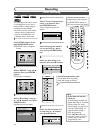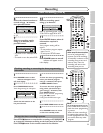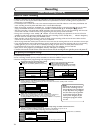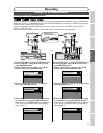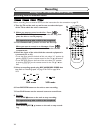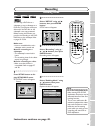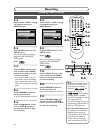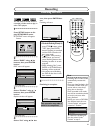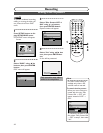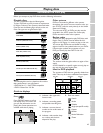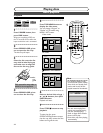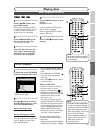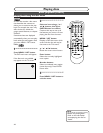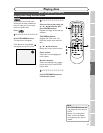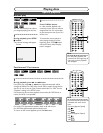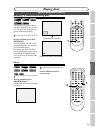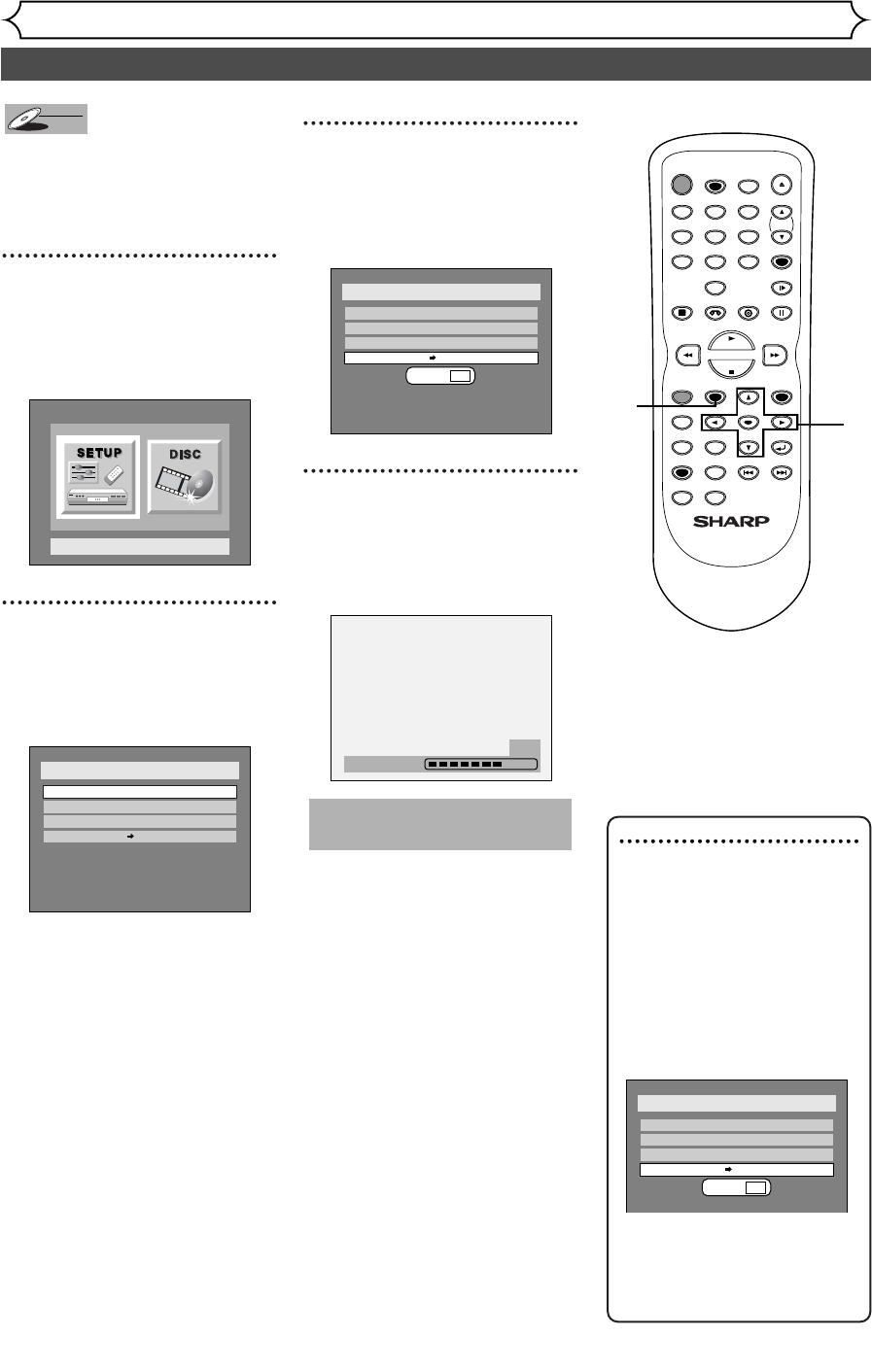
42
Setting a disc to protect
Recording
To prevent accidental recording,
editing, or erasing the titles, you
can protect them from DISC
menu.
1
Press SETUP button to dis-
play SETUP/DISC menu.
SETUP/DISC menu will appear.
Screen:
2
Select “DISC” using { / B
buttons, then press ENTER
button.
DISC menu will appear.
3
Select “Disc Protect OFF ➔
ON” using K / L buttons,
then press ENTER button.
Option window will appear.
4
Select “Yes” using { / B but-
tons, then press ENTER but-
ton.
A disc will be protected.
This operation may take a
while to be completed.
Writing to Disc
58%
Disc
Edit
Format
Finalize
Disc Protect OFF ON
Yes No
Disc
Edit
Format
Finalize
Disc Protect OFF ON
Setup Menu
DVD-RW
DVD-RW
VR
POWER
REC SPEED
REC MODE
AUDIO
ZOOM SKIP SKIP
OPEN/CLOSE
TOP MENU
SPACE
VCR
SETUP
CM SKIP
TIMER PROG.
RETURN
123
456
78
0
9
STOP
PLAY
CH
VIDEO/TV
SLOW
PAUSE
.@/:
ABC DEF
GHI JKL MNO
PQRS
REC/OTR
REC MONITOR
MENU/LIST
CLEAR/C.RESET
SEARCH
MODE
ENTER
DISPLAY
TUV WXYZ
DVD
1
2
3
4
Note
• The Disc Protect setting is
available only when a disc
with VR mode is inserted.
To cancel the disc protect:
• When you insert a disc pro-
tected with this unit,“Disc
Protect ON → OFF” will
appear instead of “OFF →
ON”.
To release the protect for the
disc, select “Disc Protect ON
→ OFF” at step 3, then select
“Yes”.
Disc
Edit
Format
Finalize
Disc Protect ON OFF
Yes No