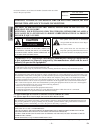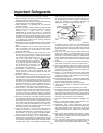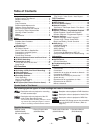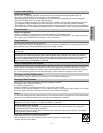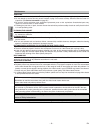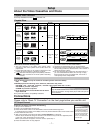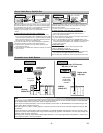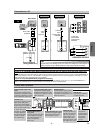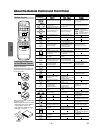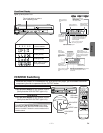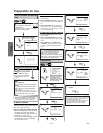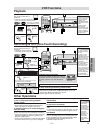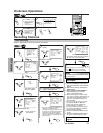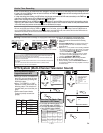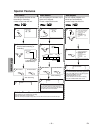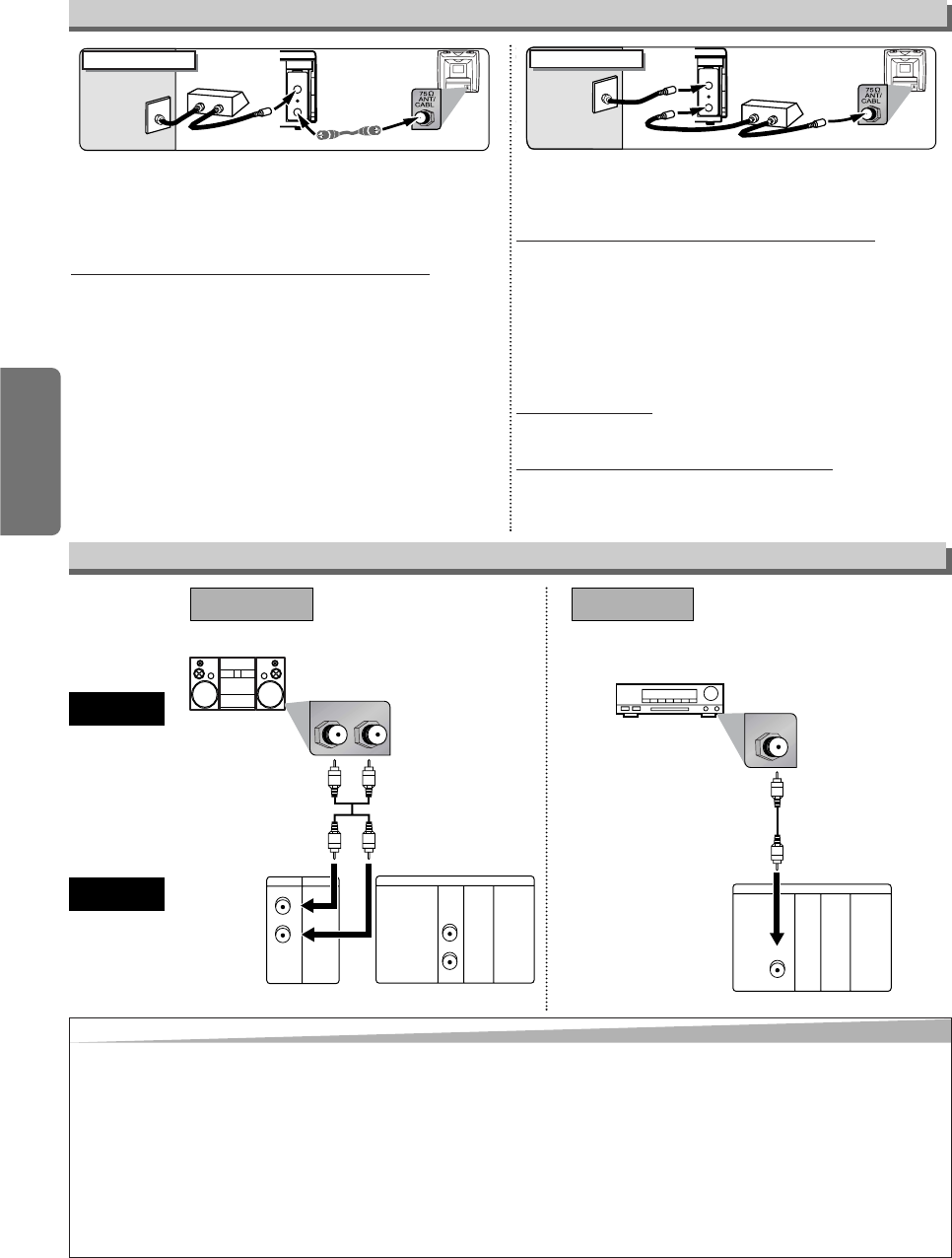
–
8
–
EN
Setup
Select this connection when you want to view or record a scram-
bled channel.With this connection, channels cannot be changed
on the VCR/DVD.You can view or record ONLY the channels you
have selected on the cable box or the satellite box.
• While you are recording, only the recorded channel can be
viewed.
T
o select channels of the cable box or satellite box
1) Turn on the VCR/DVD by pressing the POWER button, and
then, press the VCR/TV button.The “POWER” and “VCR” lights
on the front panel will appear. Then, press the SKIP/CH. (
K/L)
buttons to select channel 3 or 4 (the same channel as the out-
put channel of the cable box or satellite box).
• If you use the channel 4, you need to change the VCR/DVD’s
RF output to channel 4. Refer to “RF Output Channel”.
2) At the TV, select channel 3 or 4 (the same channel as you
have selected at step 1).
3) At the cable box or satellite box, select the channel you want to
view or record.
Select this connection when you want to change channels on the
VCR/DVD. With this connection, you may watch one channel
while recording another.
• You may not view or record a scrambled channel.
T
o select channels of the cable box or satellite box
1) At the cable box or satellite box, select channel 3 or 4 (the
same channel as the VCR/DVD’s RF output channel.)
• Refer to “RF Output Channel”.
2) At the TV, select the same channel as the output channel (3 or
4) of the cable box or satellite box.
3) Turn on the VCR/DVD by pressing the POWER button, and
then, press the VCR/TV button.The “POWER” and “VCR” lights
on the front panel will appear. Then, select the channel you
want to view or record.
T
o play back a tape
Follow the steps 1) to 2) above. Then, play back a tape.
• Refer to “Playback” on page 13.
T
o view one channel while recording another
1)
While you are recording on the VCR/DVD, press the VCR/TV but-
ton so that the “VCR” light disappears on the VCR/DVD.
2)
At the cable box or satellite box, select the channel you want to view.
ANT-OUT
ANT-IN
(Back of VCR/DVD)
IN
OUT
E
(Back of TV)
Cable
Signal
Connection A
(Cable box or
Satellite box)
Round Coaxial cable
(supplied)
ANT-OUT
ANT-IN
Round Coaxial cable (supplied)
Round Coaxial cable
(Back of TV)
IN
O
UT
(Cable box or
Satellite box)
E
Cable
Signal
Connection B
(Back of VCR/DVD)
Hint for Cable Box or Satellite Box
LR
VCRDVD/VCR
AUDIO IN
VIDEO IN
AUDIO OUT
VIDEO OUT
LL
RR
DIGITAL
AUDIO OUT
or
COAXIAL
AUDIO
OUT
DVD
S-VIDEO
OUT
COMPONENT
VIDEO OUT
L
Y
C
B
/
P
B
C
R
/
P
R
R
DIGITAL
AUDIO OUT
COAXIAL
AUDIO
OUT
DVD
S-VIDEO
OUT
COMPONENT
VIDEO OUT
L
Y
C
B
/
P
B
C
R
/
P
R
R
COAXIAL
AUDIO
VCR/DVD
Method 1
Analog audio
input jacks
Digital audio
input jack
(Analog)
AUDIO OUT
DIGITAL
AUDIO OUT
Method 2
Connection to an Audio System
Audio cable
(supplied)
Audio Coaxial
Digital cable
(commercially
available)
Dolby Digital decoder, DTS decoder,
MD deck or DAT deck
Hint
Hint
• If the output is Dolby Digital-encoded audio, connect a Dolby Digital decoder and set “DOLBY DIGITAL” to “BITSTREATM”
for the AUDIO setting in the setup mode. (Refer to pages 23 and 25.)
• If the output is DTS-encoded audio, connect a DTS decoder and set “DTS” to “BITSTREAM” for the AUDIO setting in the
setup mode. (Refer to pages 23 and 25.)
• The audio source on a disc in a Dolby Digital 5.1 channel surround format cannot be recorded as digital sound by an MD
or DAT deck.
• Unless connected to a Dolby Digital and/or DTS decoder, set “DOLBY DIGITAL” and “DPCM” or “DTS” to “OFF” for audio
output in the setup mode. Playing a DVD using incorrect settings may generate noise distortion, and may also damage the
speakers. (Refer to pages 23 and 25.)
• By hooking this unit up to a Multi-channel Dolby Digital decoder, you can enjoy high-quality Dolby Digital 5.1 channel sur-
round sound as heard in the movie theaters.
Stereo system