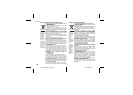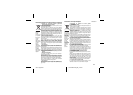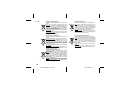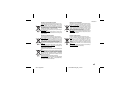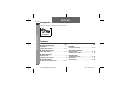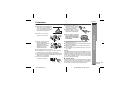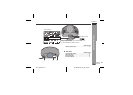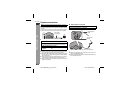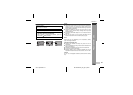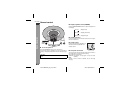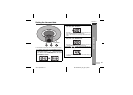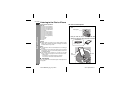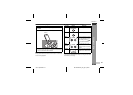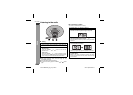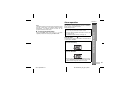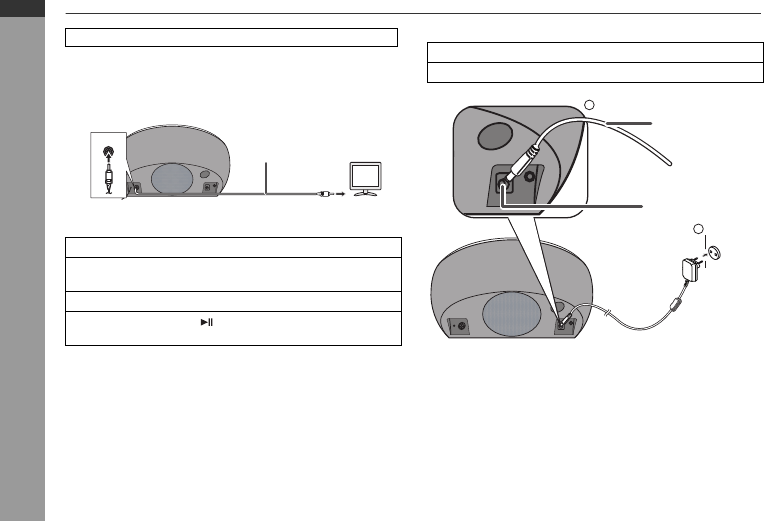
E-5
2011 September 15
DK-CL8PH EN_A6_p01-p18.fm
DK-CL8PH
ENGLISH
Preparation for Use
System connections
■ Connecting iPod or iPhone to TV
Video files from iPod or iPhone can be viewed by connecting the system to
TV/monitor.
If the TV/monitor has a video input, connect it to the VIDEO OUT socket at
the back of the unit and set the TV Out on the iPod unit to “oN” position.
■ Watching videos on a TV connected to iPod
Notes:
●
To return to watch video on iPod or iPhone screen, return to the menu.
Press and hold (TV/AL1) button until “oFF” appear on display.
●
During iPod or iPhone video playback, press and hold the TV/AL1 button
until “oFF” appear on display will not toggle video out display between
iPod or iPhone and TV.
●
Please make sure to set iPod unit to either NTSC or PAL to match your
TV signal. Please visit Apple’s home page for further information.
●
Customer should also refer iPod and iPhone operation manual before
making video out setting.
■ AC/DC adaptor connection
Notes:
●
Unplug the AC/DC adaptor from the wall socket if the unit will not be
used for a prolonged period of time.
●
Use only the supplied AC/DC adaptor. Using other AC/DC adaptor may
cause an electric shock or fire.
Make sure to unplug the AC/DC adaptor before making any connections.
1
Press the FUNC. button to select the iPod function.
2
Enter iPod or iPhone menu.
Press and hold (TV/AL1) button until “oN” appear on the display.
3
Select the desired video to be played.
4
Press the ENTER or
button on iPod or iPhone to start
playback.
TUOOEDIV
Video cable
(not supplied)
To video input socket
TV
1
Plug the AC/DC adaptor cable into the DC IN socket on the unit.
2
Plug the AC/DC adaptor into a wall socket.
2
1
AC/DC Adaptor
Cable
DC IN socket
(DC 9V)
wall socket
(AC 100 - 240 V, 50/60 Hz)