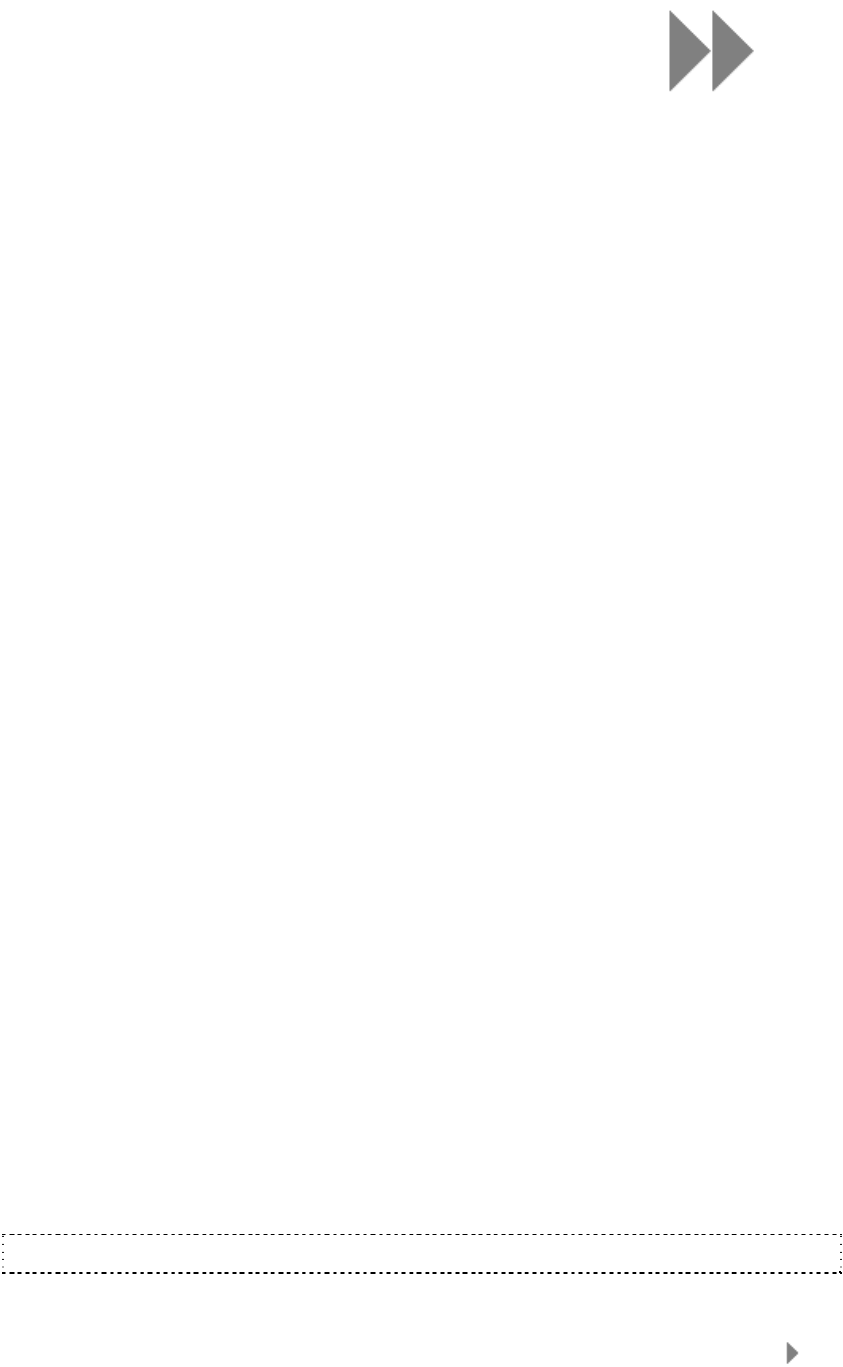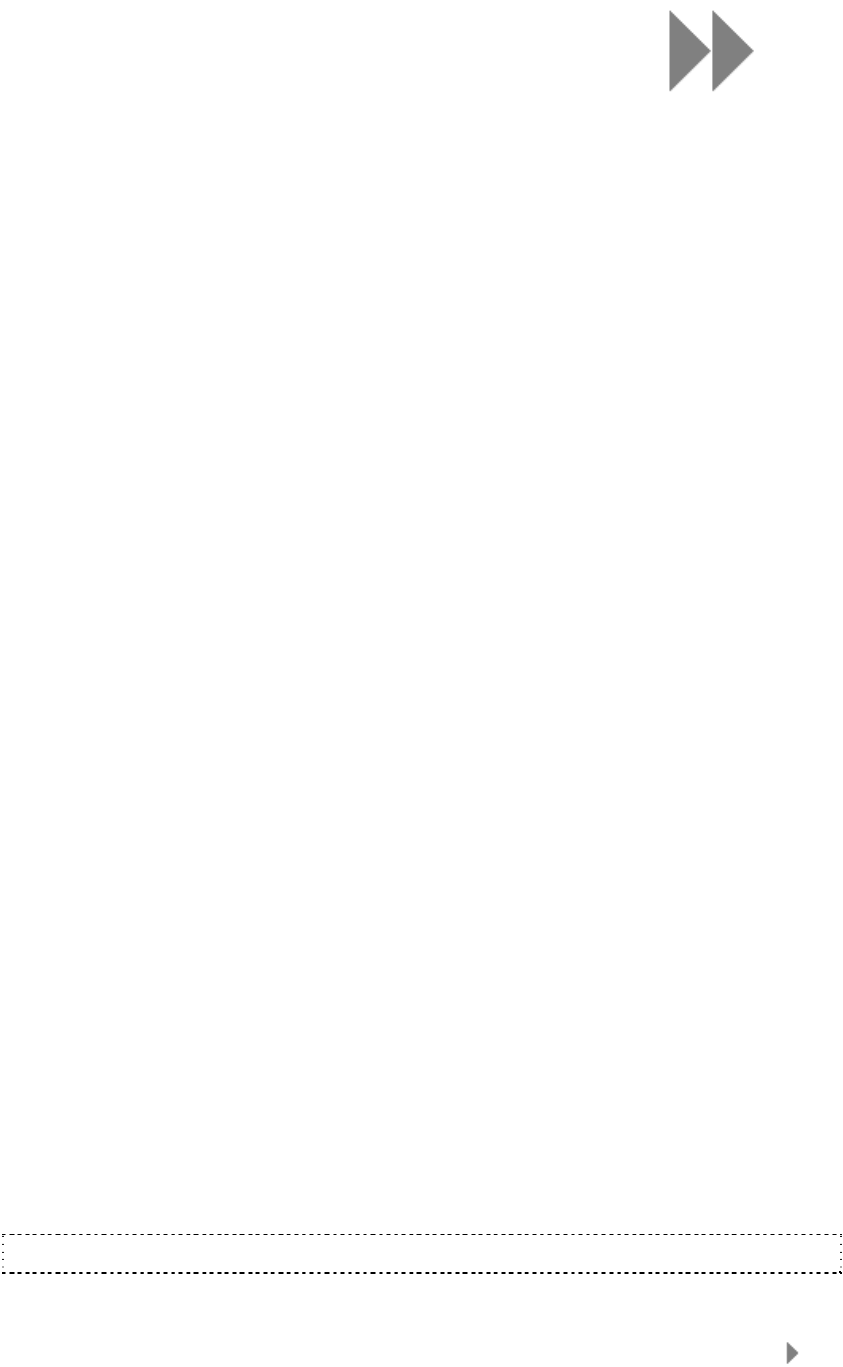
4
Loading Contents
10
This chapter shows you how to transfer music files from your
computer to your Sansa
®
Clip+ MP3 player.
Loading Content
Loading Music
You can transfer music from your computer to the Sansa
®
MP3 player using the drag-and-
drop method or using music management software like Windows Media Player.
Drag and Drop (Windows)
Follow these steps to drag-and-drop music to your Sansa
®
Clip+ MP3 player:
1. Connect your Sansa
®
Clip+ player to your PC.
2. Select Open device to view files using Windows Explorer on initial
connection or by going to My Computer.
3. Double-click on the Sansa Clip+ MP3 player.
4. Double-click on Internal Memory.
5. Double-click on the Music folder.
6. Drag and drop music files from your computer to the Sansa
®
MP3 player’s Music
folder.
You can also drag and drop files to a microSD™ card inside your player by going to
My Computer > Sansa Clip+ > External uSD Card. You can only drag and drop
files to the card if you have write permissions for the card.
Drag and Drop (Mac)
Follow these steps to drag-and-drop music to your Sansa
®
Clip+ MP3 player:
1. Connect your Sansa
®
Clip+ MP3 player to your Mac computer.
2. Double-click on the removable disk named SANSA CLIPP that appears on your
desktop.
3. Double-click on the Music folder.
4. Drag and drop music files from your computer to the player’s Music folder.
NOTE: Remember to eject the removable disk before disconnecting your player.