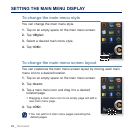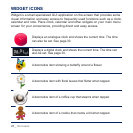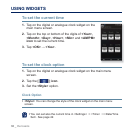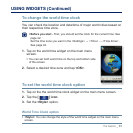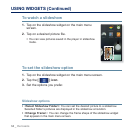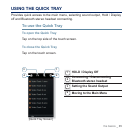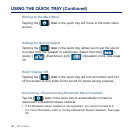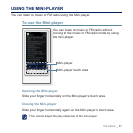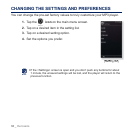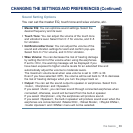32 _ the basics
USING WIDGETS (Continued)
To view the calendar/schedule
You can check your schedules only when the schedule fi le(.ics fi le
format) created using MS offi ce outlook has been transferred to <File
Browser> → <My Pack> → <Calendar> folder in the player.
1. Tap on the calendar widget on the main menu
screen.
2. Select the desired month.
Slide vertically your thumb or fi ngers to select the desired
year.
3.
Tap on a date with the schedule icon in the calendar.
4. Tap on a desired schedule.
You can check your schedule.
Tap the [
] icon to delete the schedule.
A schedule cannot be created on the player.
To set the calendar/schedule option
1. Tap on the calendar widget on the main menu screen.
2. Tap the [
] icon.
3. Set the options you prefer.
Calendar/Schedule options
<Style>: Changes the style of the calendar widget on the main menu screen.
<View Type>: Changes the calendar view type.
<Icon Type>: Changes the schedule icon type displayed on the date.
<Delete All>: Deletes all saved schedules.
NOTE